Nodes Browser
ComfyDeploy: How ComfyUI-EnhancedLinksandNodes 🎨✨ works in ComfyUI?
What is ComfyUI-EnhancedLinksandNodes 🎨✨?
A visually stunning extension for ComfyUI that adds beautiful, customizable animations to both links and nodes in your workflow, with a focus on performance and customization. Includes an end-of-render animation and a text visibility tool for nodes. No extra packages are required, works with the latest version of ComfyUI, and should be compatible with most workflows. Larger workflows may experience performance issues, especially if you have a lot of nodes and are using a lower end system.
How to install it in ComfyDeploy?
Head over to the machine page
- Click on the "Create a new machine" button
- Select the
Editbuild steps - Add a new step -> Custom Node
- Search for
ComfyUI-EnhancedLinksandNodes 🎨✨and select it - Close the build step dialig and then click on the "Save" button to rebuild the machine
ComfyUI-EnhancedLinksandNodes 🎨✨
A visually stunning extension for ComfyUI that adds beautiful, customizable animations to both links and nodes in your workflow, with a focus on performance and customization. Includes an end-of-render animation and a text visibility tool for nodes. No extra packages are required, works with the latest version of ComfyUI, and should be compatible with most workflows. Larger workflows may experience performance issues, especially if you have a lot of nodes and are using a lower end system.
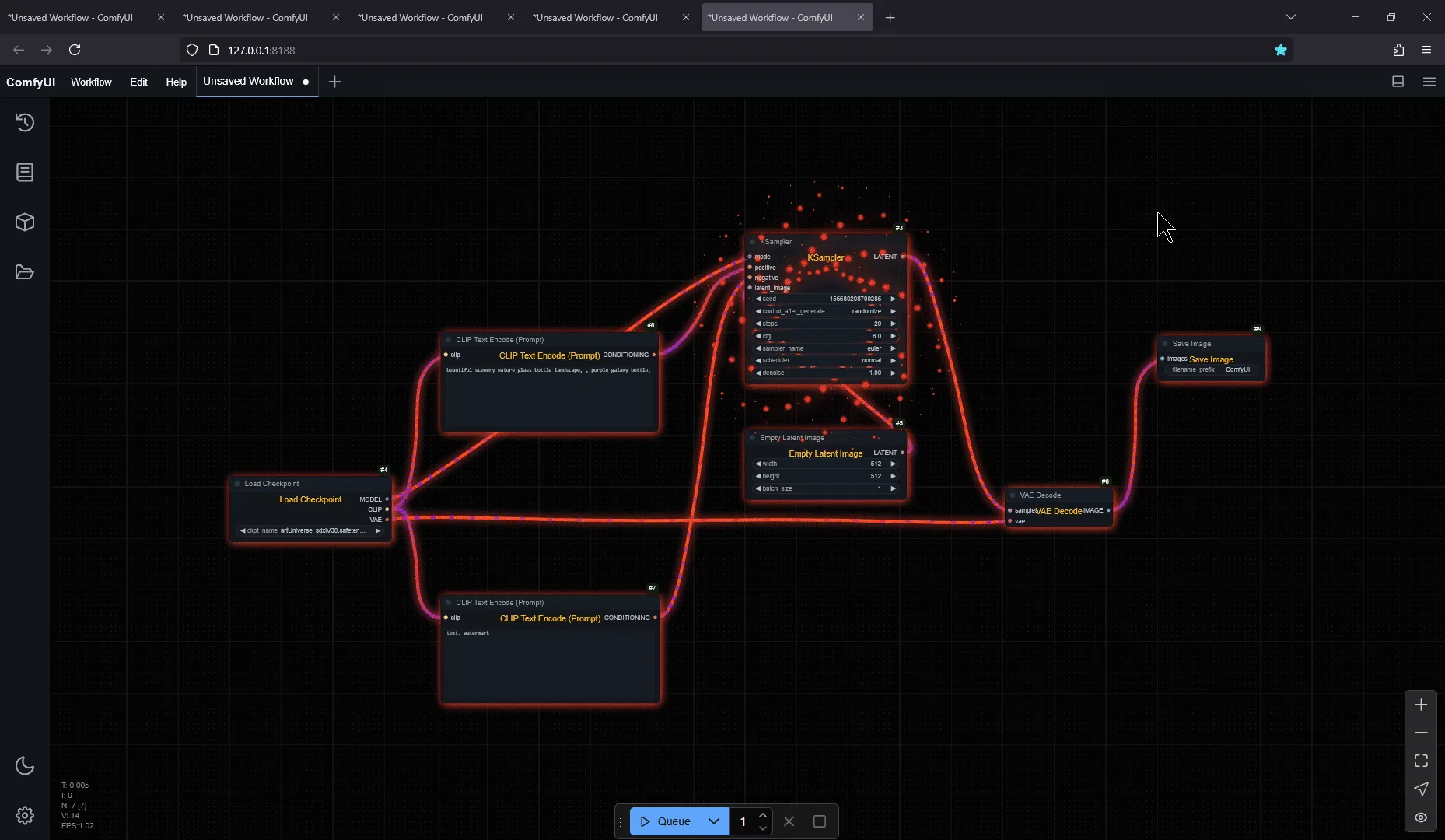
👥 Who Is This For?
This extension is for:
- 🎨 Artists & Creators who want to make their workflows more visually engaging
- 🎥 Content Creators making tutorials or showcasing their ComfyUI workflows
- 🎓 Educators teaching ComfyUI concepts with enhanced visual aids
- 🖼️ Anyone who wants to add a touch of style to their ComfyUI experience
✨ Features
Link Animations
-
🔄 9 Unique Animation Styles:
- Classic Flow
- Sacred Flow
- Crystal Stream
- Quantum Field
- Cosmic Weave
- Energy Pulse
- DNA Helix
- Lava Flow
- Stellar Plasma
-
🎨 Link Style Options:
- Spline (curved)
- Straight
- Linear
- Hidden
- Dotted
- Dashed
- Double
- Stepped
- Zigzag
- Rope
- Glowpath
- Chain
- Pulse
-
🎯 Marker Customization:
- Multiple shapes (Diamond, Circle, Square, etc.)
- Color modes (Inherit, Custom)
- Size adjustment
- Glow intensity
- Special effects
-
🌈 Advanced Color Options:
- Primary, secondary, and accent colors
- Custom color schemes
- Color enhancement modes
- Glow effects and intensity
- Shadow options (blur and offset)
-
⚙️ Performance Settings:
- Quality control
- Static mode
- Animation speed
- Particle density
- Pause during render option
Node Animations
-
💫 4 Node Animation Styles:
- Gentle Pulse
- Neon Nexus
- Cosmic Ripple
- Flower of Life
-
🎮 Node Animation Features:
- Per-node animation style selection
- Static mode option
- Completion effects
- Text animation
- Particle effects
- Quality settings
- Animation speed control
- Particle density and glow
- Size adjustment
Context Menu for Nodes
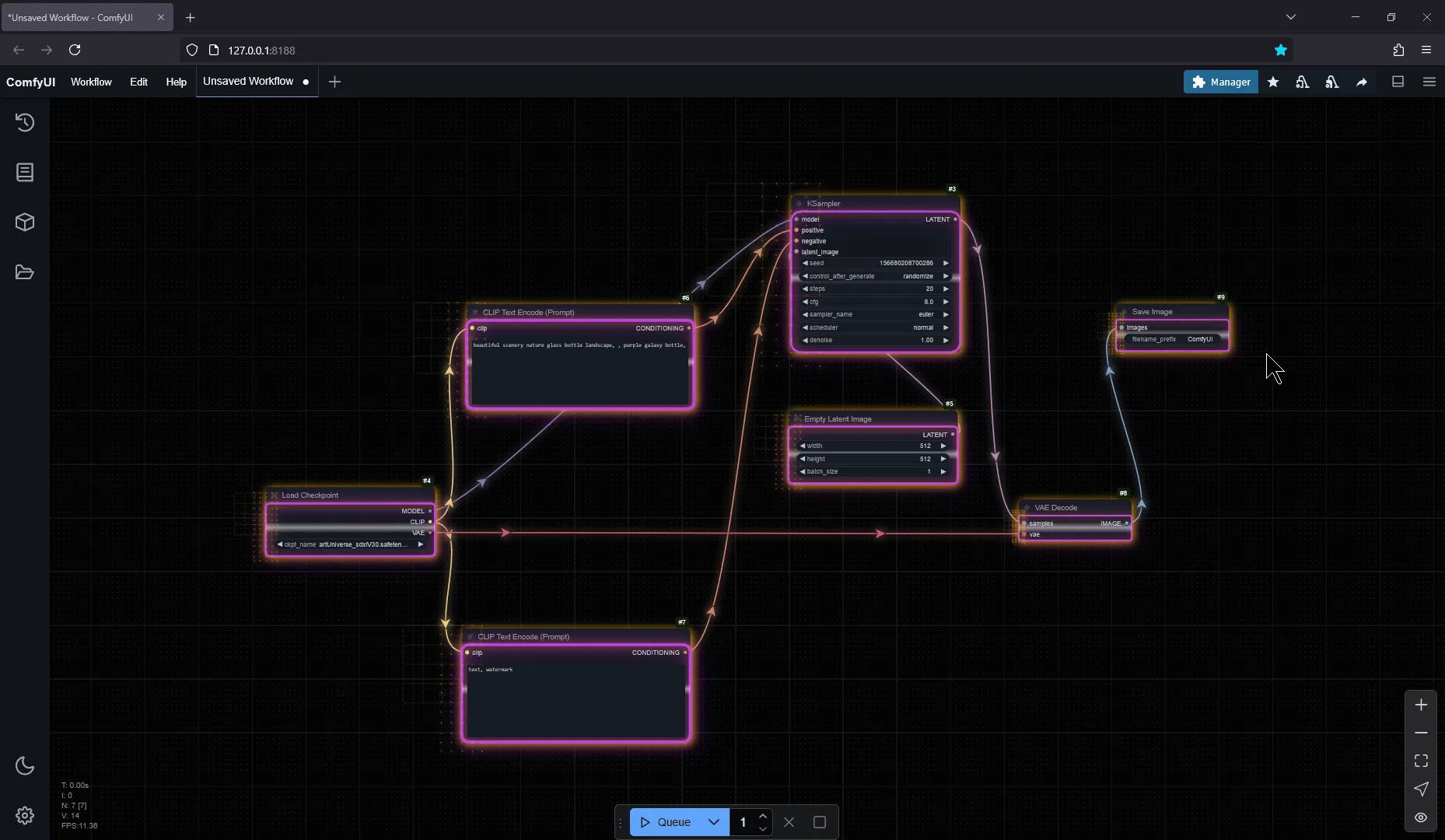
End of Animation Completion Effect
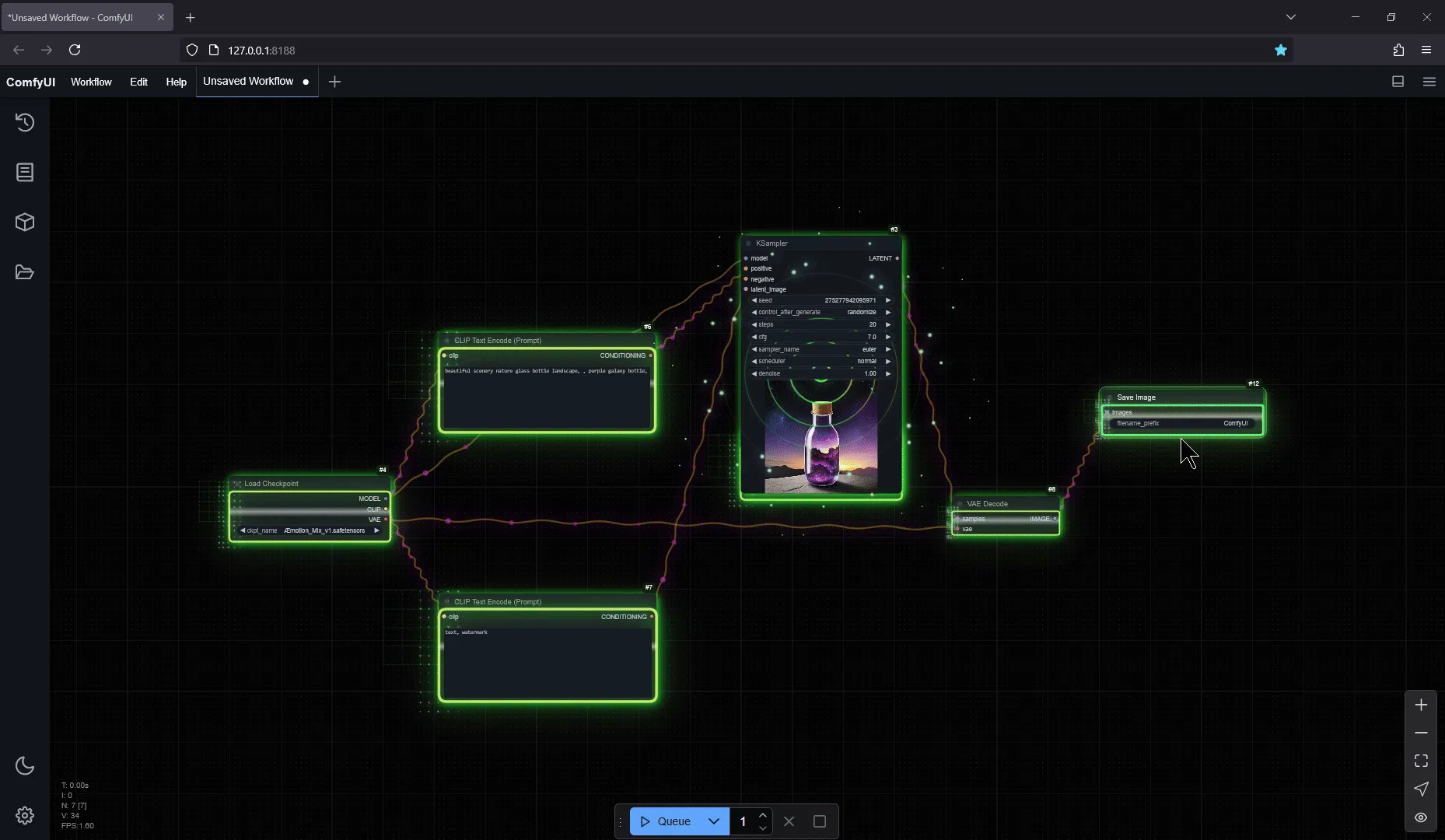
Text Animation Tool
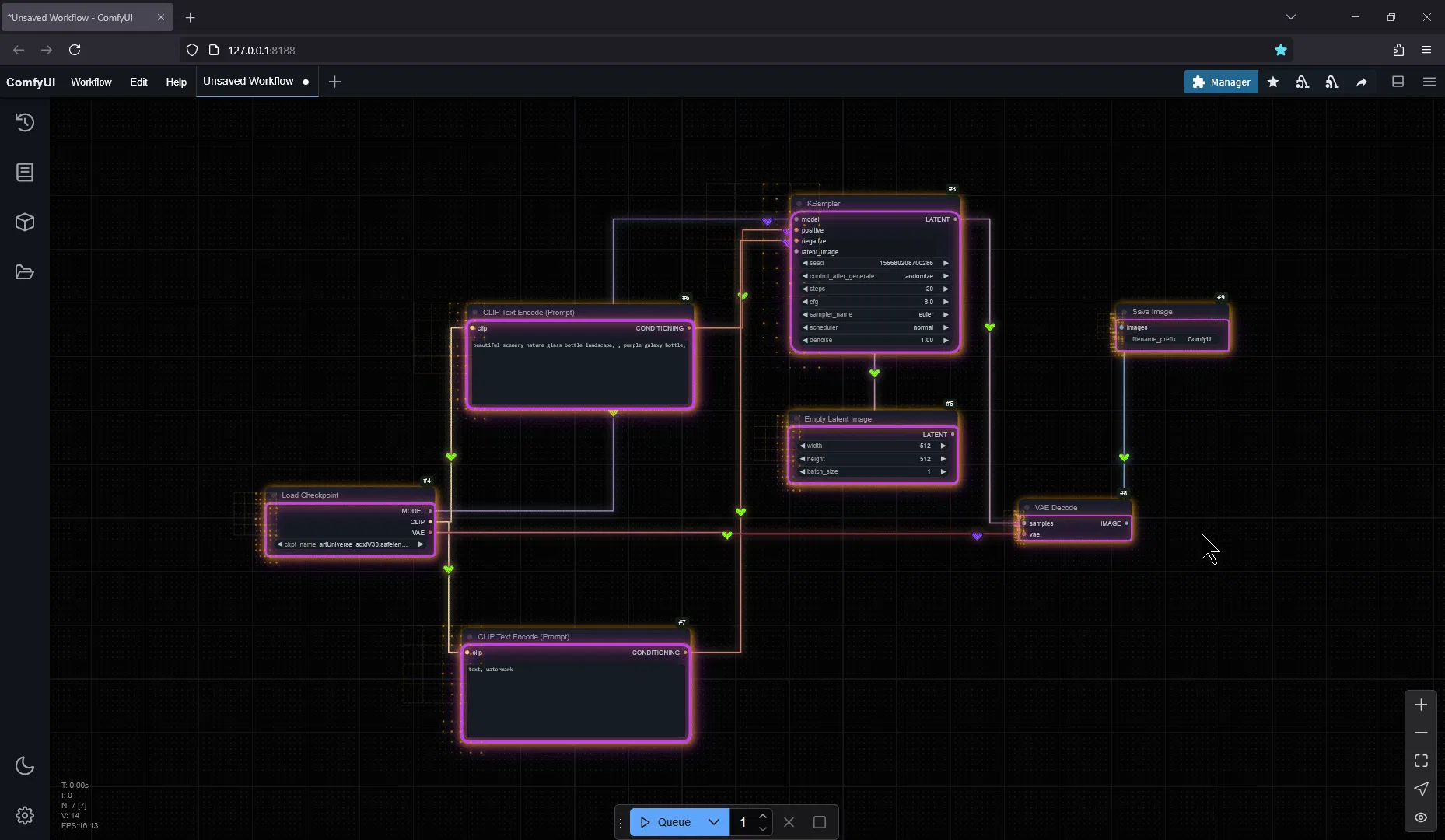
🚀 Installation
- Navigate to your ComfyUI custom nodes directory:
cd ComfyUI/custom_nodes/
- Clone the repository:
git clone https://github.com/AEmotionStudio/ComfyUI-EnhancedLinksandNodes.git
- Restart ComfyUI
🎮 Usage
Link Animation Settings
- Animation Style: Choose from 9 unique animation patterns
- Link Style: Select from 13 different connection styles
- Marker Options: Customize shape, color, size, and effects
- Color Settings: Configure primary, secondary, and accent colors
- Performance: Adjust quality, speed, and particle density
- Effects: Control glow intensity and shadow settings
Node Animation Settings
- Animation Style: Select global or per-node animation patterns
- Mode Options: Toggle between animated and static modes
- Particle Effects: Adjust density, glow, and intensity
- Completion Effects: Enable special animations on node completion
- Text Animation: Optional animated node titles
- Performance: Control quality and animation speed
Performance Tips
- Use "Static Mode" during heavy workflow execution
- Adjust "Quality" settings based on your system capabilities
- Reduce "Particle Density" if experiencing performance issues
- Enable "Pause During Render" for optimal rendering performance
- Consider using "Particles Only" mode for lighter animations
- Animations can be disabled node by node - so you can have some nodes animated and some static or none at all.
🤝 Contributing
Contributions are welcome! Please feel free to submit a Pull Request.
📝 License
This project is licensed under the MIT License - see the LICENSE file for details.
🌟 Credits
Created by Æmotion Studio
Special thanks to the ComfyUI team for creating such an amazing platform and making it possible to build extensions like this one! 💫
Connect with me
💖 Support
If you find this project helpful, please consider:
- ⭐ Starring the repository
- 📢 Sharing it with others
- 🛠️ Contributing to its development
- ☕ Supporting me on Ko-fi
For business inquiries or professional support, please contact me through my website or join my Discord server.