Nodes Browser
ComfyDeploy: How ComfyUI-FilePathCreator works in ComfyUI?
What is ComfyUI-FilePathCreator?
The ComfyUI-FilePathCreator is a custom node extension for ComfyUI designed to generate dynamic filenames based on user-defined parameters. This node helps streamline the process of creating organized and timestamped filenames, ideal for saving output files in a structured manner.
How to install it in ComfyDeploy?
Head over to the machine page
- Click on the "Create a new machine" button
- Select the
Editbuild steps - Add a new step -> Custom Node
- Search for
ComfyUI-FilePathCreatorand select it - Close the build step dialig and then click on the "Save" button to rebuild the machine
ComfyUI-FilePathCreator
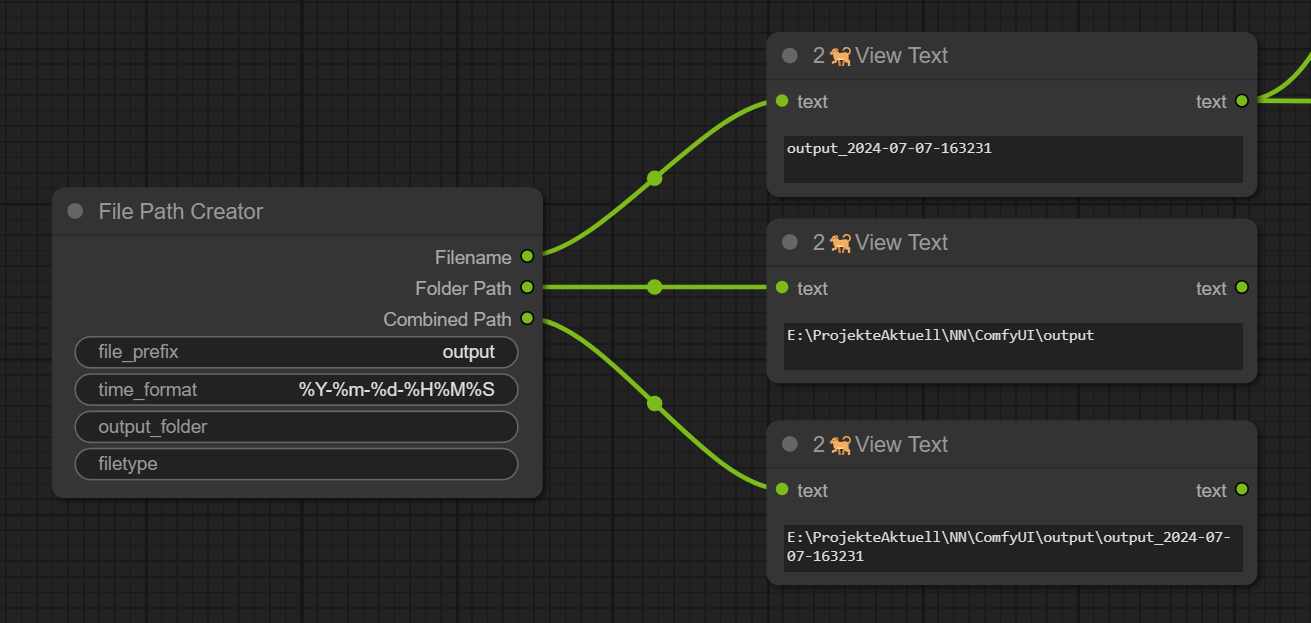
Overview
The ComfyUI-FilePathCreator is a custom node extension for ComfyUI designed to generate dynamic filenames based on user-defined parameters. This node helps streamline the process of creating organized and timestamped filenames, ideal for saving output files in a structured manner.
Features
- Customizable Filename Prefix: Define a custom prefix for your filenames to easily identify and categorize your files.
- Dynamic Timestamps: Generate filenames with current timestamps using customizable time formats.
- Optional Output Folder: Specify an output folder where files should be saved. If not specified, a default local output folder is used.
- File Type Specification: Choose the file extension for the generated filenames. If the file type is left empty, the filename is generated without an extension.
Inputs
-
file_prefix (required):
- Type: STRING
- Default:
"output" - Description: The prefix to be used for the generated filename.
-
time_format (required):
- Type: STRING
- Default:
"%Y-%m-%d-%H%M%S" - Description: The format for the timestamp in the filename. Uses Python's
datetimeformat codes.
-
output_folder (optional):
- Type: STRING
- Default:
"" - Description: The folder path where the file should be saved. Defaults to a local "output" folder if left empty.
-
filetype (optional):
- Type: STRING
- Default:
"txt" - Description: The file extension for the generated filename. If left empty, no file extension is added.
Outputs
- Filename: The generated filename based on the prefix and timestamp.
- Folder Path: The path of the output folder.
- Combined Path: The full path combining the output folder and filename.
Example Usage
After installing the ComfyUI-FilePathCreator, you can use it to generate filenames like output_2023-07-07-143022.txt and save them in a specified folder. This is particularly useful for batch processing or saving results from automated workflows in a consistent and organized manner.
FilePathExtractor
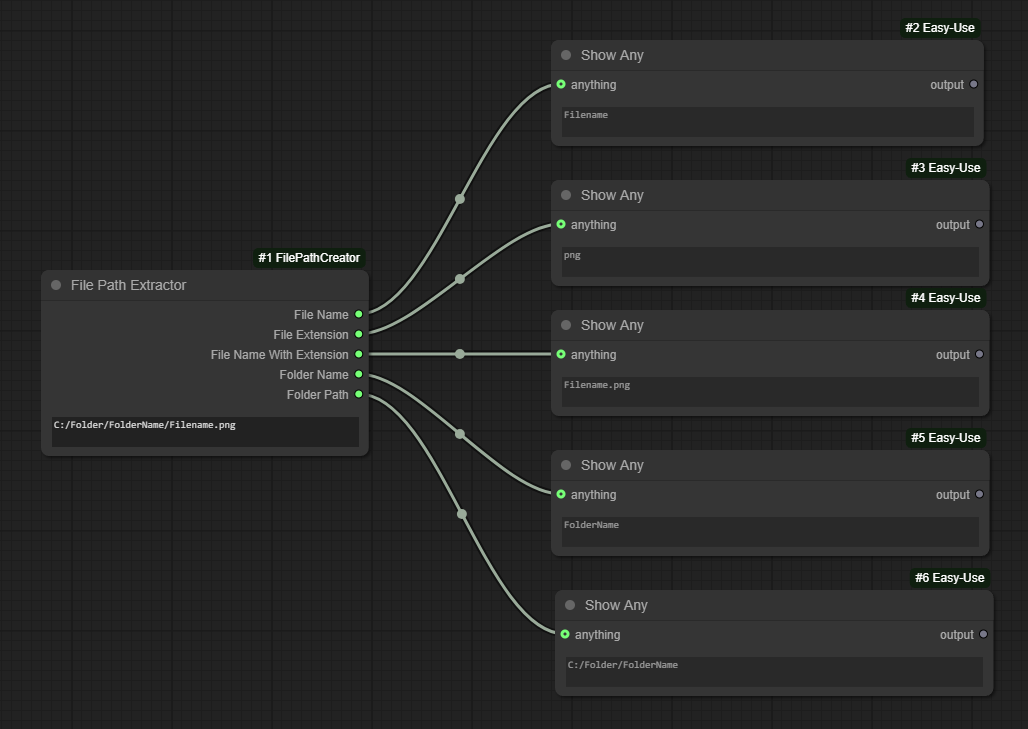
Overview
The FilePathExtractor is a custom node extension for ComfyUI designed to extract components from a given file or folder path. This node facilitates the decomposition of file paths into understandable and reusable parts, enhancing workflow automation and path management.
Features
- Path Input: Accepts a path to a file or folder.
- Extract File Name: Retrieves the name of the file without the extension.
- Extract File Extension: Identifies the file's extension.
- File Name With Extension: Retrieves the filename along with its extension.
- Extract Folder Name: Gets the name of the folder containing the file.
- Extract Folder Path: Provides the absolute path to the folder.
Inputs
- path (required):
- Type: STRING
- Default:
"" - Description: The path to a file or folder from which to extract information.
Outputs
- File Name: The name of the file extracted from the path.
- File Extension: The extension of the file.
- File Name With Extension: The filename along with its extension.
- Folder Name: The name of the folder containing the file.
- Folder Path: The absolute path to the folder.
Example Usage
After installing the FilePathExtractor, you can input a file path like C:/Folder/FolderName/Filename.png and obtain:
- File Name:
Filename - File Extension:
png - File Name With Extension:
Filename.png - Folder Name:
FolderName - Folder Path:
C:/Folder/FolderName
Licensing
This project is licensed under the MIT License. See the LICENSE file for more details.
Contributions
Contributions are welcome! Please feel free to submit a pull request or open an issue on the GitHub repository.