Nodes Browser
ComfyDeploy: How ComfyUI-Hangover-Nodes works in ComfyUI?
What is ComfyUI-Hangover-Nodes?
Nodes: MS kosmos-2 Interrogator, Save Image w/o Metadata, Image Scale Bounding Box. An implementation of Microsoft [a/kosmos-2](https://huggingface.co/microsoft/kosmos-2-patch14-224) image to text transformer.
How to install it in ComfyDeploy?
Head over to the machine page
- Click on the "Create a new machine" button
- Select the
Editbuild steps - Add a new step -> Custom Node
- Search for
ComfyUI-Hangover-Nodesand select it - Close the build step dialig and then click on the "Save" button to rebuild the machine
Custom nodes for ComfyUI
ComfyUI is the awesome stable diffusion GUI and backend.
Please note that this repository is currently a (learning) work in progress and might change anytime. It has been tested in Windows 10 only so far.
Updates
- Save Image now has only 1 button to include/exclude metadata. You now can disable saving the image, thus it acts as an image preview only. Note that you can still save the image, by right clicking on it, that will include or exclude the workflow according to the setting. 🆕
- kosmos-2 interrogator now outputs a mask indicating the recognized elements in the image. 🆕
- "Image Scale To Bounding Box" now can pad the image to its given box size (examples). 🆕
- New node: Make inpainting model. 🆕
- Kosmos-2 update: Ability to strip out the prompt from the response (credit to za-wa-n-go). 🆕
- Kosmos-2 now supports manually downloadad model folder location. 🆕
- Scale Image Bouning Box can now be used in baches. 🆕
Nodes overview:
- Kosmos-2: Grounding Multimodal Large Language Models to the World
- Stable Diffusion Privacy: Save Image with or without Metadata
- Scale an Image To A Bounding Box
- Easily make an inpainting version of any SD1.5 model
Node: Microsoft kosmos-2 for ComfyUI
An implementation of Microsoft kosmos-2 text & image to text transformer .
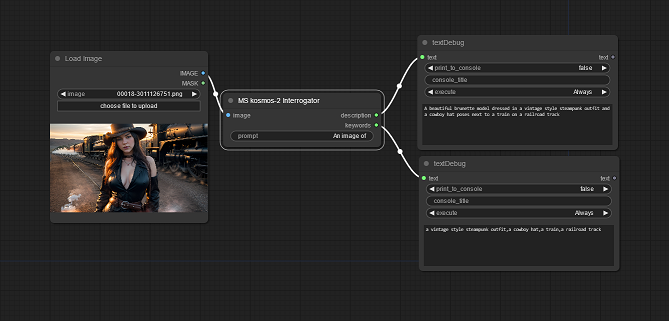 This node takes a prompt that can influence the output, for example, if you put "Very detailed, an image of", it outputs more details than just "An image of". kosmos-2 is quite impressive, it recognizes famous people and written text in the image:
This node takes a prompt that can influence the output, for example, if you put "Very detailed, an image of", it outputs more details than just "An image of". kosmos-2 is quite impressive, it recognizes famous people and written text in the image:
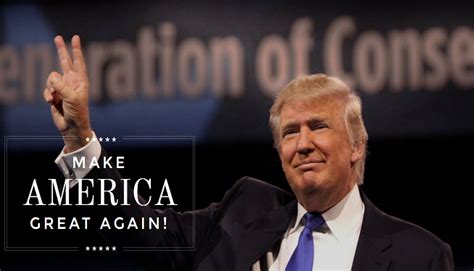 kosmos-2 output: An image of Donald Trump giving the peace sign with the words "Make America Great Again" written next to him.
kosmos-2 output: An image of Donald Trump giving the peace sign with the words "Make America Great Again" written next to him.
At the first start, the kosmos-2 model files will be downloaded from huggingface. Please be patient. The model file is about 6GB in size. There is a cpu/gpu selector, but be aware that the model will eat up about 6GB of your precious VRAM in gpu mode!
Alternatively, the model can be downloadad manually. Place the files in a folder named "kosmos-2-patch14-224" under the ./ComfyUI/models/kosmos2 folder.
./ComfyUI/models/kosmos2/kosmos-2-patch14-224 must contain the following files:
added_tokens.json
config.json
generation_config.json
model.safetensors
preprocessor_config.json
sentencepiece.bpe.model
special_tokens_map.json
tokenizer.json
tokenizer_config.json
The kosmos2 base folder can also be configured in extra_model_paths.yaml
See example outputs and workflows
Also see Moondream, Recognize Anything Model
Node: Save Image w/o Metadata
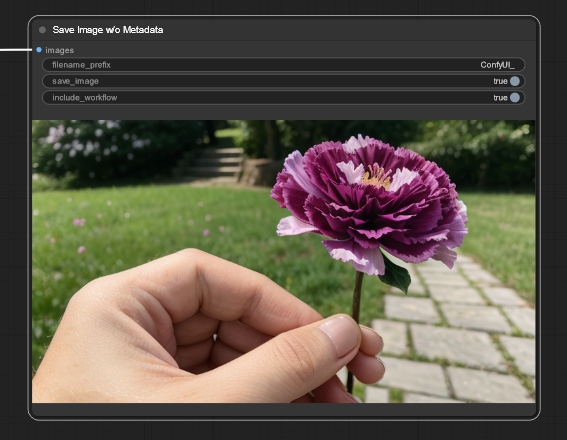 With this custom save image node, you can preview or save, include or exclude the ComfyUI workflow metadata in the image. It is a derivation of ComfyUI's built-in save image node. Note that you can always right click on the image to save, it will also include the workflow if activated.
With this custom save image node, you can preview or save, include or exclude the ComfyUI workflow metadata in the image. It is a derivation of ComfyUI's built-in save image node. Note that you can always right click on the image to save, it will also include the workflow if activated.
Node: Scale Image To Bounding Box
This node scales an input image into a given box size, whereby the aspect ratio keeps retained. The image can also be padded to the full box size with an arbitrary color.
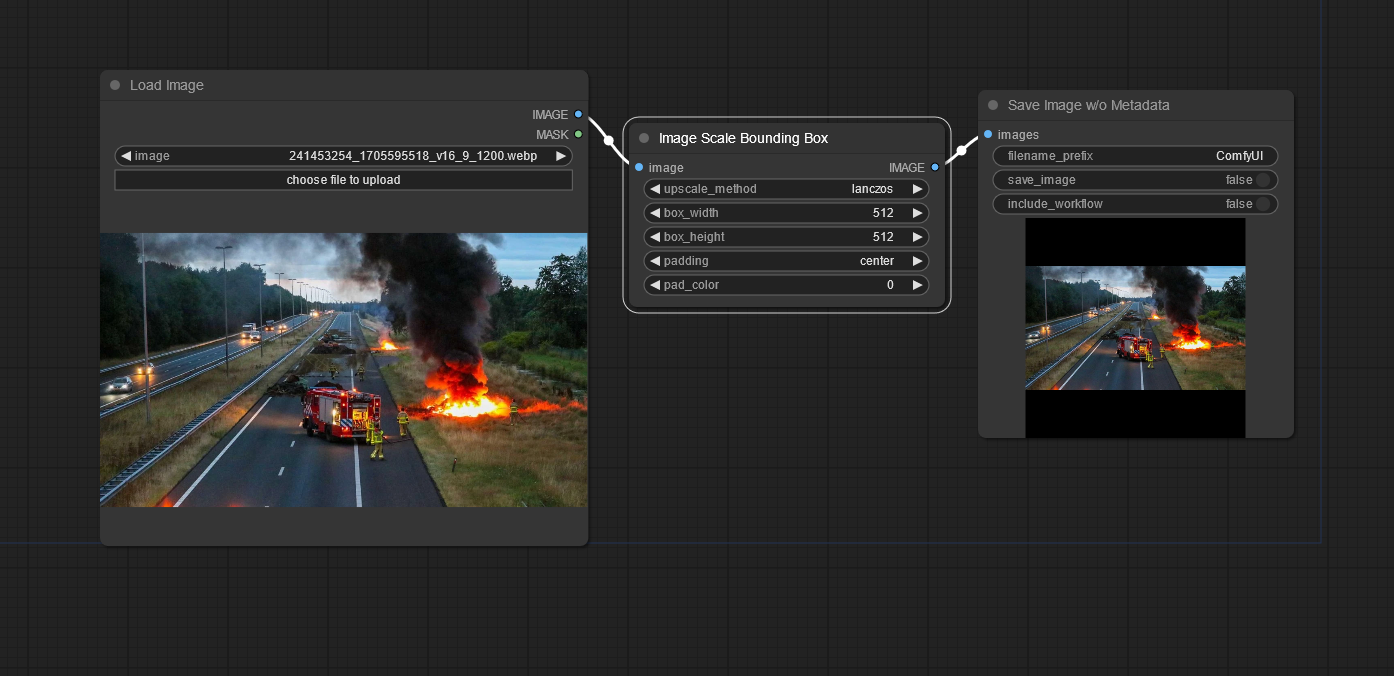 See example outputs and workflows
See example outputs and workflows
Node: Make Inpainting Model for SD1.5

They are needed for the calculation.
Installation
Unzip or git clone this repository into ComfyUI/custom_nodes folder and restart ComfyUI.