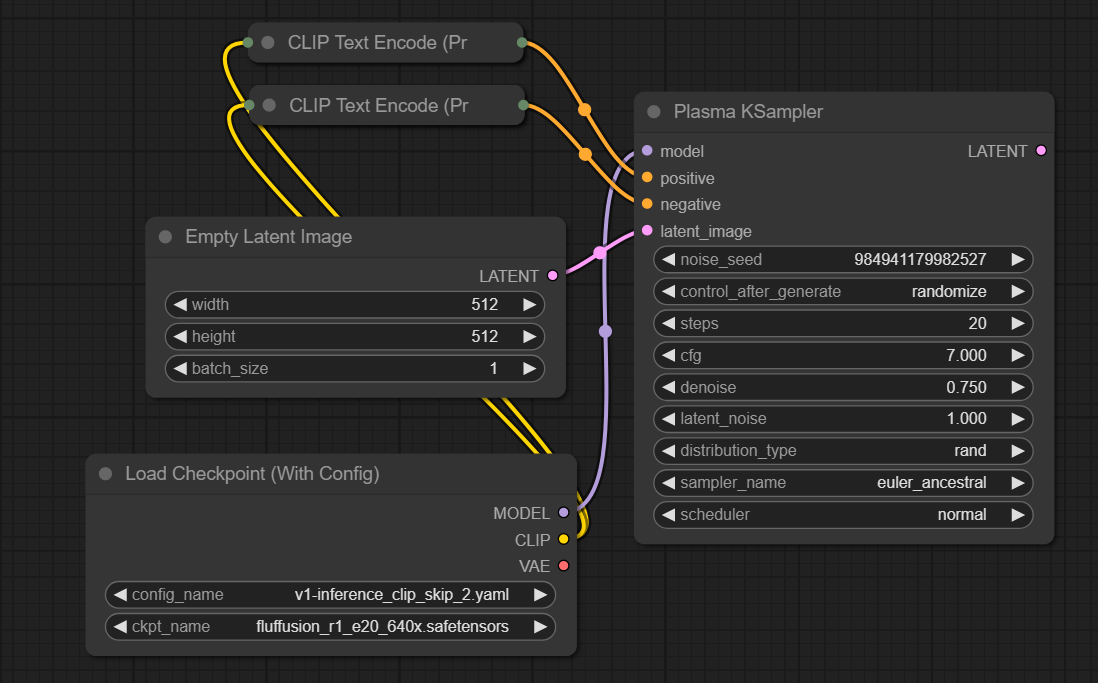Nodes Browser
ComfyDeploy: How comfy-plasma works in ComfyUI?
What is comfy-plasma?
Nodes: Plasma Noise, Random Noise, Greyscale Noise, Pink Noise, Brown Noise, Plasma KSampler
How to install it in ComfyDeploy?
Head over to the machine page
- Click on the "Create a new machine" button
- Select the
Editbuild steps - Add a new step -> Custom Node
- Search for
comfy-plasmaand select it - Close the build step dialig and then click on the "Save" button to rebuild the machine
comfy-plasma
A simple plasma noise generator for ComfyUI. Other noise generators may appear over time.
Usage:
Plasma Noise:
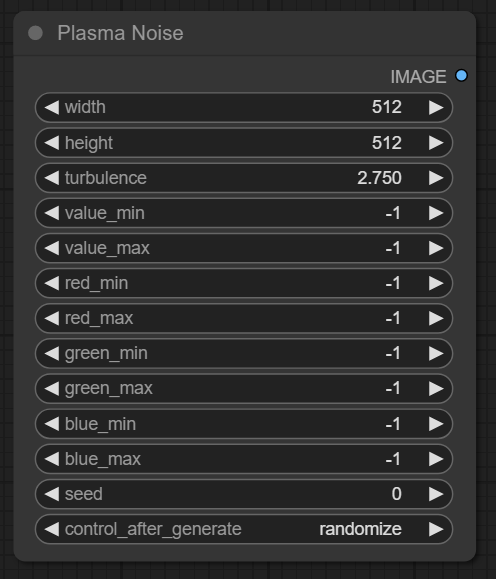
This node generates extremely noisy fractal diamond square noise clouds.
- Width, Height: Sets the generated image size as desired - steps in increments of 8.
- Turbulence: Scales the noise clouds, lower values result in smoother, larger clouds, while higher values result in more static like noise.
- Value Min/Max: Limits how dark/bright the noise can reach. -1 implies 0 and 255 for Min and Max respectively.
- Red Min/Max: Limits how strong the red channel can be. -1 Will use the settings of Value Min/Max instead of it's own setting.
- Green Min/Max: Limits how strong the green channel can be. -1 Will use the settings of Value Min/Max instead of it's own setting.
- Blue Min/Max: Limits how strong the blue channel can be. -1 Will use the settings of Value Min/Max instead of it's own setting.
- Seed: Will replicate a specific noise seed on every execution.
- Fixed, seed stays the same after generations.
- Increment, seed increases by 1 after generations.
- Decrement, seed decreases by 1 after generations.
- Randomize, seed randomly changes after generations.
Random Noise:
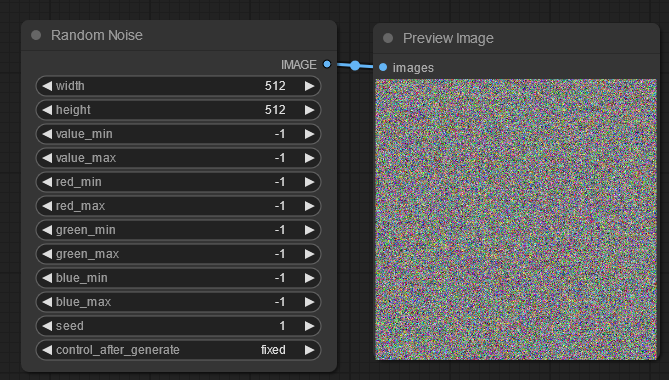
This node generates three values per pixel, then rescales it per channel min/max values.
- Width, Height: Sets the generated image size as desired - steps in increments of 8.
- Value Min/Max: Limits how dark/bright the noise can reach. -1 implies 0 and 255 for Min and Max respectively.
- Red Min/Max: Limits how strong the red channel can be. -1 Will use the settings of Value Min/Max instead of it's own setting.
- Green Min/Max: Limits how strong the green channel can be. -1 Will use the settings of Value Min/Max instead of it's own setting.
- Blue Min/Max: Limits how strong the blue channel can be. -1 Will use the settings of Value Min/Max instead of it's own setting.
- Seed: Will replicate a specific noise seed on every execution.
- Fixed, seed stays the same after generations.
- Increment, seed increases by 1 after generations.
- Decrement, seed decreases by 1 after generations.
- Randomize, seed randomly changes after generations.
Greyscale Noise:
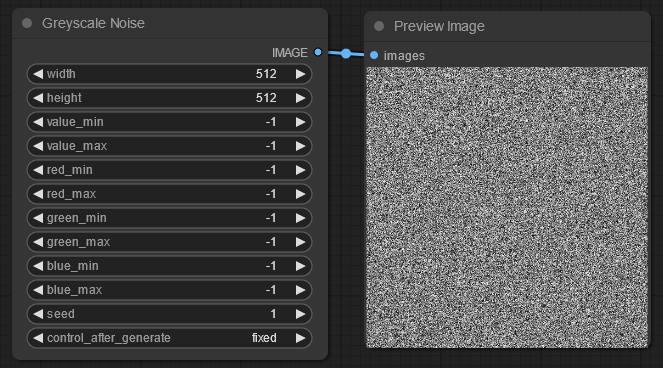
This node generates one value per pixel then rescales it per channel min/max values. So a value pixel of 128 will scale to 63 when red is set to work between 0 and 128.
- Width, Height: Sets the generated image size as desired - steps in increments of 8.
- Value Min/Max: Limits how dark/bright the noise can reach. -1 implies 0 and 255 for Min and Max respectively.
- Red Min/Max: Limits how strong the red channel can be. -1 Will use the settings of Value Min/Max instead of it's own setting.
- Green Min/Max: Limits how strong the green channel can be. -1 Will use the settings of Value Min/Max instead of it's own setting.
- Blue Min/Max: Limits how strong the blue channel can be. -1 Will use the settings of Value Min/Max instead of it's own setting.
- Seed: Will replicate a specific noise seed on every execution.
- Fixed, seed stays the same after generations.
- Increment, seed increases by 1 after generations.
- Decrement, seed decreases by 1 after generations.
- Randomize, seed randomly changes after generations.
Pink Noise:
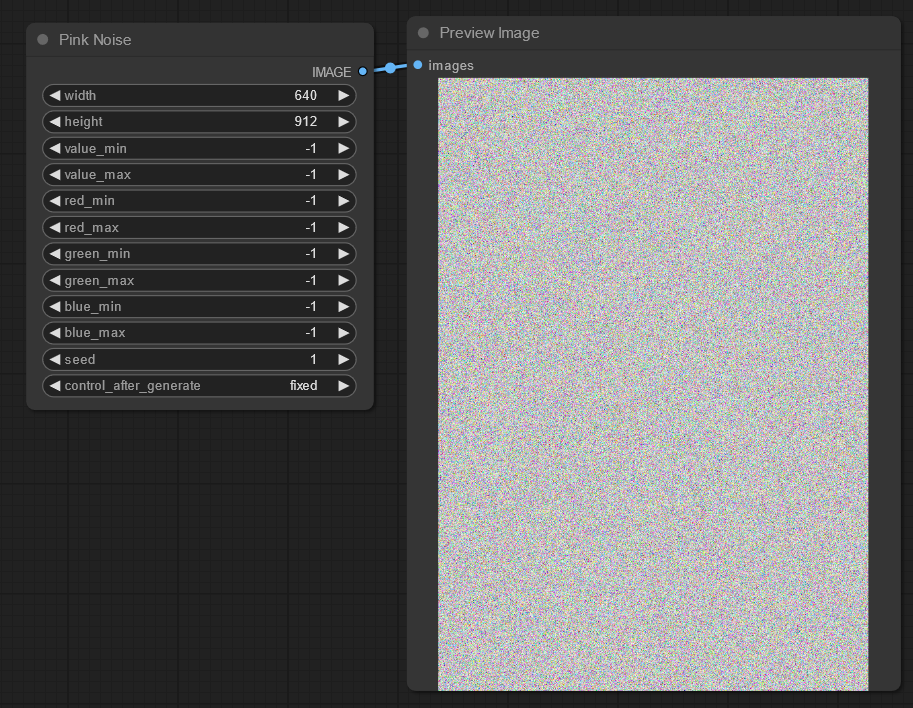
This node generates three values per pixel, then rescales it per channel min/max values.
- Width, Height: Sets the generated image size as desired - steps in increments of 8.
- Value Min/Max: Limits how dark/bright the noise can reach. -1 implies 0 and 255 for Min and Max respectively.
- Red Min/Max: Limits how strong the red channel can be. -1 Will use the settings of Value Min/Max instead of it's own setting.
- Green Min/Max: Limits how strong the green channel can be. -1 Will use the settings of Value Min/Max instead of it's own setting.
- Blue Min/Max: Limits how strong the blue channel can be. -1 Will use the settings of Value Min/Max instead of it's own setting.
- Seed: Will replicate a specific noise seed on every execution.
- Fixed, seed stays the same after generations.
- Increment, seed increases by 1 after generations.
- Decrement, seed decreases by 1 after generations.
- Randomize, seed randomly changes after generations.
Brown Noise:
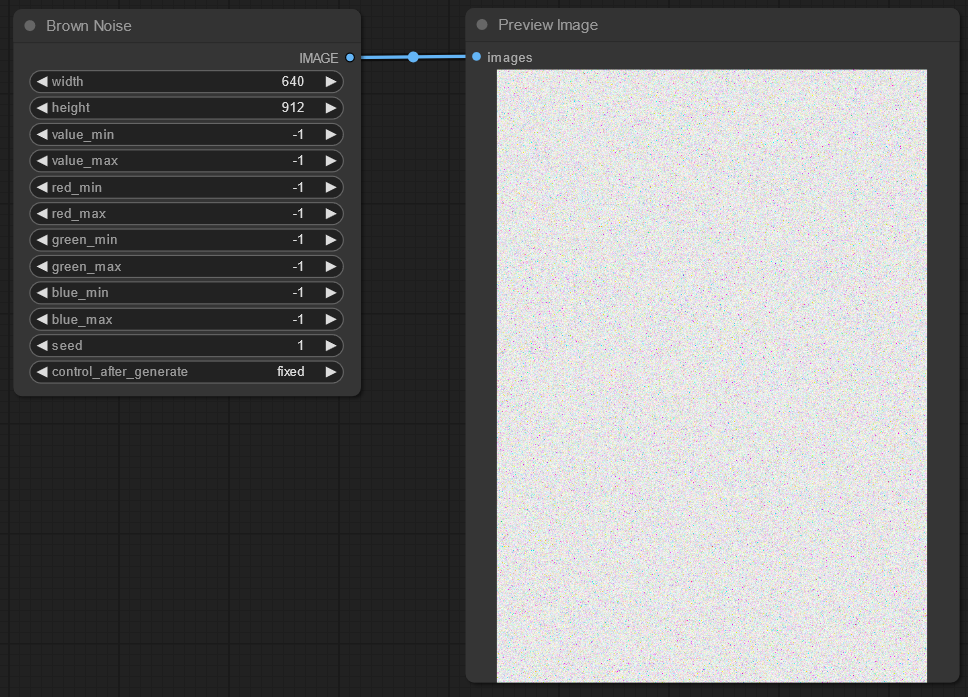
This node generates three values per pixel, then rescales it per channel min/max values.
- Width, Height: Sets the generated image size as desired - steps in increments of 8.
- Value Min/Max: Limits how dark/bright the noise can reach. -1 implies 0 and 255 for Min and Max respectively.
- Red Min/Max: Limits how strong the red channel can be. -1 Will use the settings of Value Min/Max instead of it's own setting.
- Green Min/Max: Limits how strong the green channel can be. -1 Will use the settings of Value Min/Max instead of it's own setting.
- Blue Min/Max: Limits how strong the blue channel can be. -1 Will use the settings of Value Min/Max instead of it's own setting.
- Seed: Will replicate a specific noise seed on every execution.
- Fixed, seed stays the same after generations.
- Increment, seed increases by 1 after generations.
- Decrement, seed decreases by 1 after generations.
- Randomize, seed randomly changes after generations.
Plasma KSampler:
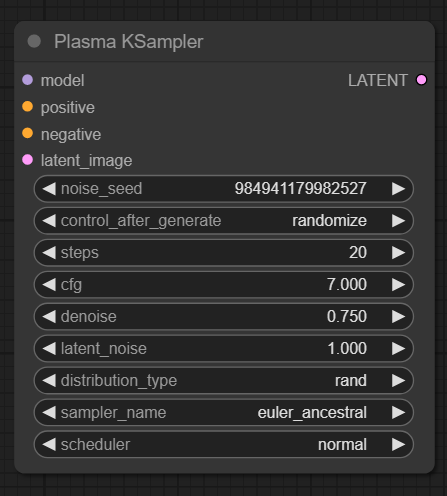
- Noise Seed: The noise seed used in Latent Noise.
- Control After Generate:
- Fixed, seed stays the same after generations.
- Increment, seed increases by 1 after generations.
- Decrement, seed decreases by 1 after generations.
- Randomize, seed randomly changes after generations.
- Steps: The number of steps the software should take while resolving your image.
- CFG: How strongly should the prompts be followed? Less CFG means more creativity, more CFG means less creativity, but more accurate prompts.
- Denoise: How much should the image be blurred to allow the model to interpret the noise/image with noise? Higher values at high resolutions can induce faces within faces. Lower values will look closer to the input image/noise but prevent faces within faces.
- Latent Noise: How strong should the built in noise be. 0 means no noise is used, and 1 means it's adding all the noise.
- Distribution Type:
- Default, uses torch.randn() which is a gaussian distributed noise algorithm. Unable to make very dark, very bright or high contrast images.
- Rand, uses torch.rand() whch is a truly random noise algorithm. Doesn't stick to a single random distribution and can change wildly based on input.
- Sampler Name: Pick the one that works for you best. Some may require more steps than others.
- Schedular: Pick the one that works for you best.
Example Workflow:
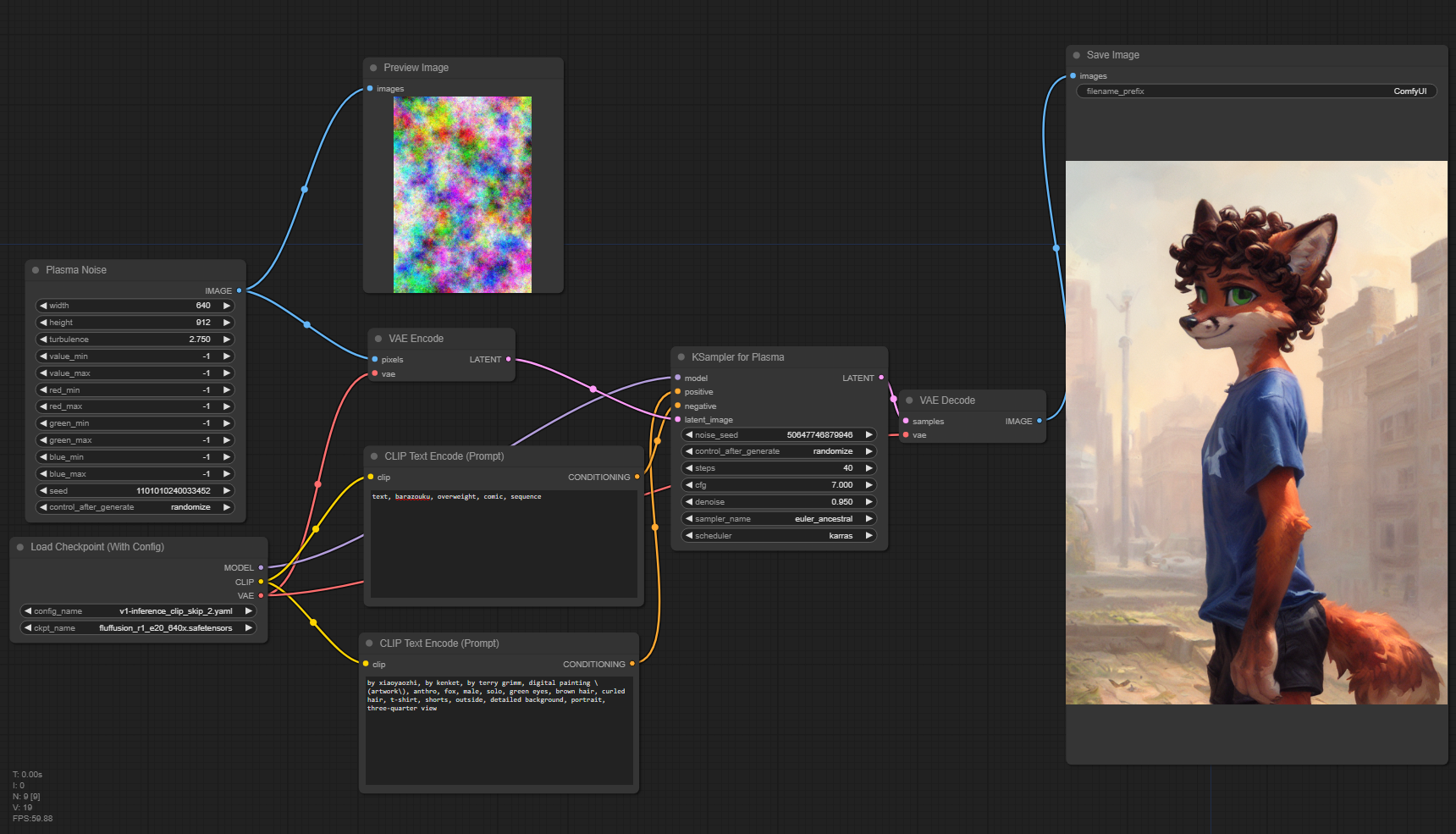
Using Plasma Sampler with Plasma Noise:
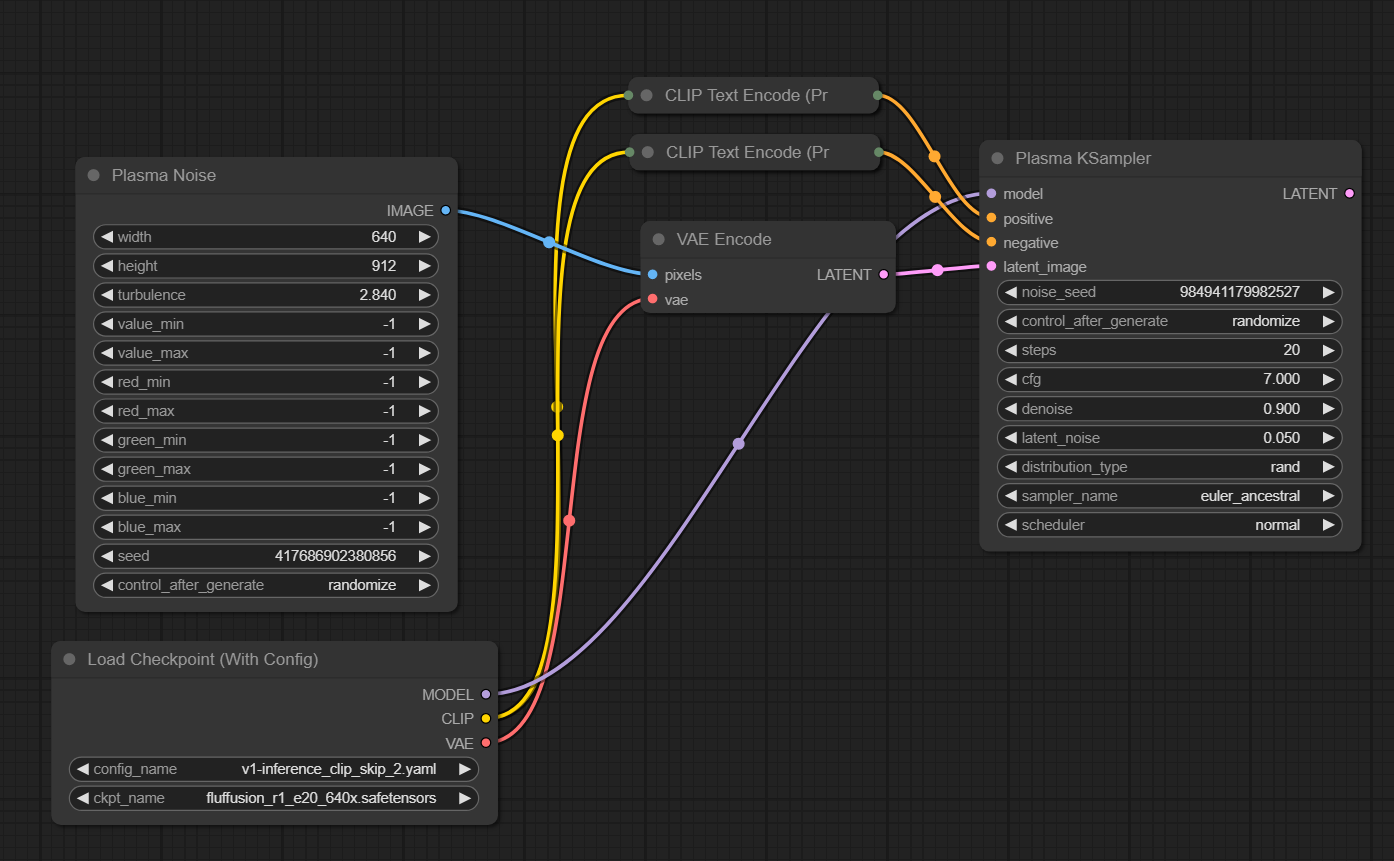
Using Plasma Sampler without Plasma Noise: