Nodes Browser
ComfyDeploy: How Runware.ai ComfyUI Inference API Integration works in ComfyUI?
What is Runware.ai ComfyUI Inference API Integration?
Runware Inference API Integration for ComfyUI (No GPU Required).
How to install it in ComfyDeploy?
Head over to the machine page
- Click on the "Create a new machine" button
- Select the
Editbuild steps - Add a new step -> Custom Node
- Search for
Runware.ai ComfyUI Inference API Integrationand select it - Close the build step dialig and then click on the "Save" button to rebuild the machine
ComfyUI-Runware Integration 🚀
Welcome to ComfyUI-Runware! 🌟 This is the official integration for Runware, bringing you the power of inference-as-a-service directly into ComfyUI!
🌟 What is ComfyUI-Runware?
Imagine creating stunning images, refining details, or even removing backgrounds—all without needing a powerful GPU. With Runware, all the heavy lifting happens on our servers. No GPU? No problem! 🖥️💨
This integration adds a suite of custom nodes to ComfyUI, allowing you to:
- Perform advanced image inference tasks
- Utilize photomaker pipelines
- Upscale images
- Remove backgrounds
- Leverage specialized models and LoRAs
... and so much more! Let’s make your workflows seamless and efficient with Runware. 🖌️✨
📖 Table of Contents
Here’s a sneak peek of the ComfyUI-Runware nodes in action:
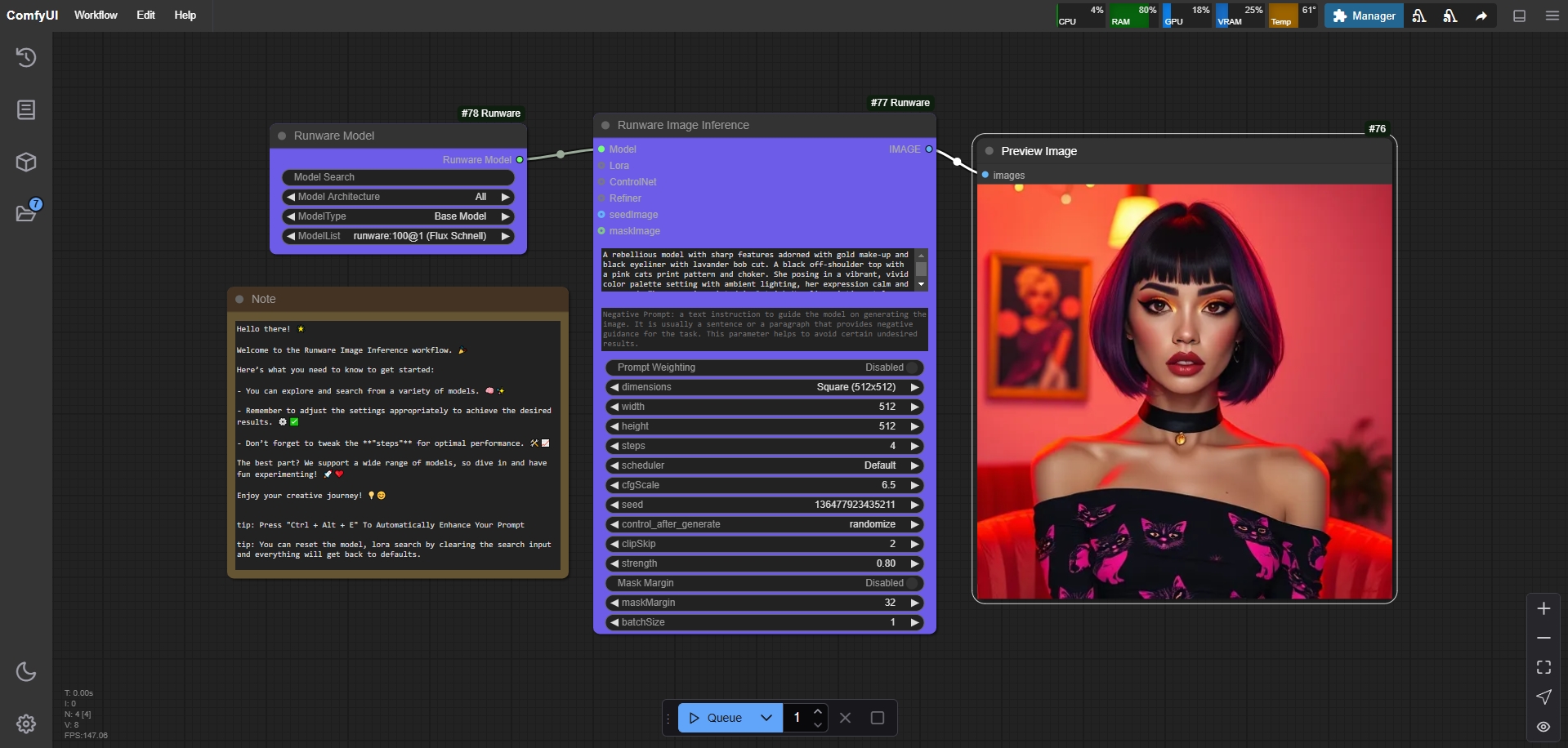
🔧 Installation
Step 1: Install ComfyUI
First, ensure you have ComfyUI installed. You can follow the pre-built package guide or the manual installation guide.
Make sure your system meets these requirements:
- Python 3.10+
- ComfyUI installed
Step 2: Install ComfyUI-Runware
You have two options to install this integration:
Option 1: Using ComfyUI Manager (Recommended)
First, ensure you have the ComfyUI-Manager custom node installed. If you don't have it or are using the beta ComfyUI desktop version, follow the instructions on this GitHub Repo.
After installing ComfyUI-Manager, open it and click on "Custom Nodes Manager". Search for "Runware" or "Runware.ai" and then click on install or update. Finally, restart your ComfyUI. ✨
Option 2: Manual Installation
-
Navigate to the custom nodes directory:
cd custom_nodes -
Clone the repository:
git clone https://github.com/Runware/ComfyUI-Runware.git -
Navigate to the repository folder:
cd ComfyUI-Runware -
Install dependencies:
pip install -r requirements.txt
Step 3: Run ComfyUI
Start ComfyUI with the following command:
python main.py --front-end-version Comfy-Org/ComfyUI_frontend@latest
Optional: CPU-Only Mode
If you want to run ComfyUI without a GPU, add the --cpu flag:
python main.py --cpu --front-end-version Comfy-Org/ComfyUI_frontend@latest
Step 4: Explore Workflows
Inside the ComfyUI-Runware custom node folder, you’ll find a workflows folder with pre-made workflows to get you started! 🚀
🧩 Node Features
Here’s a breakdown of the amazing nodes included in this integration:
- Runware API Manager: Set or change your API keys and adjust the max connection timeout directly in ComfyUI—no need to edit config files manually! 🔑
- Runware Image Inference: Perform advanced tasks like inpainting, outpainting, and more. 🎨
- Runware PhotoMakerV2: Create consistent identities with our photomaker pipeline. 🖼️
- Runware Image Upscale: Upscale your images up to 4x. 🔍
- Runware Background Removal: Effortlessly remove image backgrounds. 🧹
- Runware LoRA: Search and select LoRAs to enhance your workflow. 📂
- Runware Model: Choose specific models to connect with image inference. 🤖
- Runware ControlNet: Guide your image generation with ControlNet and guide images. 🗺️
- Runware Refiner: Refine your images with advanced tools. ✨
- Runware LoRA Combine: Combine up to 3 LoRAs together. 🔗
- Runware ControlNet Combine: Combine multiple ControlNets for complex workflows. 🧩
- Runware Image Masking: Automatically mask elements like faces, hands, and more. 🖌️
- Runware ControlNet Preprocessor: Preprocess images before using them as guide images in ControlNet. 🔄
- Runware VAE: Search and connect a VAE to Image inference. 🖼️
- Runware Embedding: Search and connect Embedding to image inference. 🧩
- Runware Embedding Combine: Combine multiple embeddings together. 🔗
🤝 Support & Community
This is the official Runware integration, maintained by Runware Inc. We’re here to help you every step of the way! 💬
Join our community on Discord for support, updates, and to connect with fellow creators: Runware Discord 🎉
Thank you for using ComfyUI-Runware! Let’s create something amazing together. 🌟