Nodes Browser
ComfyDeploy: How ComfyUI Timer Nodes works in ComfyUI?
What is ComfyUI Timer Nodes?
This project provides a set of custom timer nodes for ComfyUI. These nodes allow you to measure and append runtime information to strings or other data during your workflow.
How to install it in ComfyDeploy?
Head over to the machine page
- Click on the "Create a new machine" button
- Select the
Editbuild steps - Add a new step -> Custom Node
- Search for
ComfyUI Timer Nodesand select it - Close the build step dialig and then click on the "Save" button to rebuild the machine
Timer Nodes for ComfyUI WIP
Summary
This project provides a set of custom timer nodes for ComfyUI. These nodes allow you to measure and append runtime information to strings or other data during your workflow. The functionality is particularly useful for debugging, performance monitoring, or annotating results with timing information.
Installation Guide
Locate the custom_nodes Directory Find the custom_nodes directory within your ComfyUI installation. This is where custom nodes should be placed.
git clone https://github.com/Shannooty/ComfyUI-Timer-Nodes
Restart ComfyUI
Example Usage:
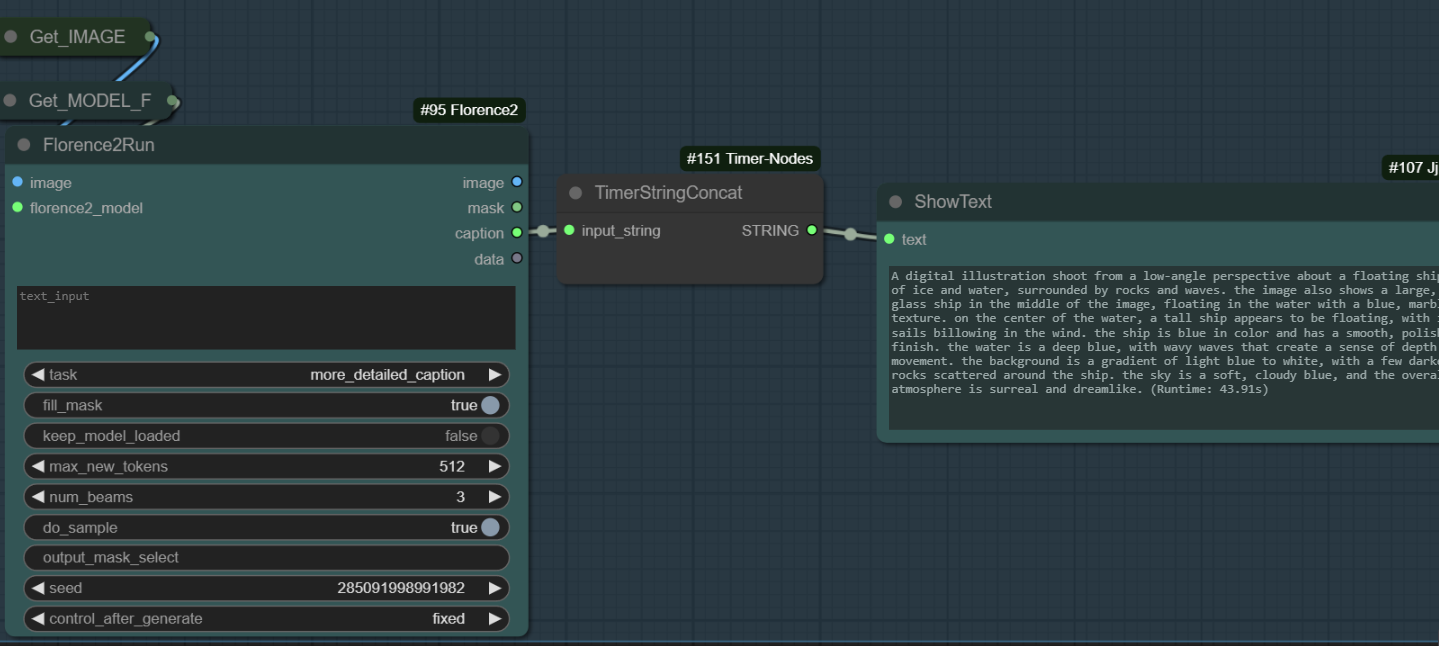
Node List
- TimerStart
Purpose: Restarts the global timer at the node position.
Inputs:
value (any): Data to pass through the node to act as the starting trigger.
Outputs:
The input value is passed through unchanged.
- TimerStringConcat
Purpose: Appends the current runtime to a given string.
Inputs:
input_string (STRING): The string to annotate with runtime information.
Outputs:
STRING: The input string with appended runtime.