Nodes Browser
ComfyDeploy: How SDVN Comfy node works in ComfyUI?
What is SDVN Comfy node?
Update IC Lora Layout Support Node
How to install it in ComfyDeploy?
Head over to the machine page
- Click on the "Create a new machine" button
- Select the
Editbuild steps - Add a new step -> Custom Node
- Search for
SDVN Comfy nodeand select it - Close the build step dialig and then click on the "Save" button to rebuild the machine
SDVN Comfy Node
Smart node set, supporting easier and more convenient ways to use ComfyUI
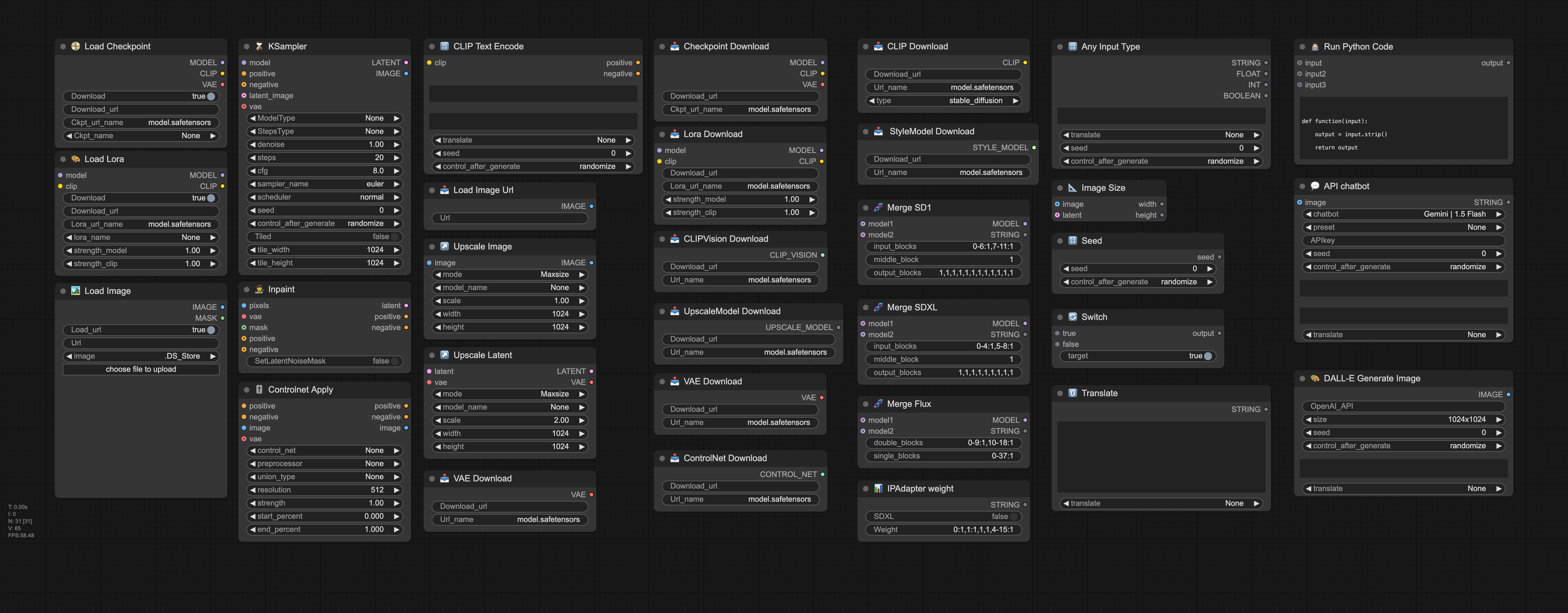
Todo
- ⬜ Smart merge - save Lora, Checkpoint
- ⬜ Workflow Example
- ⬜ Hướng dẫn tiếng việt
- ✅ Install
- ✅ Guide
Install
Install with simple commands:
cd <ComfyUI folder path>/custom_nodesgit clone https://github.com/StableDiffusionVN/SDVN_Comfy_node
Also you should install the following nodes to be able to use all functions:
Guide
- For all nodes with download: Supports direct download from civitai and huggingface with model address link and model download link
- For all dodes load photos with the URL: Automatically download photos to the url of the image. Can automatically search for the highest quality image with the Pinterest link . See also the support list
- For all nodes capable of entering the text: Support Google Translate and Dynamic Prompt function (Request installed node Dynamicprompts)
BaseNode
A collection of smart nodes that replace basic tasks, helping users build processes smarter and faster
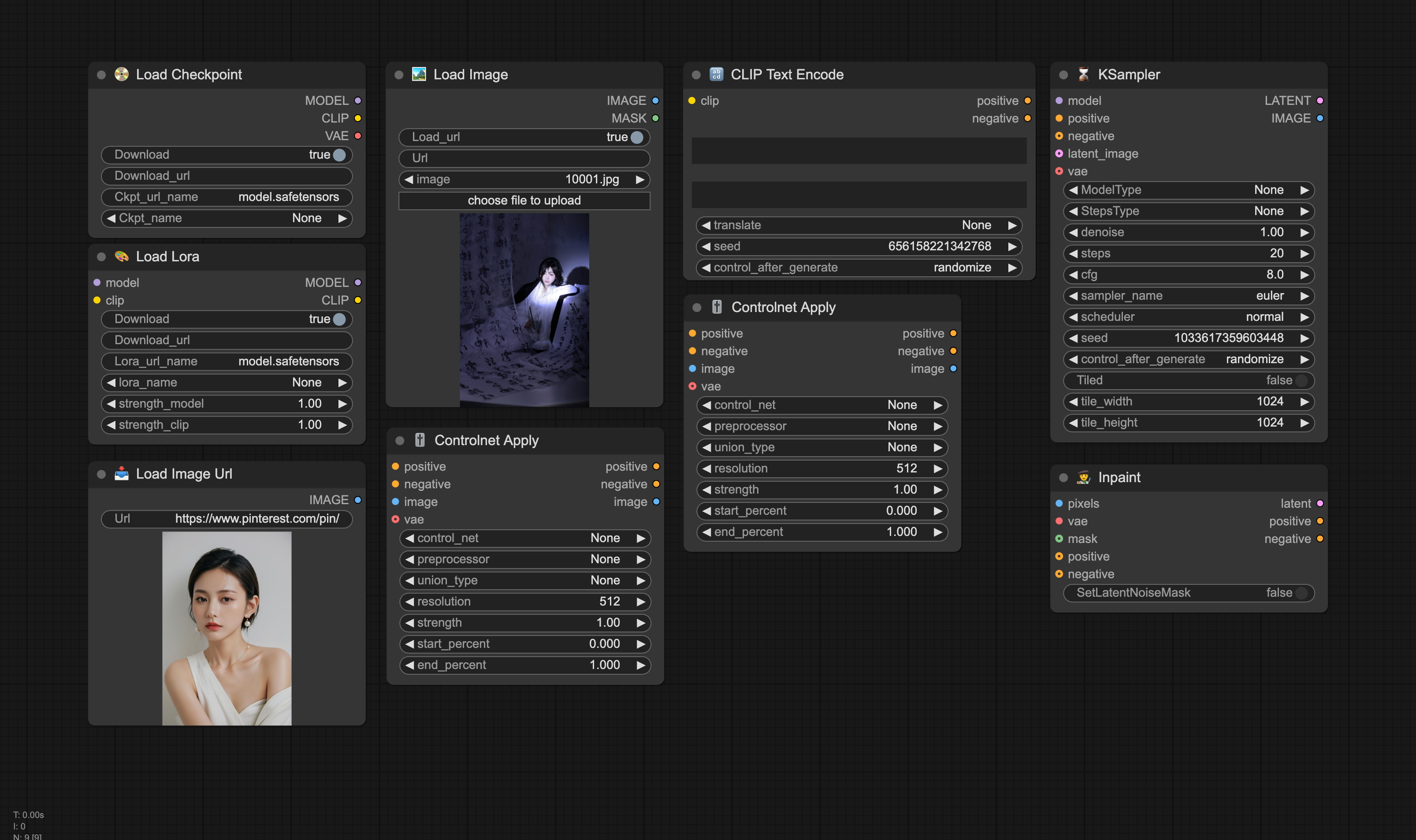
📀 Load checkpoint / 🎨 Load Lora
Supports 2 methods of loading checkpoint and downloading checkpoint directly for use.
- If you leave the Download_url information, checkpoint will be selected according to the Ckpt_name
- If you enter the checkpoint download url and leave the Download - True option, the checkpoint will be downloaded to checkpoints/loras folder and named Ckpt_url_name
🏞️ Load Image / 🏞️ Load Image Url
- Support 2 images download methods from input folders and URL links / Image Path
- Support sub-folders in the input folder
🔡 CLIP Text Encode
- Simultaneously support both Positive, Negative
- Support Random ability with Dynamic Prompt (Request installed node Dynamicprompts)
- Support Translate function
🎚️ Controlnet Apply
Provide full option to use ControlNet in a single node (Request installed node Controlnet Aux)
- Can choose Controlnet Model, Preprocessor (Automatically detect Aux Preprocessor Aux Preprocessor + Add Invert Image option), Union Type
- Show preview pictures Preprocessor when running
⏳ Ksampler
Smart node with many quick options to support flexibly in many different cases, help minimize errors and more flexibility to use.
- Convert 2 options for negative and latent to optional.
- Without Negative, an empty clip will be replaced, now the way to connect to Flux will be in accordance with its nature - is not to use Negative
- Without Latent, an empty Latent image will be created according to the size of Tile Width and Tile Height
- ModelType: Automatically adjust CFG, Sampler name, Scheduler for different types of models (SD15, SDXL, SDXL lightning, SDXL hyper, Flux ...). Now it is not a headache when it is too much.
- StepsType: Automatically adjust Steps according to the model and by Denoise ( Steps = Standing Steps x Denoise). Helps optimize the accurate and fastest process
- Tiled: Automatically divide the tiled block by mixture of differenters to minimize GPU when running Ksampler, applied in case of large image size and baby denoise (Request installed node TiledDiffusion). In case there is no latent, size tile = tile_width/2, tile_height/2
👨🎨 Inpaint
A comprehensive Inpaint support, consolidated from 4 Node Vae Encode, Latent Noise Mask, Vae Encode (For Inpainting), InpaintModelCondinging
- Vae Encode: If Mask = None
- Vae Encode (For Inpainting): If Postive or Negative = None
- Latent Noise Mask: If SetLatentNoiseMask = True
- InpaintModelCondinging: If SetLatentNoiseMask = False, all Image, Vae, Postive, Negative
Image
Smart node set, support for handling imaging tasks
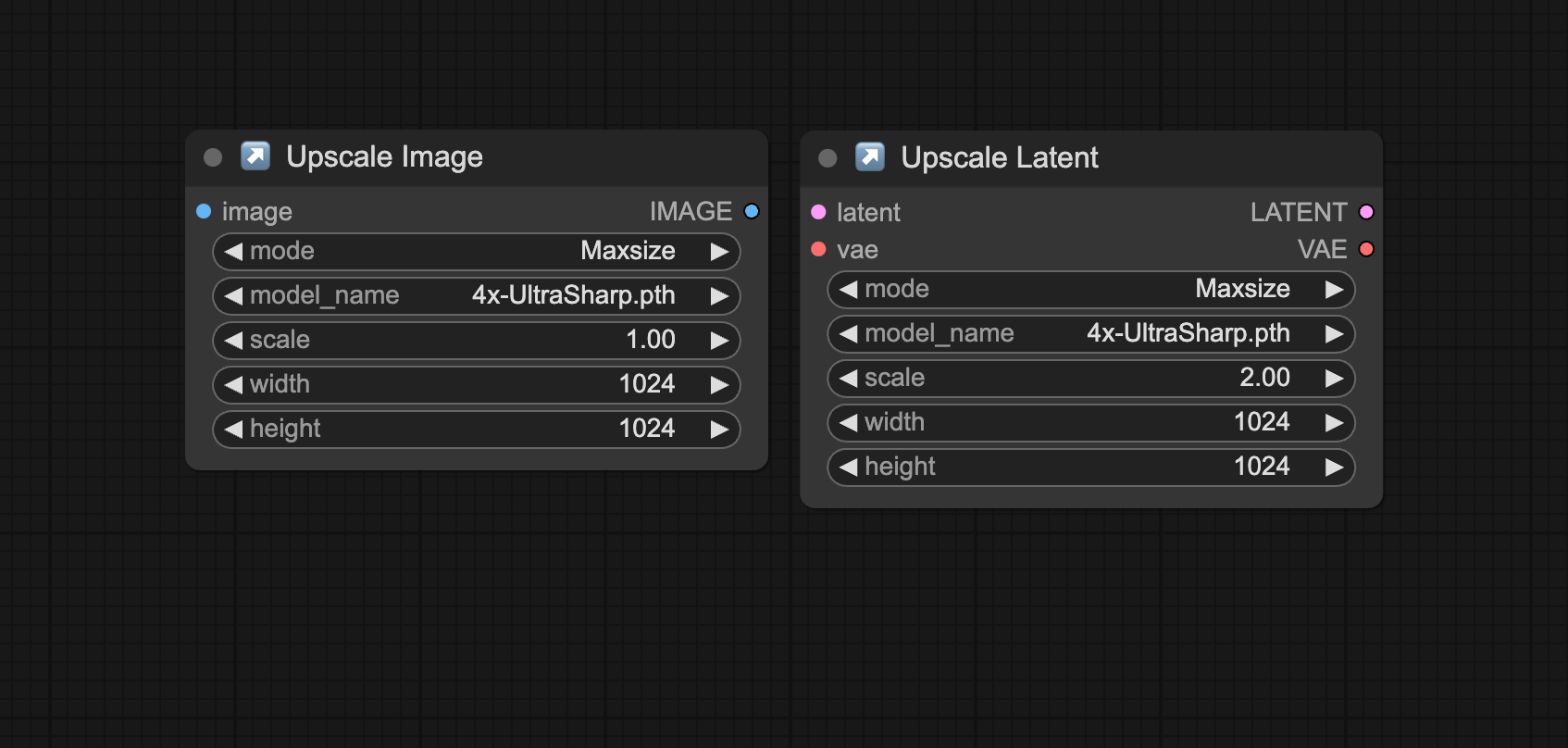
↗️ Upscale Image
Smart Resize and Scale image
- Maxsize mode: Automatically calculate and adjust the image size so as not to change the ratio and do not exceed the required size
- Resize mode: Automatically resize the required size
- Scale mode: Calculate the image size according to the *scale index
- Model_name options will use Model Upscale according to the option, helping to keep more details when upscale
↗️ Upscale Latent
Similar to Upscale Image, but will add Vae Decoder and Vae Encoder to process Latent images, helping the process more neat.
Download
The set of nodes supports downloading photos of models to the corresponding folder and directly used on Comfyui
- Supports direct download from civitai and huggingface with model address link and model download link
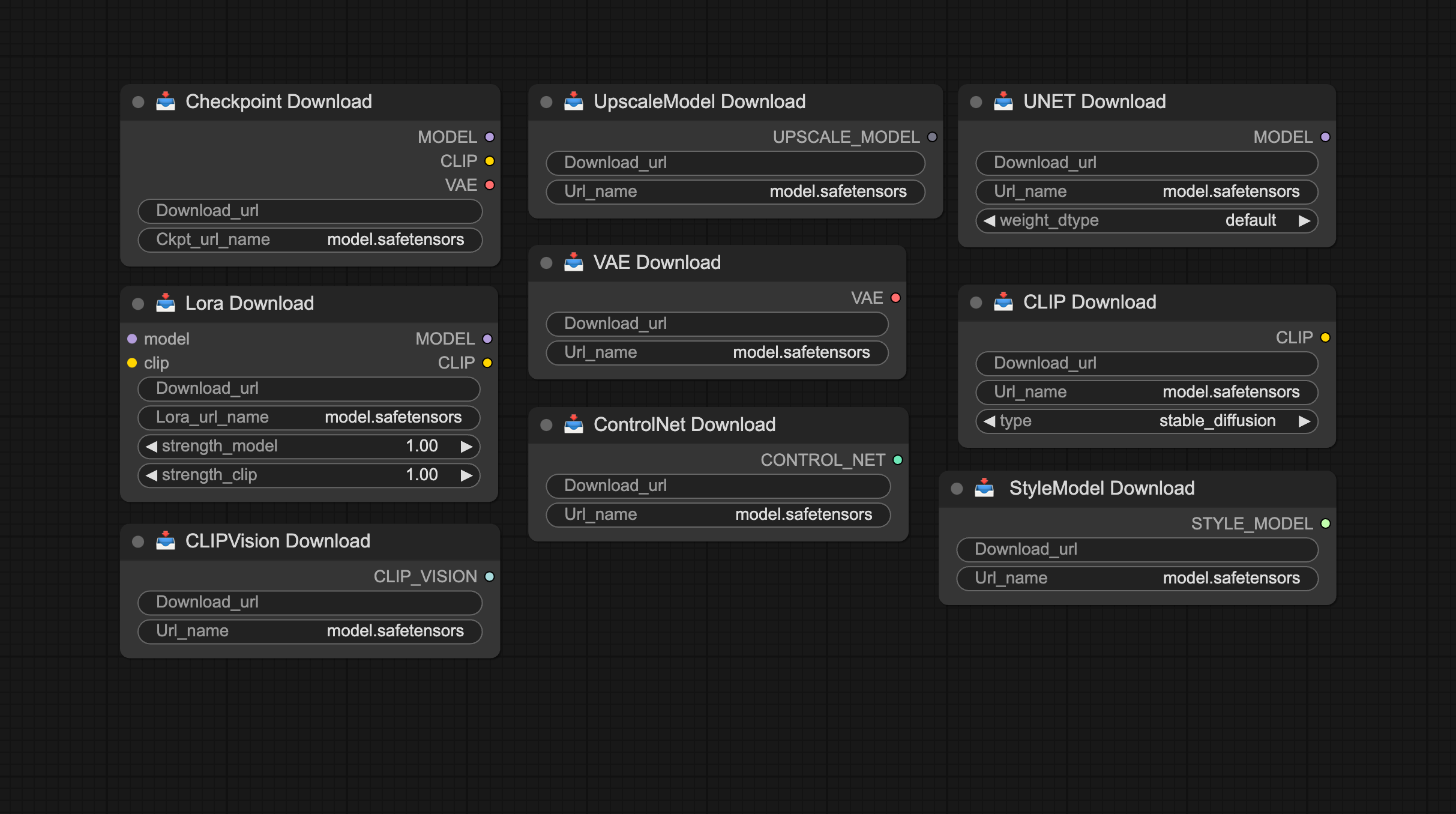
Merge
Supports the smart and convenient way to adjust the Weight Model Block Model compared to the original nodes, inspiring more creativity. Refer more information at SuperMerge, Lora Block Weight
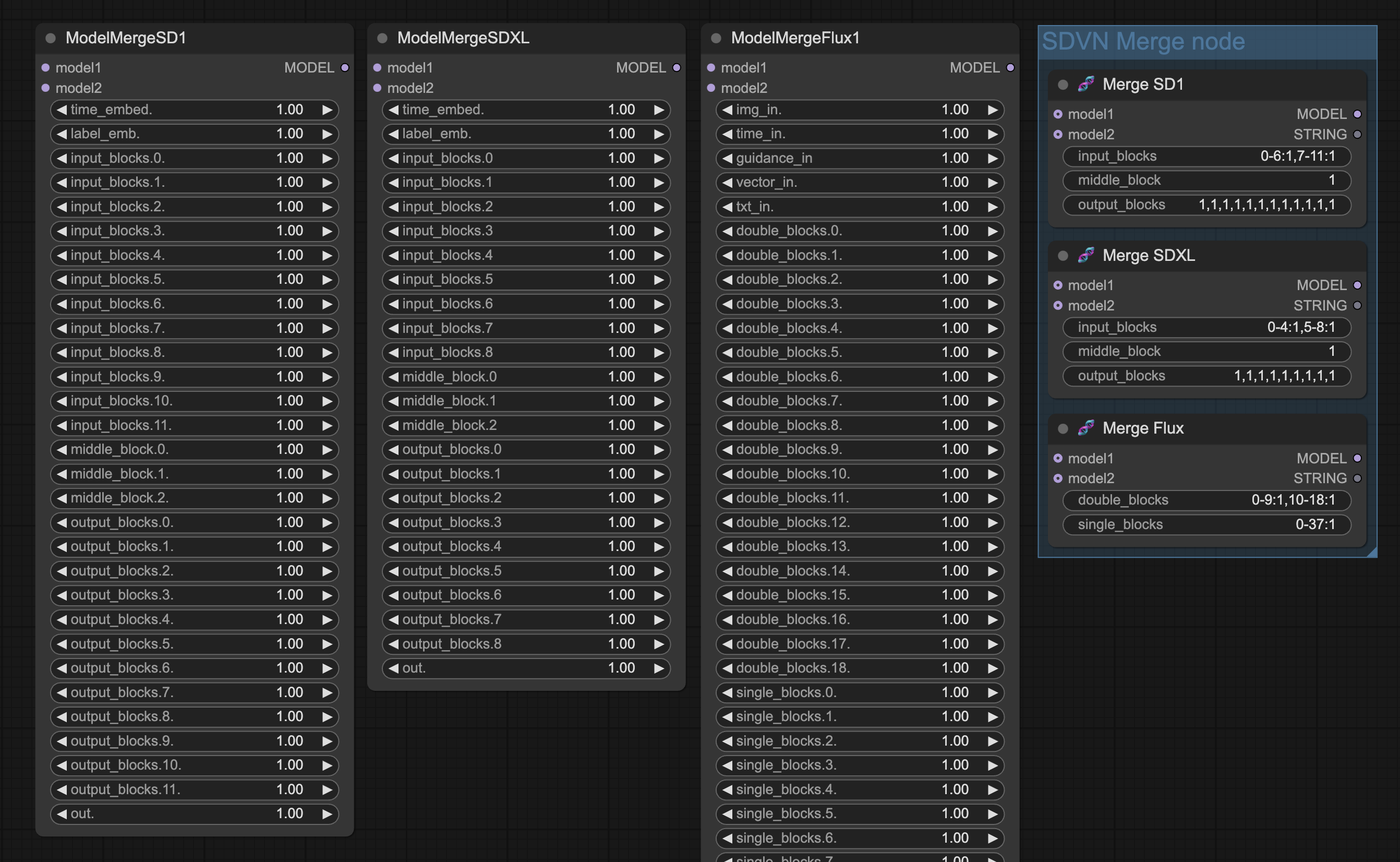
Support 3 types of syntax to adjust for each block
- The non -listed values will take the last block value
- {Block}: {Weight Block}
- Ex: SD15 has 12 blocks IN from 0-11
0:1, 1:1, 2:1, 3:1, 4:0, 5:1<=>0:1, 1:1, 2:1, 3:1, 4:0, 5:1, 6:1, 7:1, 8:1, 9:1, 10:1, 11:12:0, 3:1<=>0:1, 1:1, 2:0, 3:1, 4:1, 5:1, 6:1, 7:1, 8:1, 9:1, 10:1, 11:1
- Ex: SD15 has 12 blocks IN from 0-11
- {Weight Block}
- Ex: SDXL has 9 blocks IN from 0-8
0, 0, 0, 0, 1, 1<=>0:0, 1:0, 2:0, 3:0, 4:1, 5:1, 6:1, 7:1, 8:1
- Ex: SDXL has 9 blocks IN from 0-8
- {Range}: {Weight Block}
- Ex: Flux has 19 double blocks from 0-18
0-10:0, 11-18:1<=>0:0, 1:0, 2:0, 3:0, 4:0, 5:0, 6:0, 7:0, 8:0, 9:0, 10:0, 11:1, 12:1, 13:1, 14:1, 15:1, 16:1, 17:1, 18:1
- Ex: Flux has 19 double blocks from 0-18
- Combining 3 types of syntax
- Ex: SDXL has 9 blocks OUT from 0-8
0-3:0, 1, 6:1, 0<=>0:0, 1:0, 2:0, 3:0, 4:1, 5:0, 6:1, 7:0, 8:0
- Ex: SDXL has 9 blocks OUT from 0-8
Creative
The node set helps to create the process in a smart way
- 📊 IPAdapter weight: Use the same syntax as the merge
- 🔃 Translate, 🔡 Any Input Type: Support translate and Dynamic prompt
- 🔡 Any Input Type: Support Math, Boolean input value (yes-no, true-false, 1-2)
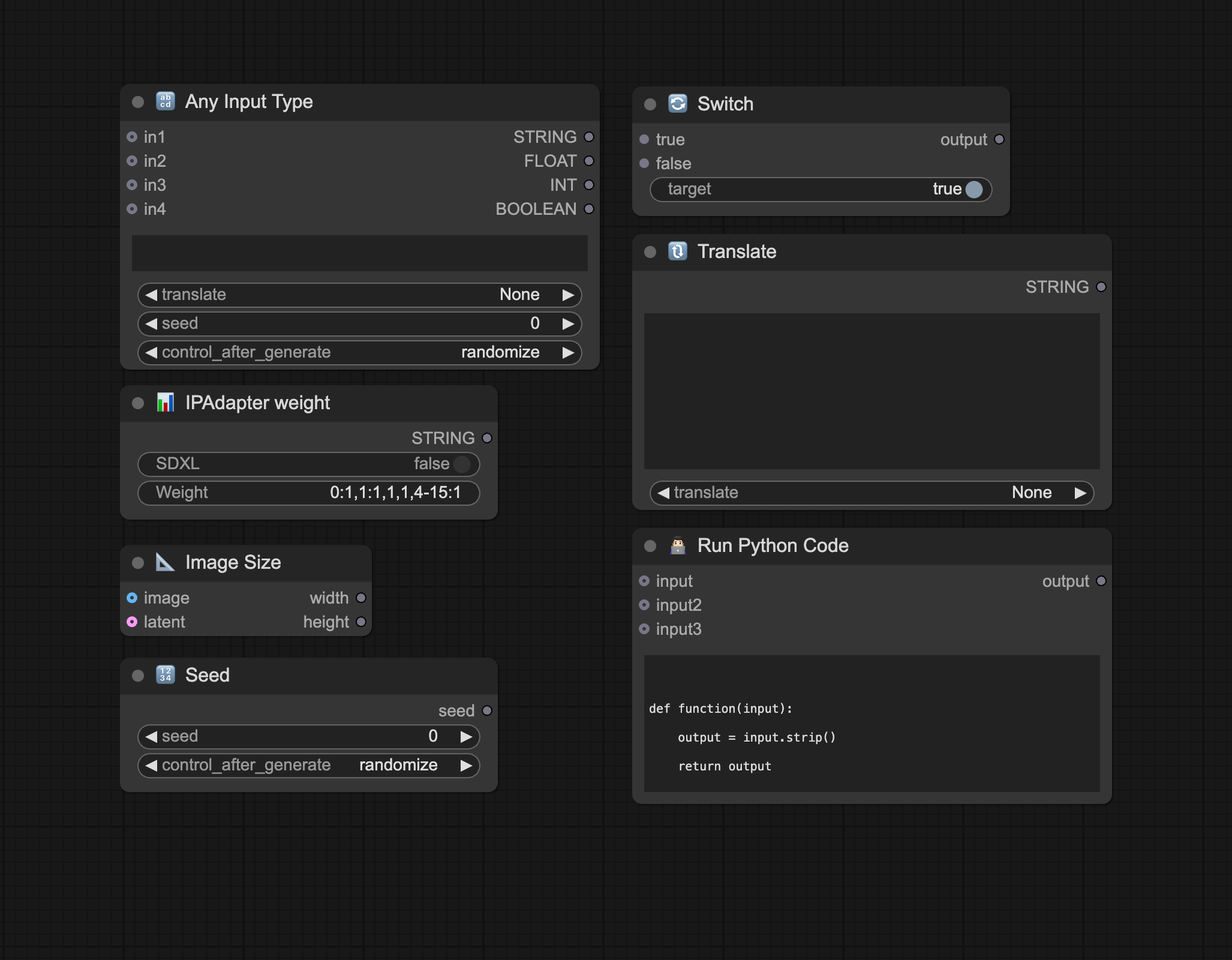
API
Support the use of AI models through API
- Support the default API setting through the file:
.../SDVN_Custom_node/API_key.json(Rename API_key.json.example and fill API)- Get Gemini API: https://aistudio.google.com/app/apikey
- Get HuggingFace API: https://huggingface.co/settings/tokens
- Get OpenAI API (Chat GPT, Dall-E): https://platform.openai.com/settings/organization/api-keys
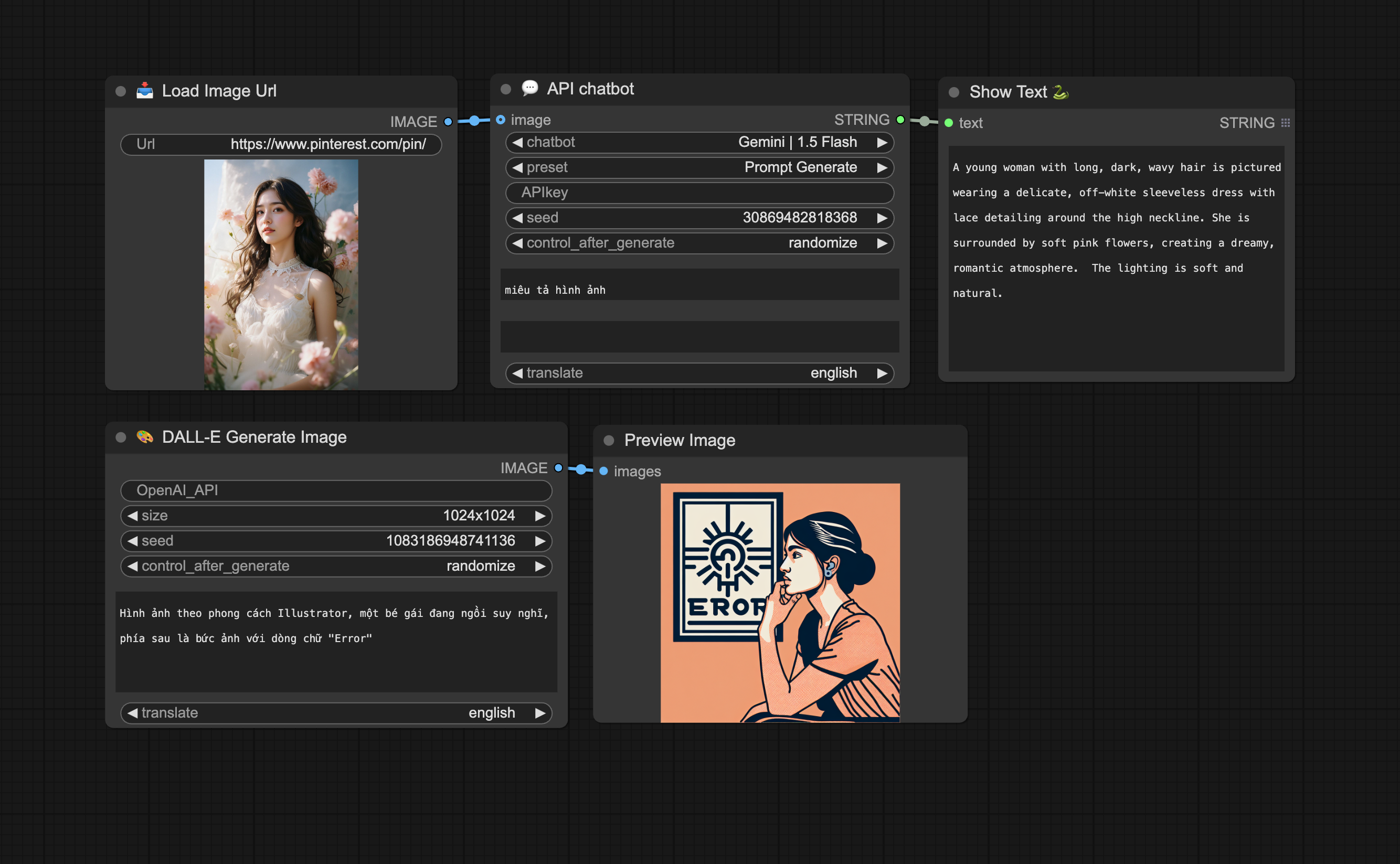
💬 API Chatbot
- Image: Suport Gemini, ChatGPT
- Preset: Add history and sample statements in cases of each other
- Support translate and Dynamic prompt
🎨 DALL-E Generate Image
- Support translate and Dynamic prompt
- Support size: 1024x1024, 1024x1792, 1792x1024


