Nodes Browser
ComfyDeploy: How ComfyUI-Benripack works in ComfyUI?
What is ComfyUI-Benripack?
ComfyUI-Benripack is an extension for ComfyUI that provides a CharacterPipe node. This node allows for managing various elements such as images, prompts, and models in a single structure, simplifying the workflow for character-based image generation.
How to install it in ComfyDeploy?
Head over to the machine page
- Click on the "Create a new machine" button
- Select the
Editbuild steps - Add a new step -> Custom Node
- Search for
ComfyUI-Benripackand select it - Close the build step dialig and then click on the "Save" button to rebuild the machine
ComfyUI Benripack Nodes
This package contains three custom nodes for ComfyUI:
- Benri Character Pipe
- Benri Load 3D Model
- Benri Animation Extractor
1. Benri Character Pipe
This node manages character information and prompts for image generation.
Parameters:
- character_pipe (optional): An existing CHARACTER_PIPE object
- face_image (optional): A face image (IMAGE)
- pose_image (optional): A pose image (IMAGE)
- add_positive_master_prompt (optional): Positive master prompt (CONDITIONING)
- add_negative_master_prompt (optional): Negative master prompt (CONDITIONING)
- add_positive_char_prompt (optional): Positive character prompt (CONDITIONING)
- add_negative_char_prompt (optional): Negative character prompt (CONDITIONING)
- model (optional): An AI model (MODEL)
- clip (optional): A CLIP model (CLIP)
- vae (optional): A VAE model (VAE)
- ipadapter (optional): An IPAdapter model (IPADAPTER)
Functionality:
The node combines all inputs into a CharacterPipe object that can be used for further processing in the image generation pipeline.
Example
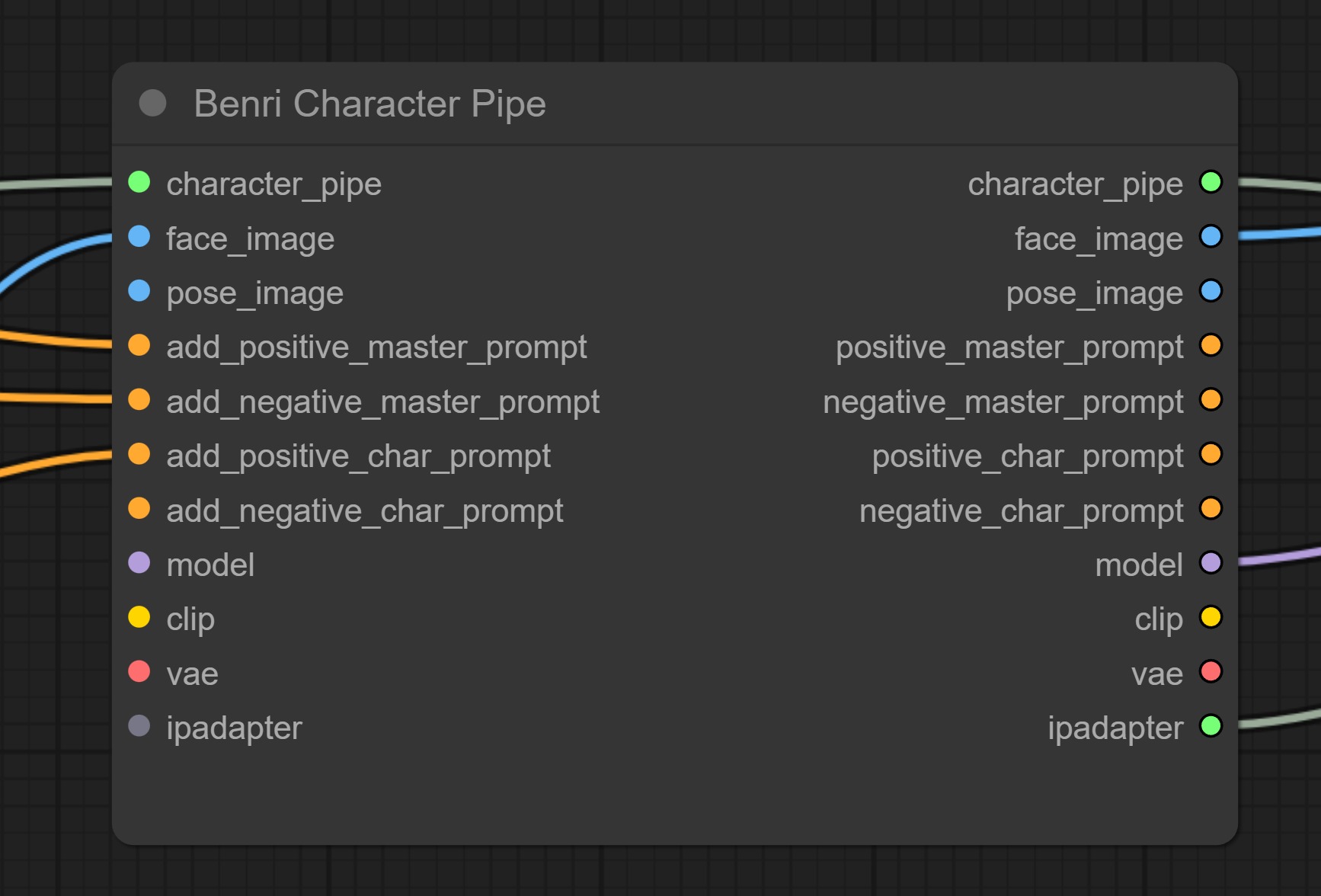
2. Benri Load 3D Model
This node loads a 3D model (.fbx) from the 3d_models directory in the root of your ComfyUI installation. Before using this node create the directory 3d_models. Than put in some .fbx files.
Parameters:
- model_name (required): Name of the 3D model to load
Functionality:
The node loads the selected 3D model.
3. Benri Animation Extractor
This node extracts animation frames from a 3D model. If you select 4 rows and 4 columns the node will take a snapshot every 1/16 of the animation time aligned in a 4x4 grid. You can set the orientation of the model. You can also rotate the model. The created tile-image can be used to create consistent animations of the given object.
Parameters:
- cols (required): Number of columns in the output image (INT, default: 4)
- rows (required): Number of rows in the output image (INT, default: 4)
- orientation (optional): Orientation of the model ("Front", "Back", "Left", "Right", "Rotate")
- model (optional): A 3D model (MODEL_3D)
Functionality:
The node generates an image with multiple frames of an animation based on the given 3D model and specified parameters.
Example
Here are some example GIFs demonstrating what you could do with the output of the nodes:
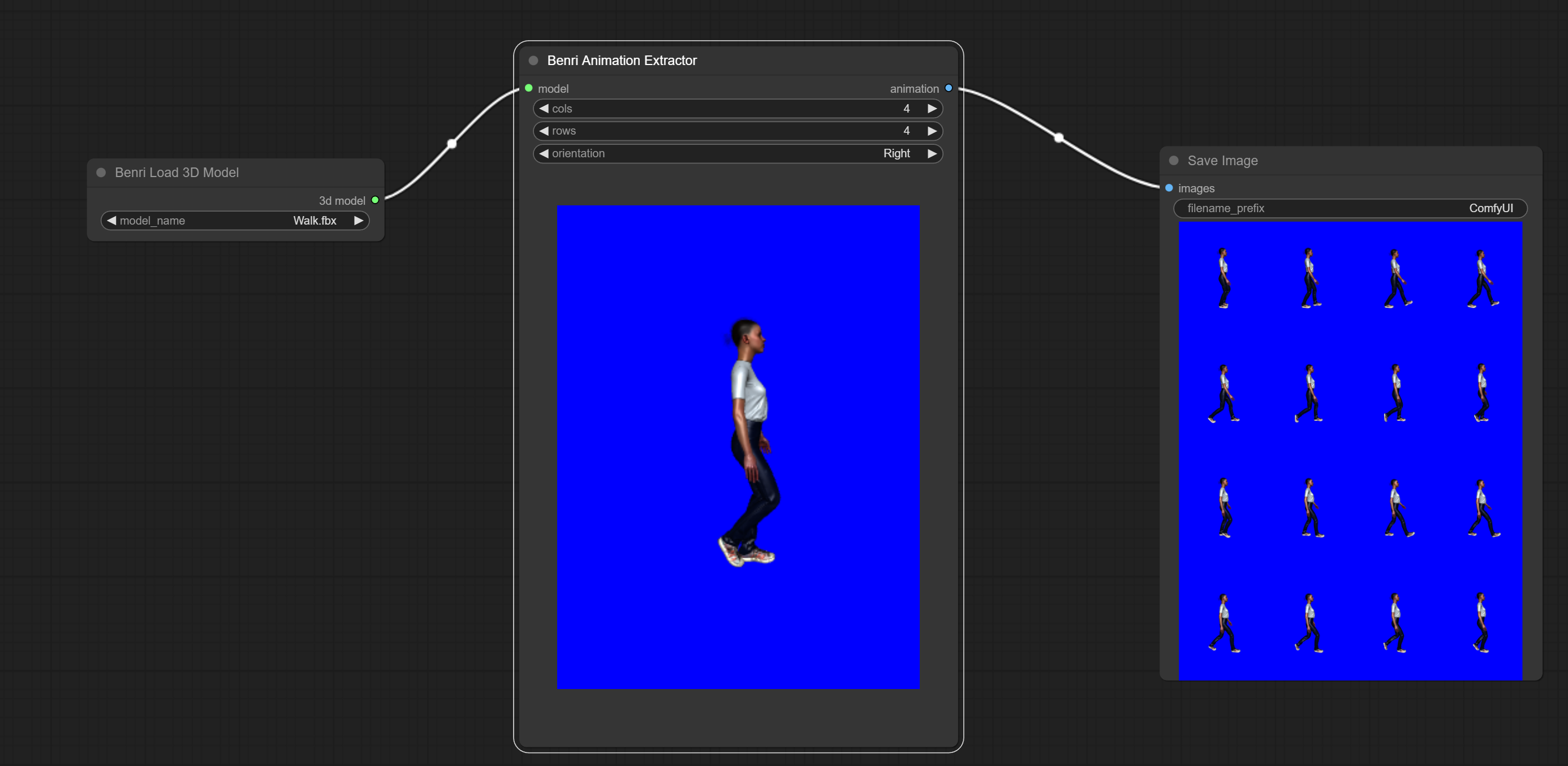
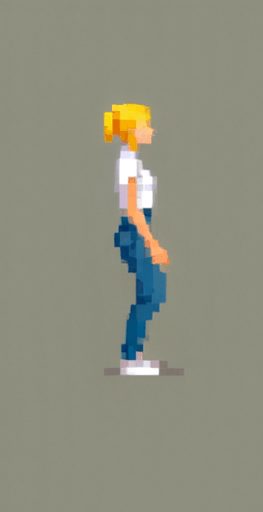

Installation
- Copy the node files into your ComfyUI custom_nodes directory.
- Ensure you have a
3d_modelsfolder in your ComfyUI main directory. - Place your 3D models (.fbx) in the
3d_modelsfolder.
Usage
After installation, you can use the nodes in your ComfyUI workflow. Connect the nodes according to your requirements and experiment with different settings to achieve desired results.
Dependencies
This package relies on the following Python libraries:
- torch
- numpy
- PIL (Python Imaging Library)
Make sure these dependencies are installed in your ComfyUI environment.