Nodes Browser
ComfyDeploy: How Comfy-Topaz works in ComfyUI?
What is Comfy-Topaz?
Comfy-Topaz is a custom node for ComfyUI, which integrates with Topaz Photo AI to enhance (upscale, sharpen, denoise, etc.) images, allowing this traditionally asynchronous step to become a part of ComfyUI workflows. NOTE:Licensed installation of Topaz Photo AI
How to install it in ComfyDeploy?
Head over to the machine page
- Click on the "Create a new machine" button
- Select the
Editbuild steps - Add a new step -> Custom Node
- Search for
Comfy-Topazand select it - Close the build step dialig and then click on the "Save" button to rebuild the machine
What is Comfy-Topaz?
Comfy-Topaz is a custom node for ComfyUI, which integrates with Topaz Photo AI to enhance (upscale, sharpen, denoise, etc.) images, allowing this traditionally asynchronous step to become a part of ComfyUI workflows.
Requirements
- Licensed installation of Topaz Photo AI: This provides
tpai.exe, the path to which should be set for theTopaz Photo AI (tpai.exe)setting in ComfyUI.
Installation
Clone this repo into ComfyUI/custom_nodes and restart ComfyUI.
Usage
Auto-Pilot Settings
This is the simplest use case, which relies on Topaz Photo AI to auto-detect and apply those settings. This is done by omitting the upscale and sharpen settings as inputs:
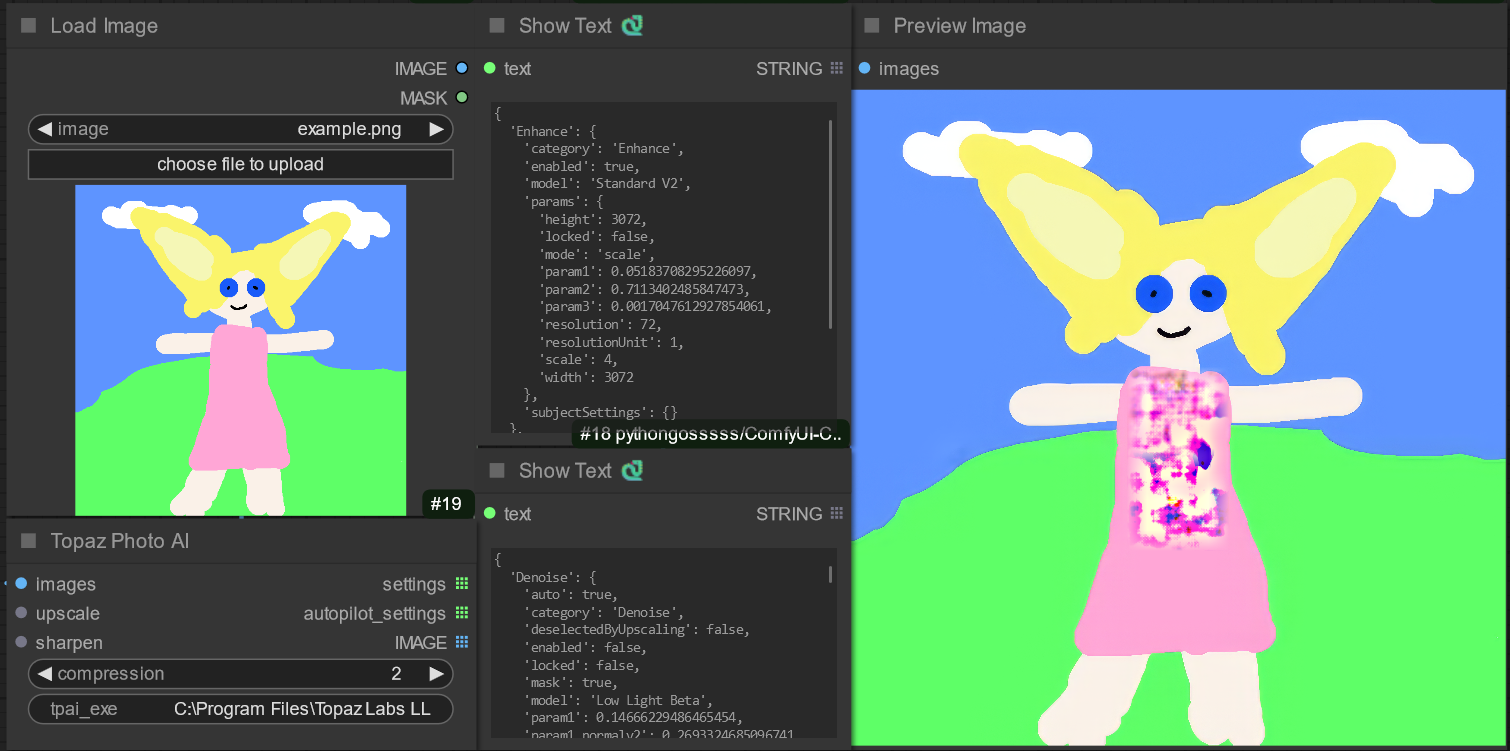
Sometimes auto-pilot settings don't yield the best results, which warrants manual tuning.
On the output side, autopilot_settings shows what the auto-pilot settings were, and settings shows all the features used and knobs turned to generate the final image.
Manual Settings
Override auto-pilot settings by providing manual settings:
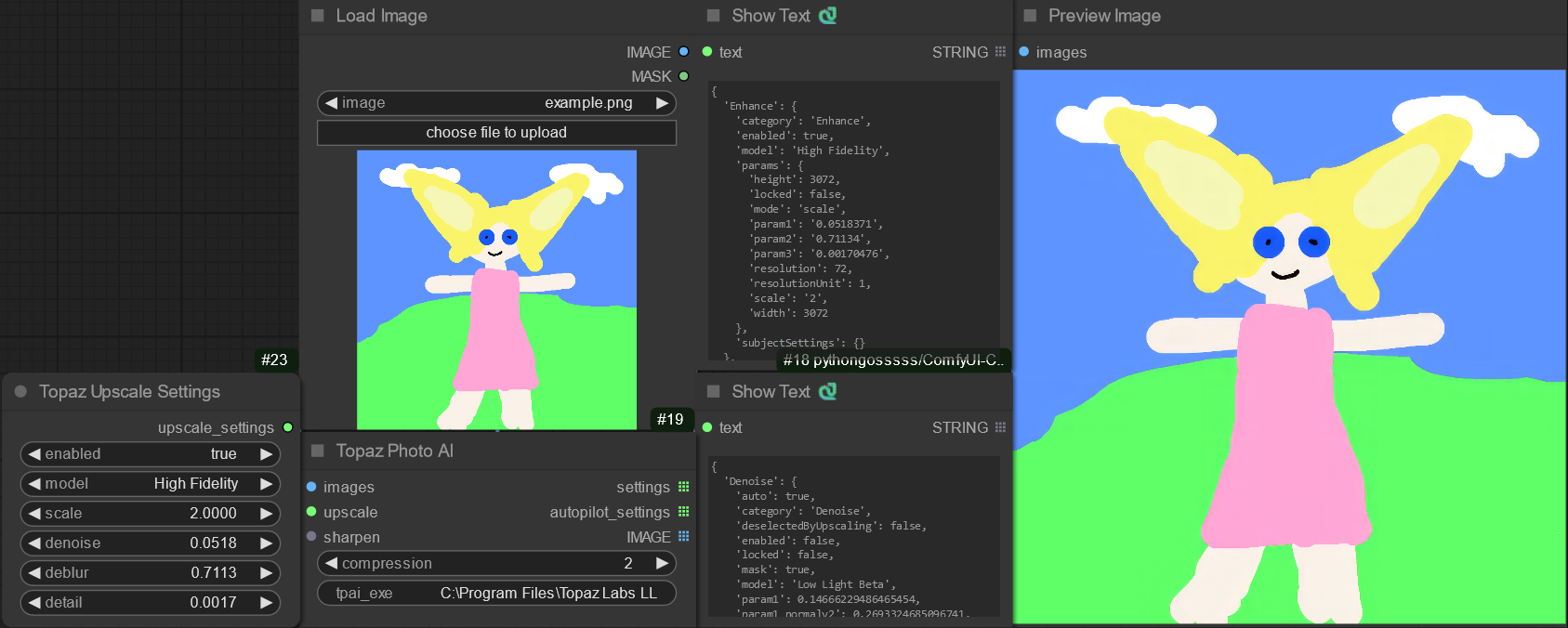
A good starting point is by copying over params from auto-pilot from which to iterate. I copied over the denoise, deblur, and detail values and changed the model from Standard V2 to High Fidelity.
TODO
- Output
*Settingsnodes rather than json, to eliminate the manual steps of copying values when overriding settings. - Add a button to run auto-pilot analysis without applying the settings on the image.
- Map
param1,param2,param3, ... to the actual param name (e.g.,denoise,deblur, anddetailfor Upscale Settings) - Expose more settings (denoise, face recovery, text recovery, WB/exposure adjustment).