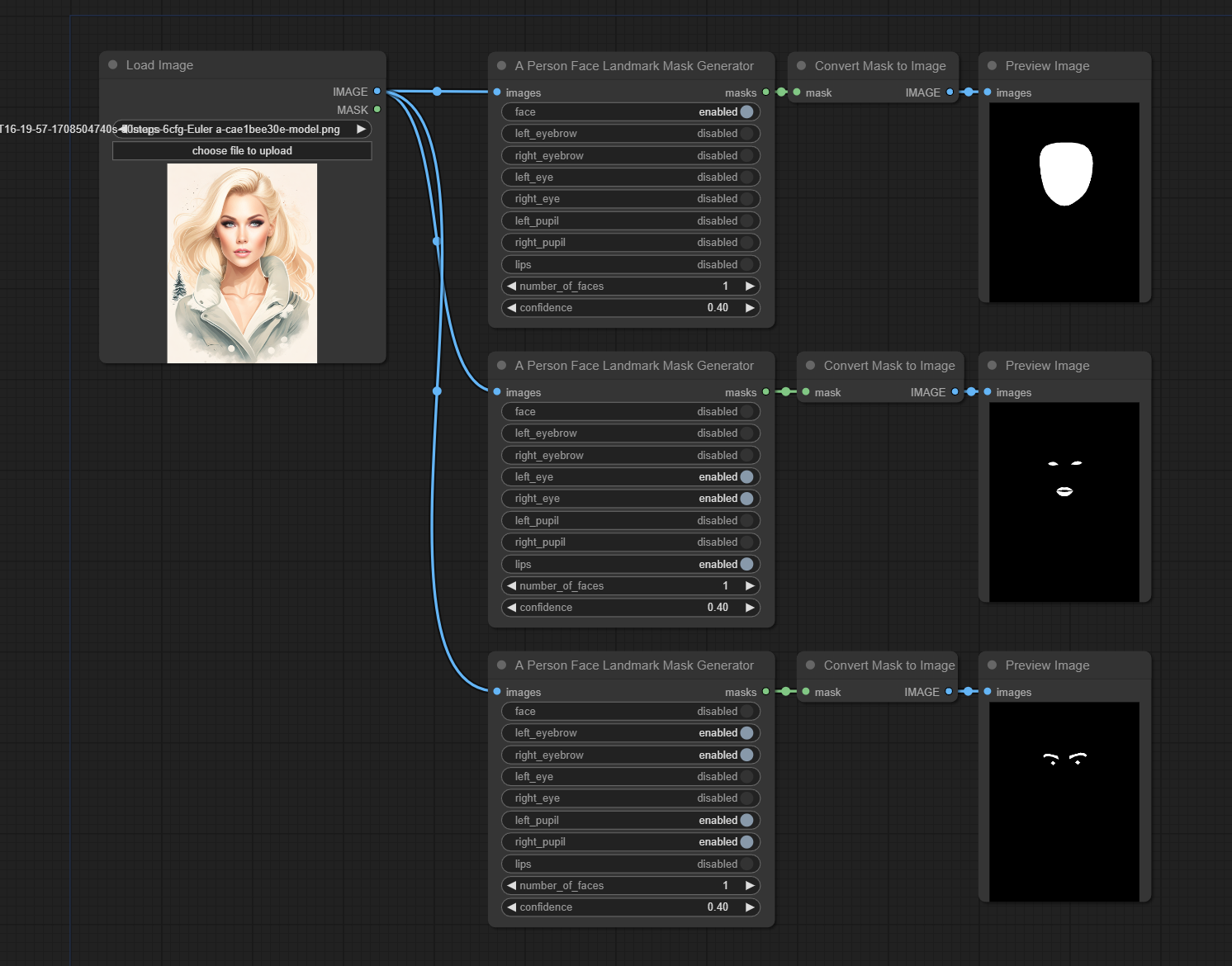Nodes Browser
ComfyDeploy: How a-person-mask-generator works in ComfyUI?
What is a-person-mask-generator?
Extension for Automatic1111 and ComfyUI to automatically create masks for Background/Hair/Body/Face/Clothes in Img2Img
How to install it in ComfyDeploy?
Head over to the machine page
- Click on the "Create a new machine" button
- Select the
Editbuild steps - Add a new step -> Custom Node
- Search for
a-person-mask-generatorand select it - Close the build step dialig and then click on the "Save" button to rebuild the machine
a-person-mask-generator
Extension for Automatic1111 and ComfyUI to automatically create masks for Background/Hair/Body/Face/Clothes in Img2Img
Uses the Multi-class selfie segmentation model model by Google.
Updates
- 2024-05-26 - Adding facial landmark mask outputs for ComfyUI
- 2024-05-25 - Fixed ComfyUI requirements and install
- 2024-01-01 - Added ComfyUI support
- 2023-11-16 - Initial release
Install - Automatic1111 Web UI
(from Mikubill/sd-webui-controlnet)
- Open "Extensions" tab.
- Open "Install from URL" tab in the tab.
- Enter
https://github.com/djbielejeski/a-person-mask-generator.gitto "URL for extension's git repository". - Press "Install" button.
- Wait 5 seconds, and you will see the message "Installed into stable-diffusion-webui\extensions\a-person-mask-generator. Use Installed tab to restart".
- Go to "Installed" tab, click "Check for updates", and then click "Apply and restart UI". (The next time you can also use this method to update extensions.)
- Completely restart A1111 webui including your terminal. (If you do not know what is a "terminal", you can reboot your computer: turn your computer off and turn it on again.)
Install - ComfyUI
- Navigate to your ComfyUI folder, then into the
custom_nodesfolder in aCMDwindow and run the following command
git clone https://github.com/djbielejeski/a-person-mask-generator
Example
D:\ComfyUI\custom_nodes>git clone https://github.com/djbielejeski/a-person-mask-generator
- Restart ComfyUI.
Automatic1111 Examples
Face
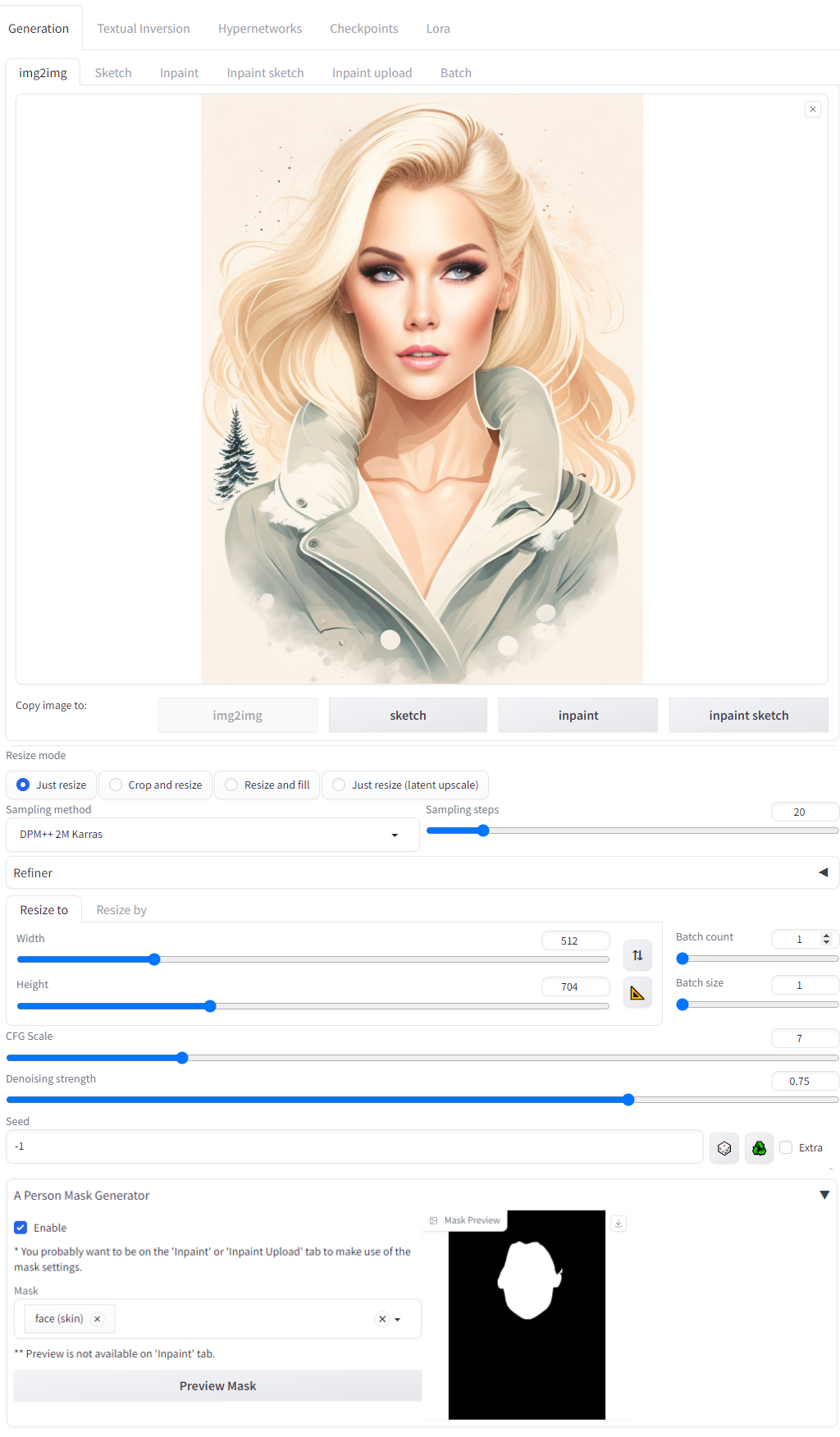
Face + Body

Clothes + Hair
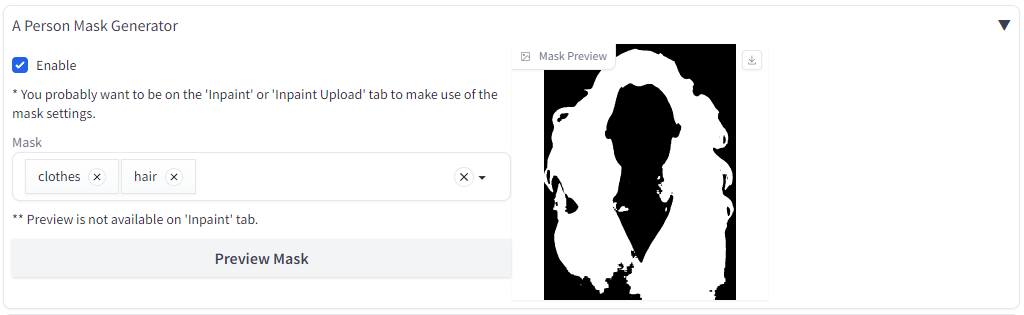
Mask Settings
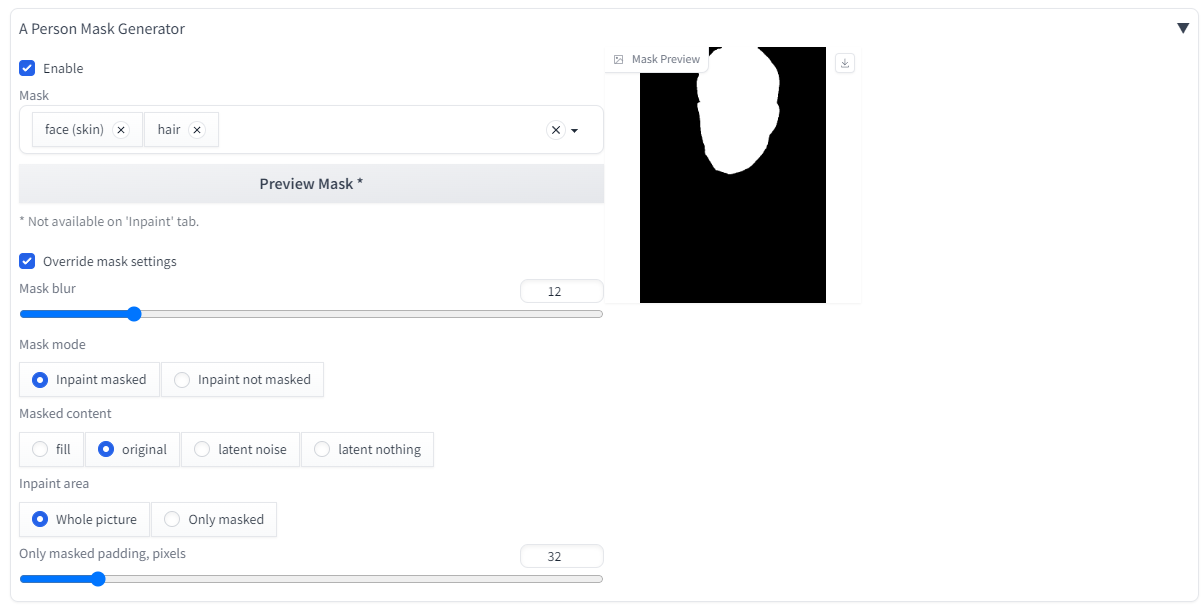
ComfyUI Example - Person
Workflow embedded in image, drag into ComfyUI to use.
Masks in this order
- Face
- Background
- Body + Clothes
- Hair
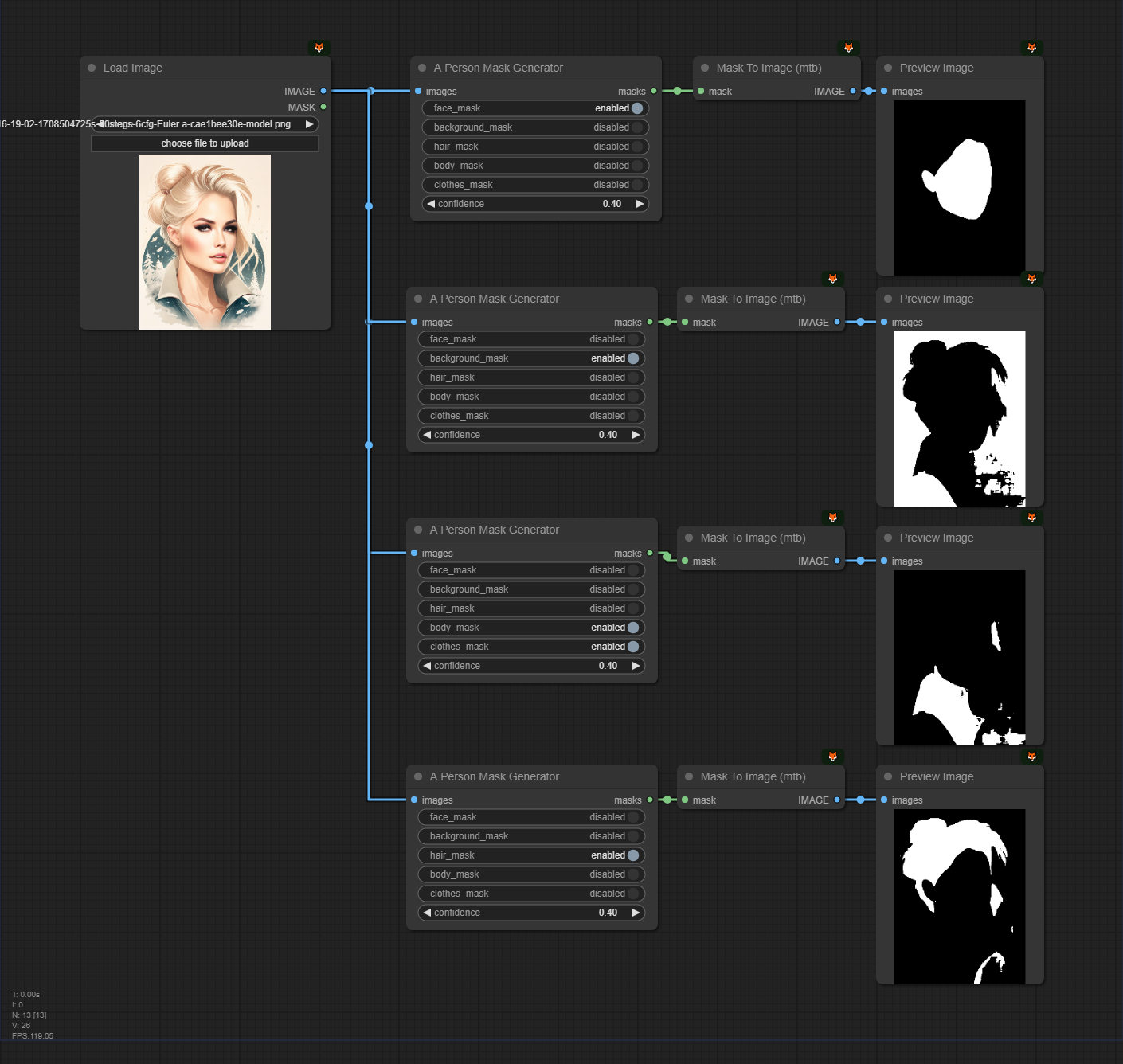
ComfyUI Example - Face Landmarks