Nodes Browser
ComfyDeploy: How ComfyUI_show_seed works in ComfyUI?
What is ComfyUI_show_seed?
A custom node that saves images while displaying the seed value used in generation
How to install it in ComfyDeploy?
Head over to the machine page
- Click on the "Create a new machine" button
- Select the
Editbuild steps - Add a new step -> Custom Node
- Search for
ComfyUI_show_seedand select it - Close the build step dialig and then click on the "Save" button to rebuild the machine
ComfyUI Show Seed
A ComfyUI custom node that extracts and displays the seed value used in image generation, making it easier to track and reuse successful generations.
Why This Node?
- ComfyUI randomly updates seed values after each generation
- Default interface doesn't show seed values intuitively
- Helps maintain seed consistency when upscaling images
Features
- Displays seed values from KSampler nodes in real-time
- Passes through image data unchanged
- Simple integration with existing workflows
- Zero configuration required - just plug and play
Installation
Option 1: Install via ComfyUI Manager (Recommended)
- Install ComfyUI Manager
- Open ComfyUI
- Go to Manager tab
- Search for "Show Seed"
- Click Install
Option 2: Manual Installation
cd ComfyUI/custom_nodes/
git clone https://github.com/dreamhartley/ComfyUI_show_seed.git
Usage
Connect it after your KSampler node, and the seed value will be displayed directly on the node.
Example Workflow
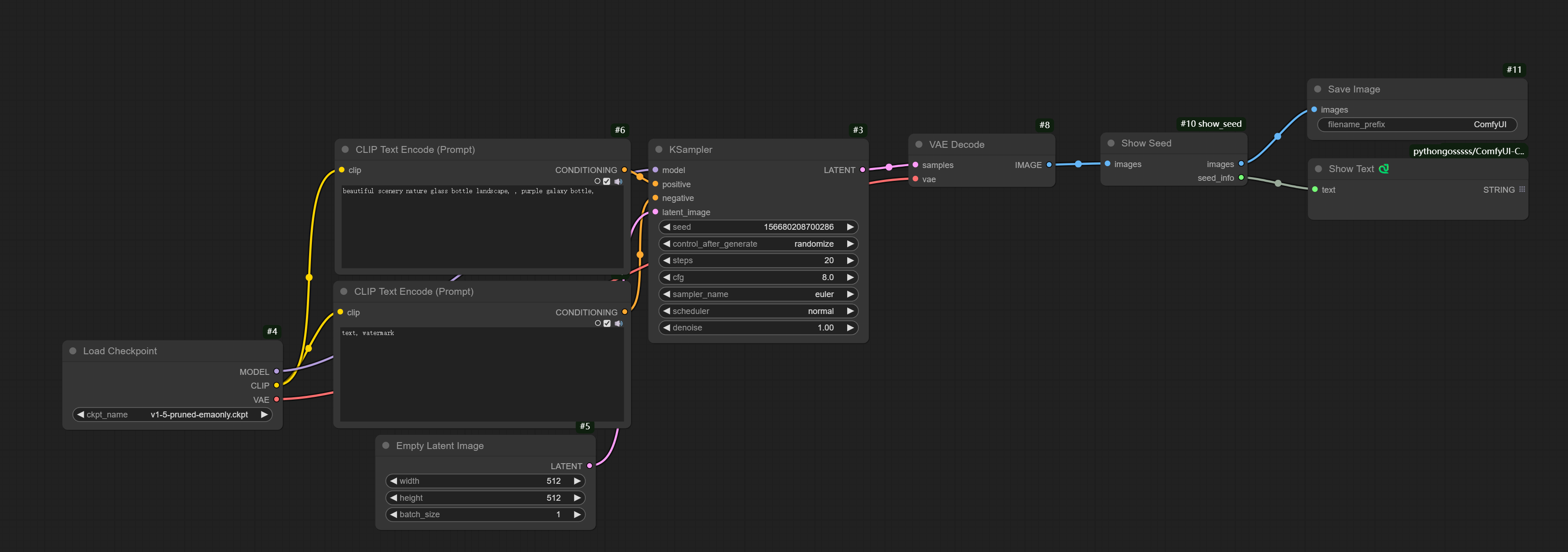
The node works as a pass-through for image data while extracting the seed information:
- Input image → Show Seed → Save Image node
- Show Seed (seed_info) → Text node
Node Outputs
- images: Original image data (connect to Save Image node)
- seed_info: Extracted seed value (connect to Text node)
License
This project is licensed under the MIT License.