Nodes Browser
ComfyDeploy: How ComfyUI-Show-Text works in ComfyUI?
What is ComfyUI-Show-Text?
A simple but powerful node for ComfyUI that displays text input in a readable format. Perfect for viewing outputs from text generation nodes, prompt builders, interrogators, and more.
How to install it in ComfyDeploy?
Head over to the machine page
- Click on the "Create a new machine" button
- Select the
Editbuild steps - Add a new step -> Custom Node
- Search for
ComfyUI-Show-Textand select it - Close the build step dialig and then click on the "Save" button to rebuild the machine
ComfyUI-Show-Text
A simple but powerful node for ComfyUI that displays text input in a readable format. Perfect for viewing outputs from text generation nodes, prompt builders, interrogators, and more.
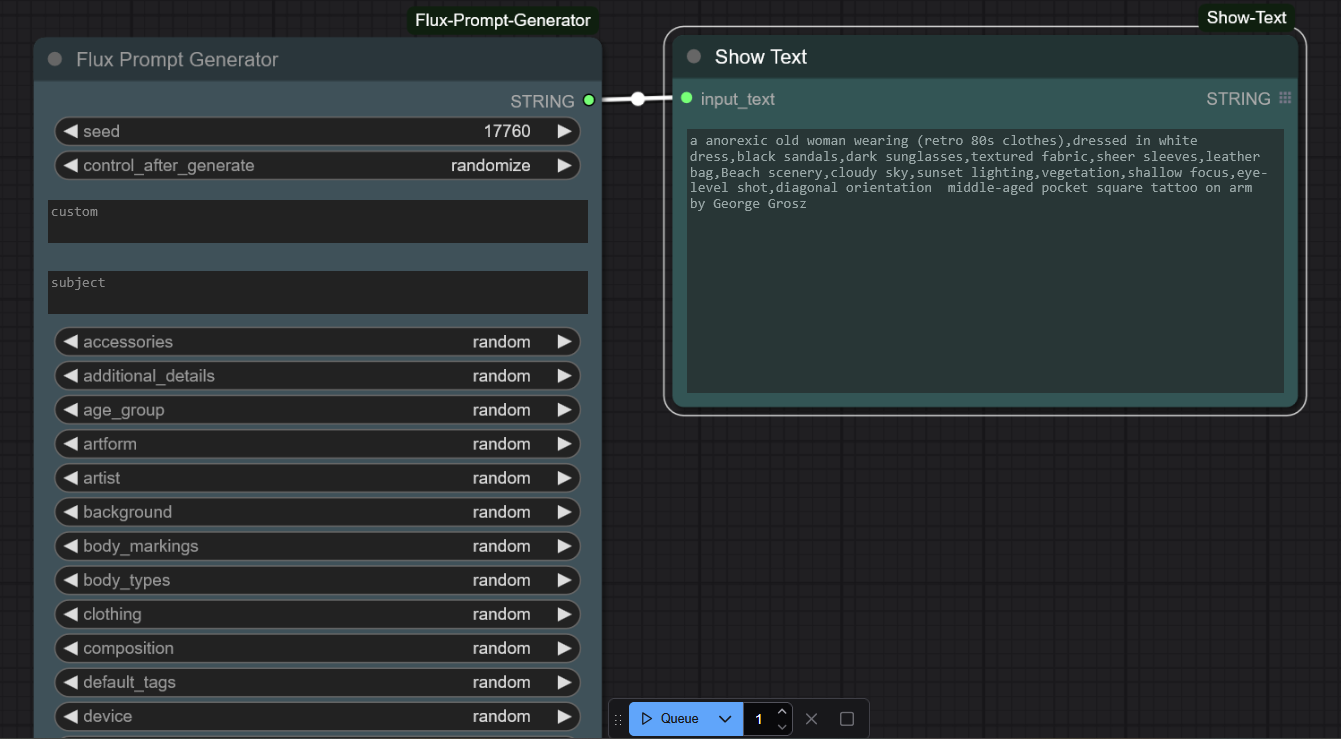
Features
- Displays text input in a clean, readable format
- Supports multiline text
- Auto-resizes to fit content
- Updates in real-time as text changes
- Maintains text state in saved workflows
- Supports batch processing with list inputs
Installation
- Clone this repository into your
ComfyUI/custom_nodesdirectory:
cd ComfyUI/custom_nodes
git clone https://github.com/fairy-root/ComfyUI-Show-Text.git
- Restart ComfyUI
The node will now appear in the node menu under the "utils" category as "Show Text".
Usage
- Add the "Show Text" node to your workflow
- Connect any text output to the node's input
- The text will be displayed in a readable format within the node
The node will automatically update whenever the input text changes.
Example Workflow
You can use Show Text with:
- Text generation nodes
- Prompt builders
- CLIP interrogators
- Any node that outputs text
Donation
Your support is appreciated:
- USDt (TRC20):
TGCVbSSJbwL5nyXqMuKY839LJ5q5ygn2uS - BTC:
13GS1ixn2uQAmFQkte6qA5p1MQtMXre6MT - ETH (ERC20):
0xdbc7a7dafbb333773a5866ccf7a74da15ee654cc - LTC:
Ldb6SDxUMEdYQQfRhSA3zi4dCUtfUdsPou
Author and Contact
- GitHub: FairyRoot
- Telegram: @FairyRoot
License
This project is licensed under the MIT License. See the LICENSE file for details.
Contributing
Contributions are welcome! Please open an issue or submit a pull request for any improvements or features.