Nodes Browser
ComfyDeploy: How ComfyUI-AutoTrimBG works in ComfyUI?
What is ComfyUI-AutoTrimBG?
ComfyUI-AutoCropBgTrim is a powerful tool designed to automatically clean up the background of your images. This tool trims unnecessary spaces and pixels, leaving only the main subject of the image. It generates both a mask and an image output, making it easy to focus on the essential elements. Perfect for enhancing your photos and preparing them for professional use.
How to install it in ComfyDeploy?
Head over to the machine page
- Click on the "Create a new machine" button
- Select the
Editbuild steps - Add a new step -> Custom Node
- Search for
ComfyUI-AutoTrimBGand select it - Close the build step dialig and then click on the "Save" button to rebuild the machine
ComfyUI-AutoCropBgTrim
ComfyUI-AutoCropBgTrim is a powerful tool designed to automatically clean up the background of your images. This tool trims unnecessary spaces and pixels, leaving only the main subject of the image. It generates both a mask and an image output, making it easy to focus on the essential elements. Perfect for enhancing your photos and preparing them for professional use.
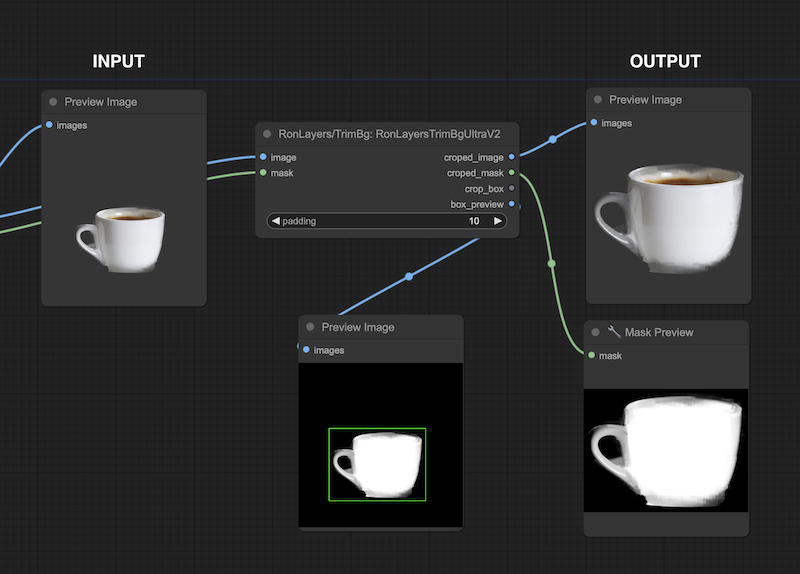
Features
- Automatically trims backgrounds.
- Leaves only the main subject.
- Generates a mask and an image output.
- Adjustable padding for cropping.
Installation
To install ComfyUI-AutoCropBgTrim, clone the repository and install the dependencies:
git clone https://github.com/yourusername/ComfyUI-AutoCropBgTrim.git
cd ComfyUI-AutoCropBgTrim
pip install -r requirements.txt
Usage
Here is an example of how to use ComfyUI-AutoCropBgTrim in your project:
import torch
from PIL import Image
from ComfyUI-AutoCropBgTrim import RonLayersTrimBgUltraV2
# Load your image and mask
image = torch.load('path/to/image.pt')
mask = torch.load('path/to/mask.pt')
# Initialize the class
cropper = RonLayersTrimBgUltraV2()
# Set the padding (optional)
padding = 10
# Run the cropping function
cropped_image, cropped_mask, crop_box, box_preview = cropper.run(image, mask, padding)
# Save or process the results
cropped_image.save('path/to/cropped_image.png')
cropped_mask.save('path/to/cropped_mask.png')
box_preview.save('path/to/box_preview.png')
Class and Methods
The main class provided by ComfyUI-AutoCropBgTrim is RonLayersTrimBgUltraV2. Below are the main methods and their descriptions:
RonLayersTrimBgUltraV2
__init__: Initializes the class with default values for input and output images, masks, and cropping boxes.INPUT_TYPES: Defines the input types for the class methods, including the image, mask, and padding.trim_and_crop_by_mask(image, mask, padding): Trims and crops the image based on the mask, with optional padding.run(image, mask, padding): Runs thetrim_and_crop_by_maskmethod and stores the results.
Contributing
If you want to contribute to ComfyUI-AutoCropBgTrim, please fork the repository and create a pull request with your changes.
License
ComfyUI-AutoCropBgTrim is licensed under the MIT License. See the LICENSE file for more details.
Contact
For any questions or feedback, please open an issue on GitHub or contact the repository owner.
Enjoy using ComfyUI-AutoCropBgTrim for your image processing needs!