Nodes Browser
ComfyDeploy: How ComfyUI-CogVideoX works in ComfyUI?
What is ComfyUI-CogVideoX?
Experience the CogVideoX model on ComfyUI
How to install it in ComfyDeploy?
Head over to the machine page
- Click on the "Create a new machine" button
- Select the
Editbuild steps - Add a new step -> Custom Node
- Search for
ComfyUI-CogVideoXand select it - Close the build step dialig and then click on the "Save" button to rebuild the machine
ComfyUI-CogVideoX
Experience the CogVideoX model on ComfyUI
Original project: https://github.com/THUDM/CogVideo
This custom node is in experimental version
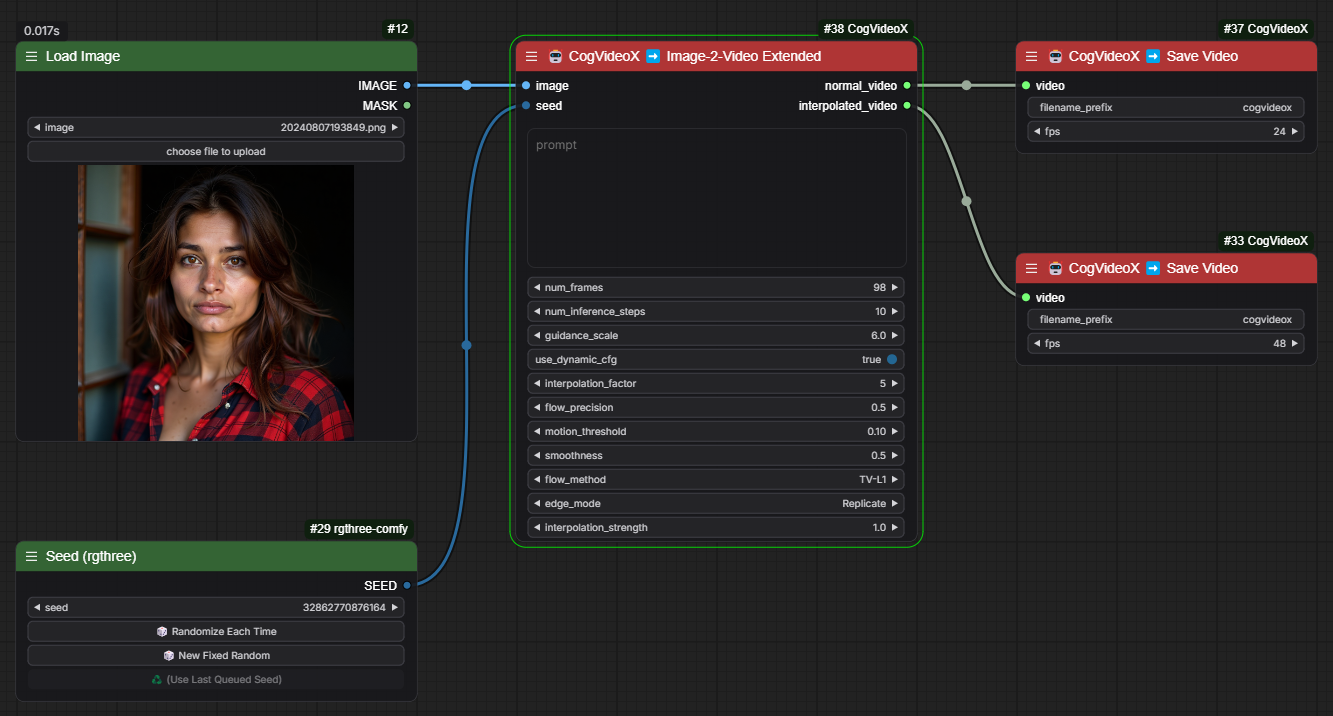
Parameters
prompt (STRING)
- Description: The text that guides the video generation.
- Type: Multiline string.
- Impact: Directly influences the content and style of the generated video.
image (IMAGE)
- Description: The input image from which to start the video generation.
- Type: Image
- Impact: Serves as the starting point for the video, strongly influencing the first frames.
num_frames (INT)
- Description: The total number of frames to generate.
- Default: 49
- Range: 49 - 2^31-1 (practically unlimited)
- Impact: Determines the length of the final video.
num_inference_steps (INT)
- Description: The number of inference steps for each frame.
- Default: 10
- Range: 1 - 1000
- Impact: Influences the quality and detail of each generated frame. More steps generally mean higher quality but longer processing times.
guidance_scale (FLOAT)
- Description: Controls how closely the model follows the prompt.
- Default: 6.0
- Range: 0.1 - 30.0
- Impact: Higher values produce results more faithful to the prompt but can lead to artifacts.
use_dynamic_cfg (BOOLEAN)
- Description: Enables or disables Dynamic Guided Configuration.
- Default: True
- Impact: When enabled, it can improve video consistency and quality.
seed (INT)
- Description: The seed for random generation.
- Default: 0
- Range: 0 - 99999999999999
- Impact: Controls result reproducibility. The same seed will always produce the same output with the same parameters.
- Optical Flow Interpolation Parameters
interpolation_factor (INT)
- Description: Determines how many intermediate frames to create between each pair of original frames.
- Default: 1
- Range: 1 - 7 (steps of 2)
- Impact: Increases video smoothness by adding interpolated frames. A value of 1 doubles the number of frames, 3 quadruples it, etc.
flow_precision (FLOAT)
- Description: Controls the level of detail in optical flow calculation.
- Default: 0.5
- Range: 0.1 - 1.0
- Impact: Higher values produce more precise optical flow but require more computation time.
motion_threshold (FLOAT)
- Description: Determines the minimum amount of movement required to apply interpolation.
- Default: 0.1
- Range: 0.0 - 1.0
- Impact: Lower values interpolate even small movements, higher values only significant movements.
smoothness (FLOAT)
- Description: Controls how "smooth" the interpolated movement should be.
- Default: 0.5
- Range: 0.0 - 1.0
- Impact: Higher values produce smoother transitions but may reduce movement details.
flow_method (COMBO)
- Description: The method used to calculate optical flow.
- Options: ["Farneback", "TV-L1", "DIS"]
- Impact: Each method has different characteristics in terms of accuracy and speed.
edge_mode (COMBO)
- Description: How to handle image edges during interpolation.
- Options: ["Replicate", "Reflect", "Wrap", "Constant"]
- Impact: Influences the appearance of edges in interpolated frames.
interpolation_strength (FLOAT)
- Description: How heavily to apply the calculated interpolation.
- Default: 1.0
- Range: 0.0 - 1.0
- Impact: Lower values produce subtler interpolation, higher values more pronounced interpolation.
upscale_factor (FLOAT)
- Description: Apply an upscale factor ti frames after generation and interpolation.
- Default: 1.0
- Range: 1 - 2
Updates
Version 1.4
Added upscale frame after generation and interpolation
Version 1.3
Added opticalflow frame iterpolation
Version 1.2
Update experimental node for video duration extension
Version 1.1
New experimental node for video duration extension
Version 1.0
First release