Nodes Browser
ComfyDeploy: How ComfyUI OpenVoice works in ComfyUI?
What is ComfyUI OpenVoice?
Unofficial implementation of [a/OpenVoice](https://github.com/myshell-ai/OpenVoice) for ComfyUI
How to install it in ComfyDeploy?
Head over to the machine page
- Click on the "Create a new machine" button
- Select the
Editbuild steps - Add a new step -> Custom Node
- Search for
ComfyUI OpenVoiceand select it - Close the build step dialig and then click on the "Save" button to rebuild the machine
ComfyUI OpenVoice (Unofficial Support)
Unofficial OpenVoice support for ComfyUI.
Important Updates
- 2024/05/14: Added OpenVoice V2 support (needs extra installation)
- 2024/04/12: Added ComfyUI nodes and workflow examples
Basic Workflow
This workflow shows the basic usages on (1) text-to-speech (TTS) and (2) speech-to-speech (STS) using reference voice. NOTE: Chinese language only supports default style.
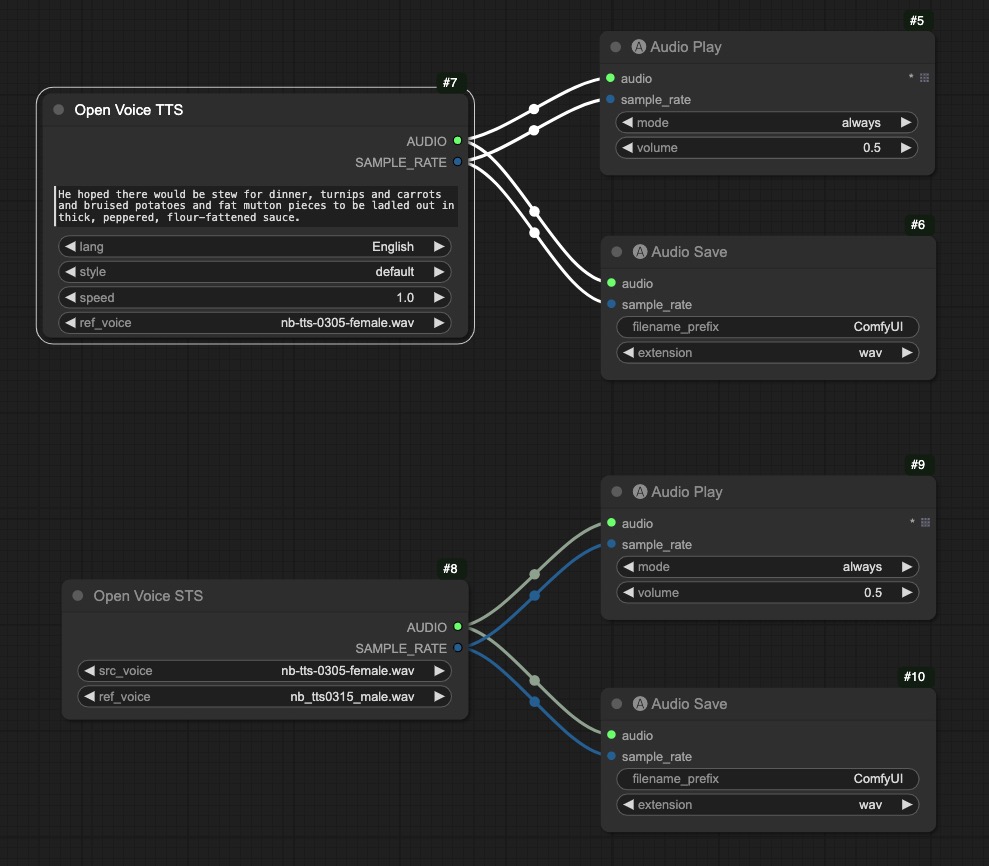
Installation
-
Install from ComfyUI Manager (search for
openvoice, make sureffmpegis installed) -
Download or git clone this repository into the ComfyUI/custom_nodes/ directory and run:
sudo apt install ffmpeg
pip install -r requirements.txt
Extra Installation for V2
apt get install mecab libmecab-dev
pip install git+https://github.com/myshell-ai/MeloTTS.git
python -m unidic download
Download Checkpoints
All the models are downloaded automatically, no worries.