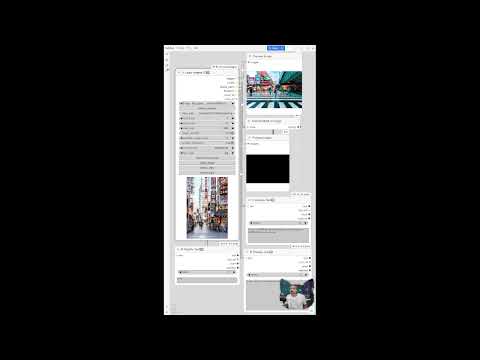Nodes Browser
ComfyDeploy: How IF_AI_LoadImages works in ComfyUI?
What is IF_AI_LoadImages?
It Load Images with subfolders form arbitrary folders previous on node outputs lists- convinient selection via file browser
How to install it in ComfyDeploy?
Head over to the machine page
- Click on the "Create a new machine" button
- Select the
Editbuild steps - Add a new step -> Custom Node
- Search for
IF_AI_LoadImagesand select it - Close the build step dialig and then click on the "Save" button to rebuild the machine
Here’s the revised README section with the video tutorial link added:
ComfyUI_IF_AI_LoadImages
This tool enables you to load images from arbitrary folder selections, display previews of the images within subfolders, and output a list of images so you can work with multiple images simultaneously.
How to Use
- Select a folder containing images.
- The file browser will open automatically for folder selection.
- Copy the path to the clipboard.
- In ComfyV1: paste the path in the node, or in older Comfy versions: paste it into the browser message prompt.
- Set options for images and subfolder inclusion.
- Click "refresh" to load images based on your selected options.
- Play the queue.
- To use a single selected image, switch the option to true and queue the node (execute the workflow).
Note: This is a workaround solution, so it may feel a bit clunky but functions effectively.
TODO
- ✅ Fix image extension filters
- ⬜ Fix Masks from mask editor
- ⬜ Fix single image upload
- ⬜ Add a counter to enable loops
- ⬜ Add support for video files
Support
If you find this tool useful, please consider supporting my work by:
- Starring the repository on GitHub: ComfyUI-IF_AI_tools
- Subscribing to my YouTube channel: Impact Frames
- Following on X: @ImpactFrames
You can also support by reporting issues or suggesting features. Your contributions help me bring updates and improvements to the project.
<img src="https://count.getloli.com/get/@IFAIloadImages_comfy?theme=moebooru" alt=":IFAIloadImages_comfy" />