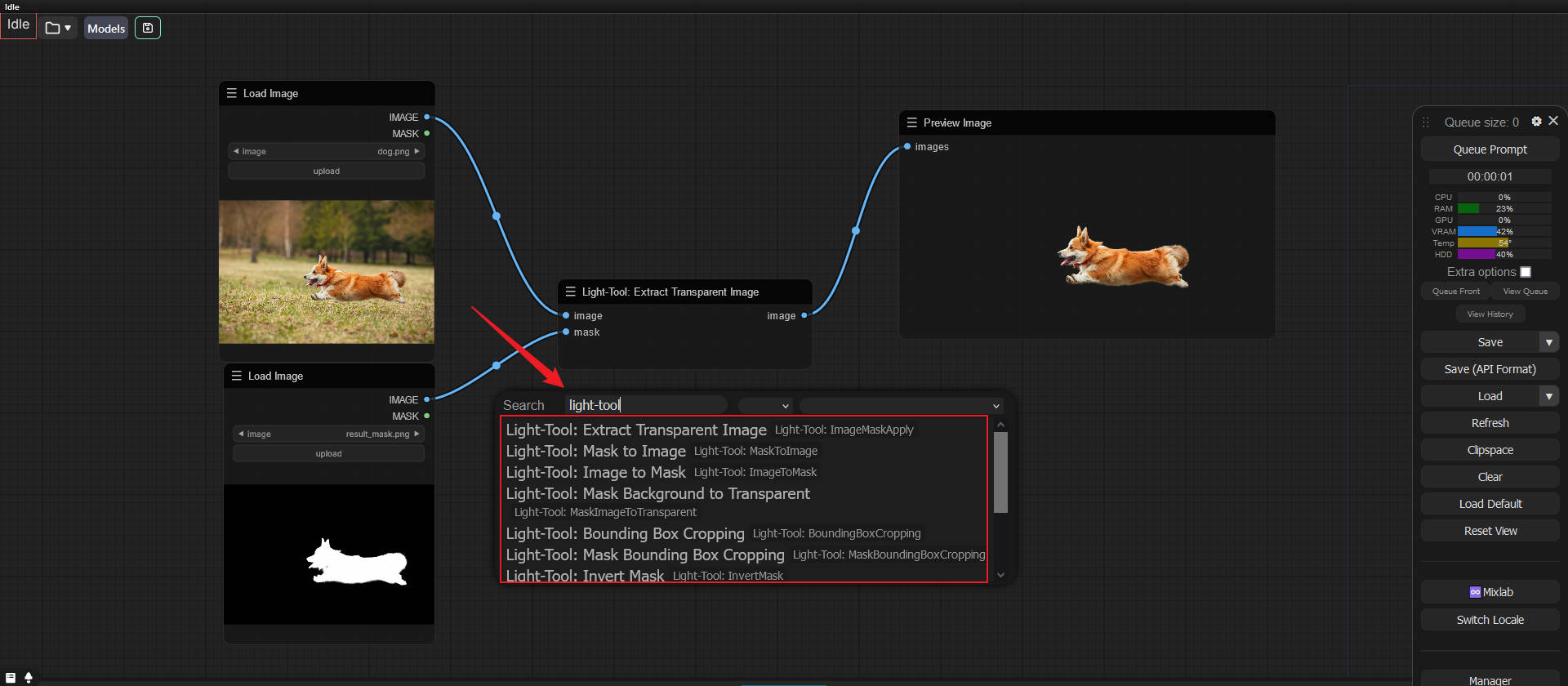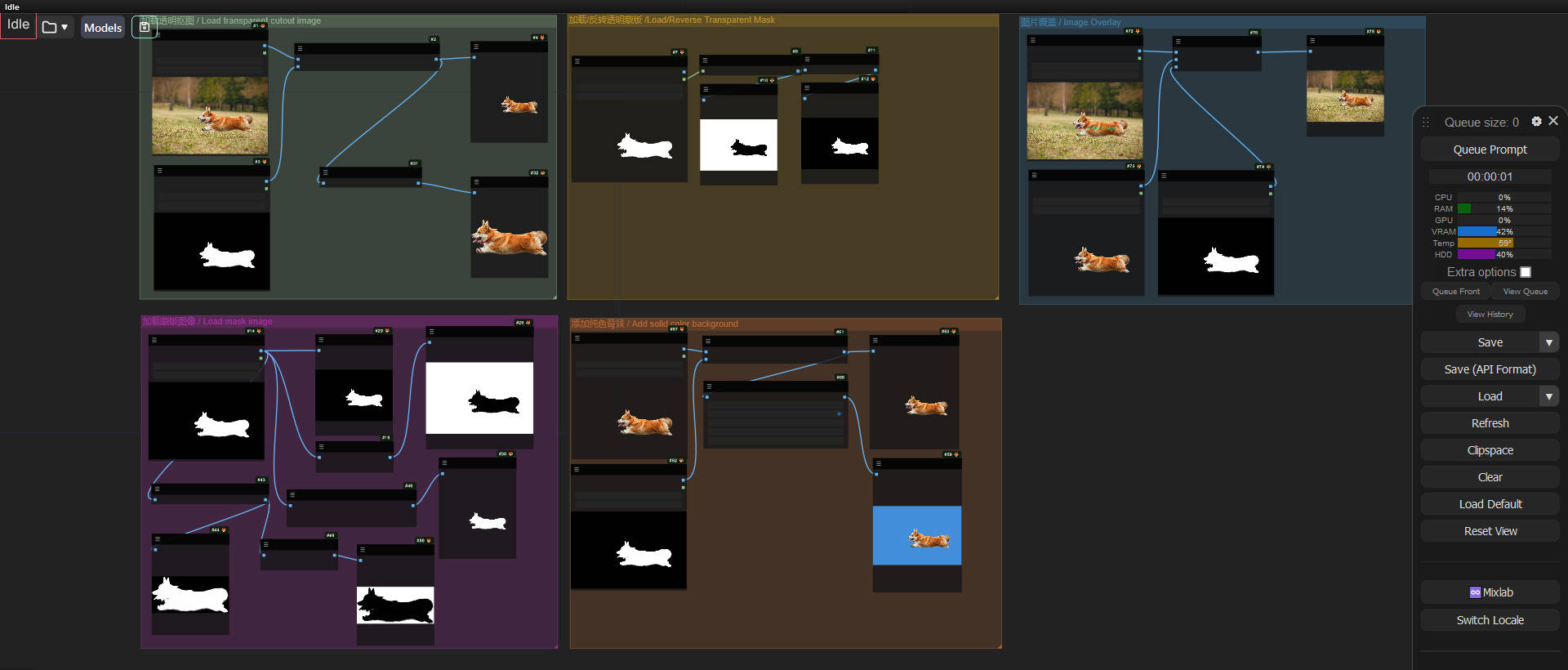Nodes Browser
ComfyDeploy: How ComfyUI-Light-Tool works in ComfyUI?
What is ComfyUI-Light-Tool?
An awesome light image processing tool nodes for ComfyUI.
How to install it in ComfyDeploy?
Head over to the machine page
- Click on the "Create a new machine" button
- Select the
Editbuild steps - Add a new step -> Custom Node
- Search for
ComfyUI-Light-Tooland select it - Close the build step dialig and then click on the "Save" button to rebuild the machine
ComfyUI-Light-Tool
An awesome image processing tool node for ComfyUI.
This node offers the following image processing capabilities:
-
Load Image: Load image with alpha、Load image from url、Load image from image directory.
-
Load Video: Load and preview video from video url or video path.
-
Save To OSS: upload image and video to aliyun oss.
-
Bounding Box Cropping: Crop a specific area of an image based on the defined bounding box.
-
Foreground Image Separation Using Mask: Isolate the foreground image from the original image.
-
Load Transparent Image with Cutout: Load an image that has already been cut out (segmented) with a transparent background.
-
Load Mask: Import a mask file for image processing.
-
Invert Mask: Invert the colors of the mask to meet different image processing requirements.
-
Add Solid Color Background: Add a background of a single color to the image.
-
Image Overlay: Superimpose multiple images according to certain rules.
-
more ...
Installation
Make sure you have installed ComfyUI
cd custom_nodes
git clone https://github.com/ihmily/ComfyUI-Light-Tool.git
pip install -r requirements.txt
or use ComfyUI-Manager install.
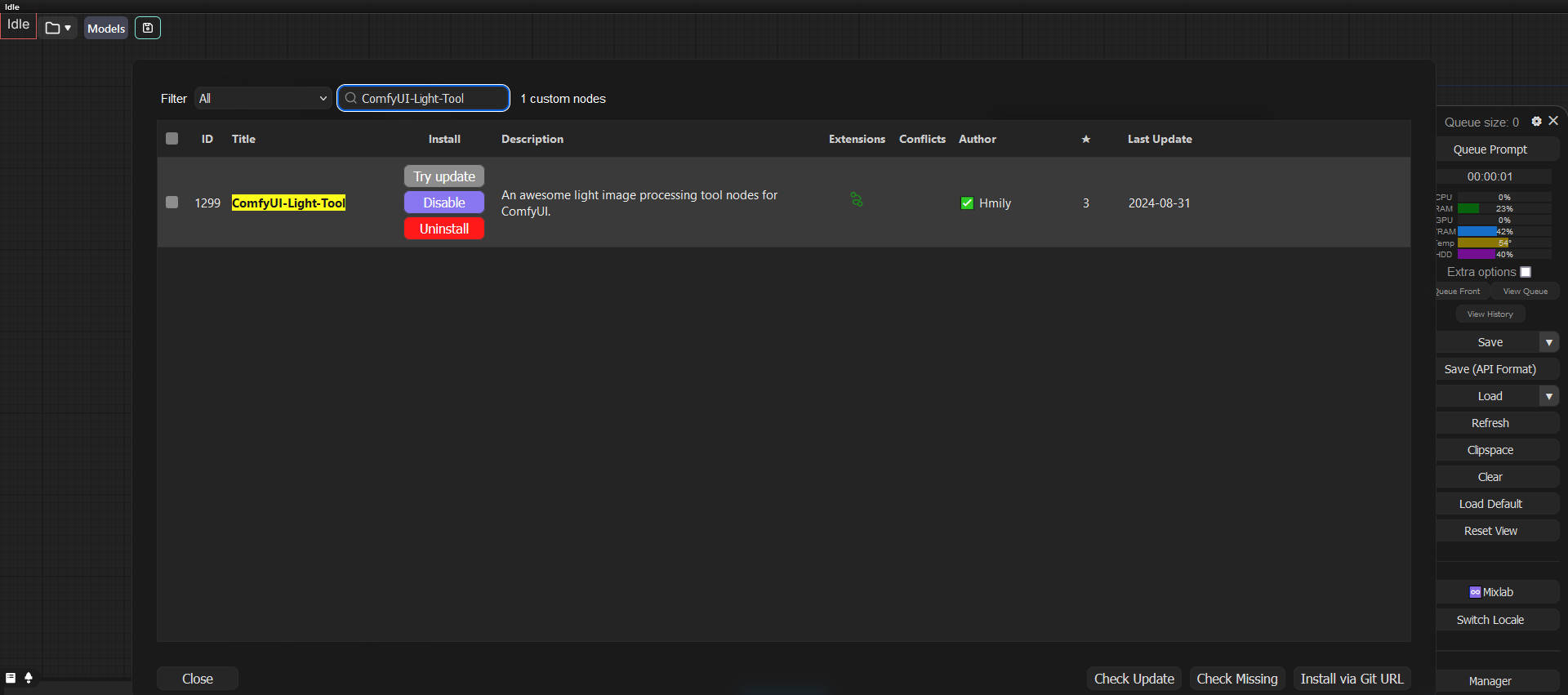
After installation, restart ComfyUI to use this node.
Here is version 1.0.0
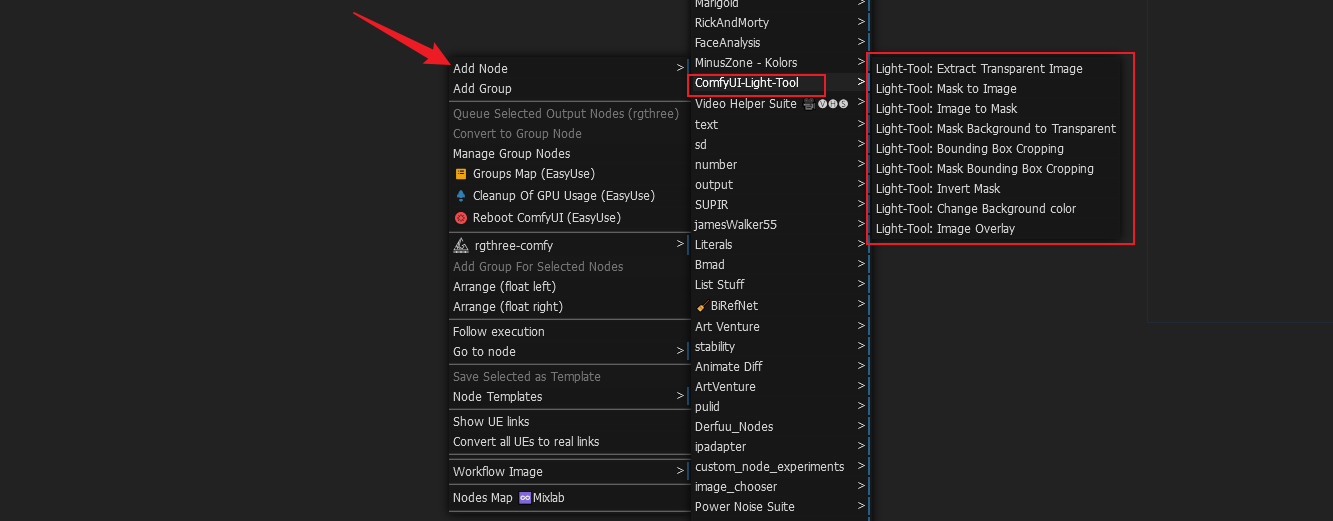
Usage
Example: