Nodes Browser
ComfyDeploy: How StyledCLIPTextEncode works in ComfyUI?
What is StyledCLIPTextEncode?
StyledCLIPTextEncode is a node that enables you to build your prompts(both postive and negative) based on the selected style. It provides up-to 77 styles currently and has been tested on SDXL and SD1.5 checkpoints. It's ported from project [a/Style Selector for SDXL 1.0](https://github.com/ahgsql/StyleSelectorXL), which is only availabe on WebUI.
How to install it in ComfyDeploy?
Head over to the machine page
- Click on the "Create a new machine" button
- Select the
Editbuild steps - Add a new step -> Custom Node
- Search for
StyledCLIPTextEncodeand select it - Close the build step dialig and then click on the "Save" button to rebuild the machine
StyledCLIPTextEncode, a Style-Decorated Prompt Node for ComfyUI
StyledCLIPTextEncode is a node that enables you to build your prompts(both postive and negative) based on the selected style. It provides up-to 77 styles currently and has been tested on SDXL and SD1.5 checkpoints. It's ported from project Style Selector for SDXL 1.0, which is only availabe on WebUI.
StyledCLIPTextEncode
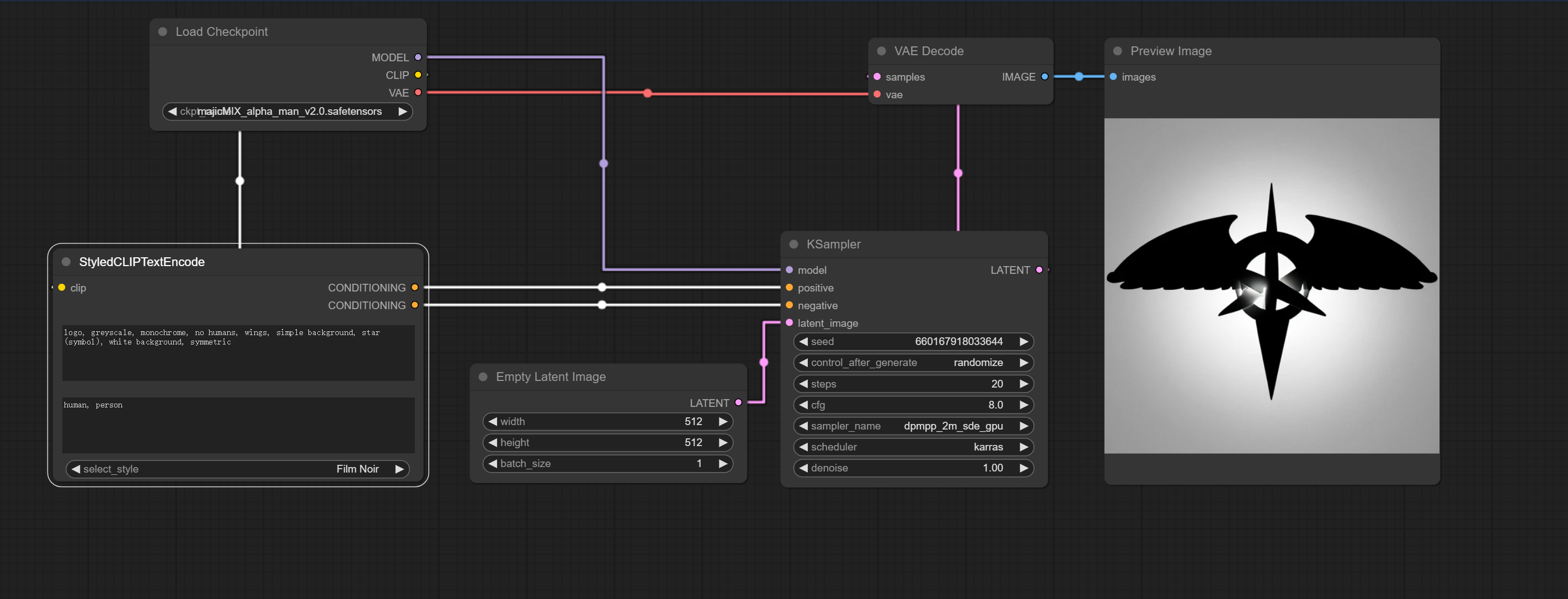
- the first conditioning output is Positive.
- the second conditioning output is Negative.
Installation
To install and use the SDXL Prompt Styler nodes, follow these steps:
- Open a terminal or command line interface.
- Navigate to the
ComfyUI/custom_nodes/directory. - Run the following command:
git clone https://github.com/microbote/ComfyUI-StyledCLIPTextEncode.git - Restart ComfyUI.
This command clones the SDXL Prompt Styler repository into your ComfyUI/custom_nodes/ directory. You should now be able to access and use the nodes from this repository.
Inputs
"clip": ("CLIP",),
"positive_prompt": ("STRING", {"default": "", "multiline": True, "dynamicPrompts": True}),
"negative_prompt": ("STRING", {"default": "", "multiline": True, "dynamicPrompts": True}),
"select_style": (cls.getStyleList(),)
- clip - CLIP from the model
- positive_prompt - text for the positive base prompt
- negative_prompt - text for the negative base prompt
- select_style - choose the style you want to use
Outputs
- CONDITIONING - the first conditioning with style for positive prompt
- CONDITIONING - the second conditioning with style for negative prompt