Nodes Browser
ComfyDeploy: How ComfyUI - Text Overlay Plugin works in ComfyUI?
What is ComfyUI - Text Overlay Plugin?
The ComfyUI Text Overlay Plugin provides functionalities for superimposing text on images. Users can select different font types, set text size, choose color, and adjust the text's position on the image.
How to install it in ComfyDeploy?
Head over to the machine page
- Click on the "Create a new machine" button
- Select the
Editbuild steps - Add a new step -> Custom Node
- Search for
ComfyUI - Text Overlay Pluginand select it - Close the build step dialig and then click on the "Save" button to rebuild the machine
ComfyUI - Text Overlay Plugin
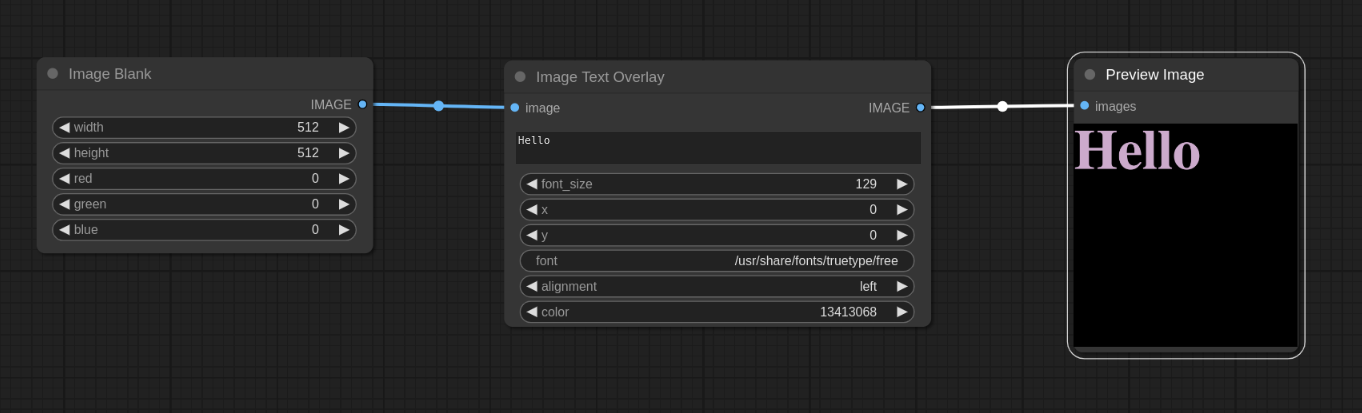
Overview
The ComfyUI Text Overlay Plugin provides functionalities for superimposing text on images. Users can select different font types, set text size, choose color, and adjust the text's position on the image.
Features
- Text Placement: Specify
xandycoordinates to determine the text's position on the image. - Font Selection: Provide a path to any font on your system to utilize it within the plugin.
- Font Size: Adjust the text size based on your requirements.
- Text Alignment: Align text to the left, center, or right relative to the specified
xcoordinate. - Color Customization: Define the text color using RGB values. Use hex (0xFFFFFF)
Usage
- Add the "Image Text Overlay" plugin
- Attach an image
- Output to an image
Works well with controlnet.
Feedback & Contributions
If you have feedback or would like to contribute to the development of this plugin, please submit a pull request.