Nodes Browser
ComfyDeploy: How noEmbryo nodes works in ComfyUI?
What is noEmbryo nodes?
PromptTermList (1-6): are some nodes that help with the creation of Prompts inside ComfyUI. Resolution Scale outputs image dimensions using a scale factor. Regex Text Chopper outputs the chopped parts of a text using RegEx.
How to install it in ComfyDeploy?
Head over to the machine page
- Click on the "Create a new machine" button
- Select the
Editbuild steps - Add a new step -> Custom Node
- Search for
noEmbryo nodesand select it - Close the build step dialig and then click on the "Save" button to rebuild the machine
noEmbryo Nodes
A diverse set of nodes for ComfyUI.
You can access them through "Add node > noEmbryo" submenu.
<a name="PromptTermList"></a>PromptTermList (1-6)
These are some nodes that help with the creation of Prompts inside ComfyUI.
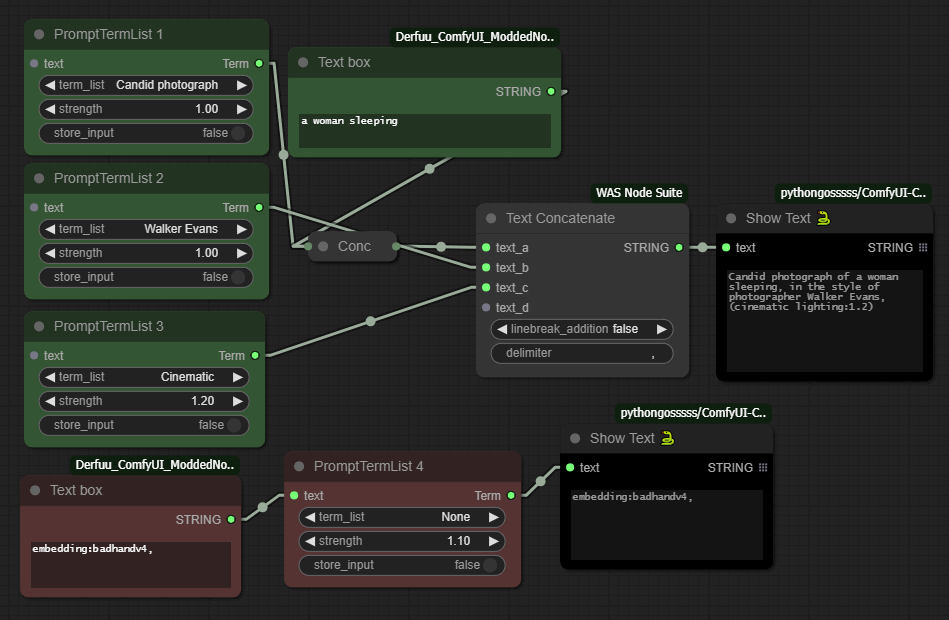
Usage
Every one of the 6 nodes have a different json file that stores its Prompt Terms in "label"/"value" pairs.
The "label" part is what we see at the node's dropdown menu, and the "value" part is what it produces at its Term output when we run a generation job.
These json files are located inside the TermLists directory, in the node's folder.
There are two ways to add a new term.
-
From within ComfyUI:
- Connect a text box to the node's
textinput. - Write the "label"/"value" part in the box using the following format:
label=Descriptive text value=masterpiece, artful and cozy- Enable the
store_inputswitch. - Run a generation job.
- Refresh the page.
- Connect a text box to the node's
-
Manually:
- Just open the
jsonfile and add/remove/change entries.
Of course we must be very careful with this, to keep the
jsonformat of labels/values (with the appropriate commas), otherwise the file will not be parsed. - Just open the
This text input is also useful if we want to manually add something after our term, or as the only term if we select the None label of the dropdown.
The strength value is changing the impact of the term by using the parenthesis format like this: (a great term:1.3)
We can delete a term by sending an empty value to the text input like this:
label=The label to be deleted
value=
<a name="ResolutionScale"></a>Resolution Scale
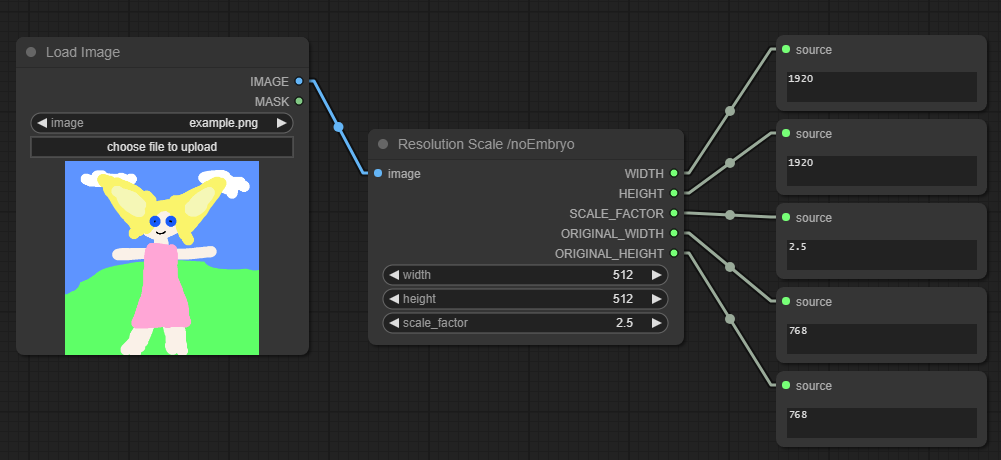 A simple node that outputs the resolution of an image using the dimensions of an input image or some custom user-defined dimensions, using a Scale Factor.
A simple node that outputs the resolution of an image using the dimensions of an input image or some custom user-defined dimensions, using a Scale Factor.
If there is an input image connected, setting either width or height to 0 will use the other dimension to scale the image (but always multiple of 4).
<a name="RegexTextChopper"></a>Regex Text Chopper
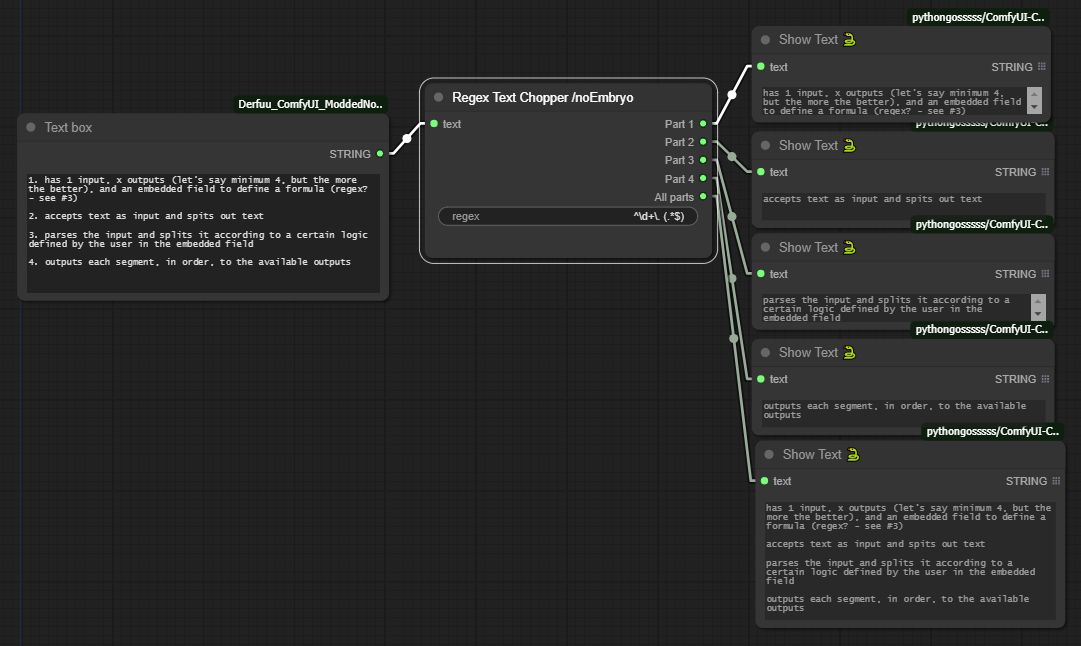 A node that "chops" a text using a regular expression and outputs the chopped parts of the text.
A node that "chops" a text using a regular expression and outputs the chopped parts of the text.
Installation
- Use the ComfyUI Manager
- Or manually
- cd to
ComfyUI\custom_nodes - git clone https://github.com/noembryo/ComfyUI-noEmbryo.git
- Restart ComfyUI
- cd to

