Nodes Browser
ComfyDeploy: How Prompt Stash Saver Node for ComfyUI works in ComfyUI?
What is Prompt Stash Saver Node for ComfyUI?
Prompt Stash is a simple plugin for ComfyUI that lets you save your prompts and organize them into multiple lists. It also features a pass-through functionality, so you can hook it up to an LLM node (or any text outputting node) and capture its outputs directly.
How to install it in ComfyDeploy?
Head over to the machine page
- Click on the "Create a new machine" button
- Select the
Editbuild steps - Add a new step -> Custom Node
- Search for
Prompt Stash Saver Node for ComfyUIand select it - Close the build step dialig and then click on the "Save" button to rebuild the machine
Prompt Stash Saver Node for ComfyUI
Overview 📚
Prompt Stash is a simple plugin for ComfyUI that lets you save your prompts and organize them into multiple lists. It also features a pass-through functionality, so you can hook it up to an LLM node (or any text outputting node) and capture its outputs directly—no more tedious copy-pasting! 🙌
I created this because I couldn't find any nodes that would let me cache a prompt or create and save prompts. I wanted an easy way to cache results from the LLM and store them for later use. So, I made this plugin, and I hope others find it useful too. 😊
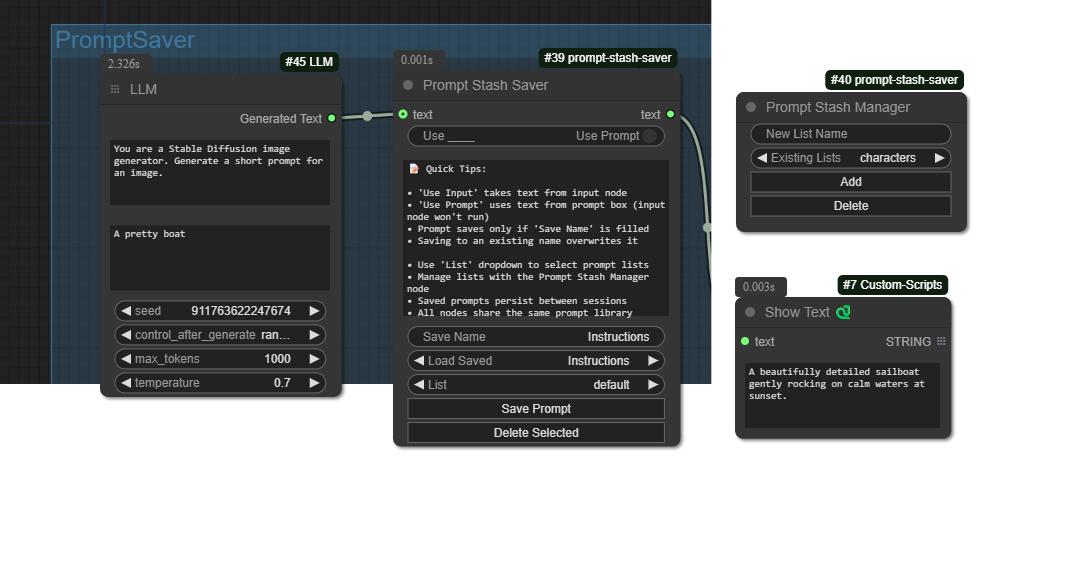
Features ✨
- Save Prompts: Easily save prompts with a custom name for quick access.
- Multiple Lists: Organize your prompts into different lists or categories.
- Pass-Through Functionality: Connect to LLM nodes and capture their outputs directly into the plugin.
- Persistent Storage: Your prompts and lists are saved between sessions.
- Shared Library: All nodes share the same prompt library across your workflow.
How to Use 🛠️
Prompt Stash Saver Node
This node lets you save, load, and manage your prompts.
-
Add the Node: Place the Prompt Stash Saver node into your graph.
-
Input Text:
- Option 1: Type directly into the Prompt Text field.
- Option 2: Connect another node (like an LLM node) to the input. Toggle Use Input to use the connected input.
-
Select a List: Use the List dropdown to choose which list you're working with.
-
Save a Prompt:
- Enter a name in the Save Name field.
- Click Save Prompt. 💾
- If you use an existing name, it'll overwrite the old prompt.
-
Load a Prompt: Choose a prompt from the Load Saved dropdown to load it.
-
Delete a Prompt: Select a prompt and click Delete Selected to remove it. 🗑️
Prompt Stash Manager Node
This node helps you manage your prompt lists.
-
Add the Node: Place the Prompt Stash Manager node into your graph.
-
Add a New List:
- Enter a name in the New List Name field.
- Click Add to create the list. ➕
-
Delete a List:
- Select a list from the Existing Lists dropdown.
- Click Delete to remove it. 🗑️
- Note: You cannot delete the last remaining list.
Installation 📥
-
Download the Plugin: Clone or download this repository.
-
Install in ComfyUI: Place the plugin folder into your
custom_nodesdirectory inside ComfyUI. -
Restart ComfyUI: Restart the application to load the new nodes.
License 📝
This project is licensed under the Apache License 2.0.
Thanks for checking out Prompt Stash! If you have any feedback or suggestions, feel free to reach out or contribute. Happy prompting! 🚀