Nodes Browser
ComfyDeploy: How ✨ Clarity AI - Creative Image Upscaler and Enhancer for ComfyUI works in ComfyUI?
What is ✨ Clarity AI - Creative Image Upscaler and Enhancer for ComfyUI?
[a/Clarity AI](https://clarityai.cc) is a creative image enhancer and is able to upscale to high resolution. [w/NOTE: This is a Magnific AI alternative for ComfyUI.] Create an API key on [a/ClarityAI.cc/api](https://clarityai.cc/api) and add to environment variable 'CAI_API_KEY' Alternatively you can write your API key to file 'cai_platform_key.txt' You can also use and/or override the above by entering your API key in the 'api_key_override' field of the node.
How to install it in ComfyDeploy?
Head over to the machine page
- Click on the "Create a new machine" button
- Select the
Editbuild steps - Add a new step -> Custom Node
- Search for
✨ Clarity AI - Creative Image Upscaler and Enhancer for ComfyUIand select it - Close the build step dialig and then click on the "Save" button to rebuild the machine
Clarity AI node for ComfyUI
This is a ComfyUI node for Clarity AI, the creative image upscaler. It upscales and enhances images to high resolution.
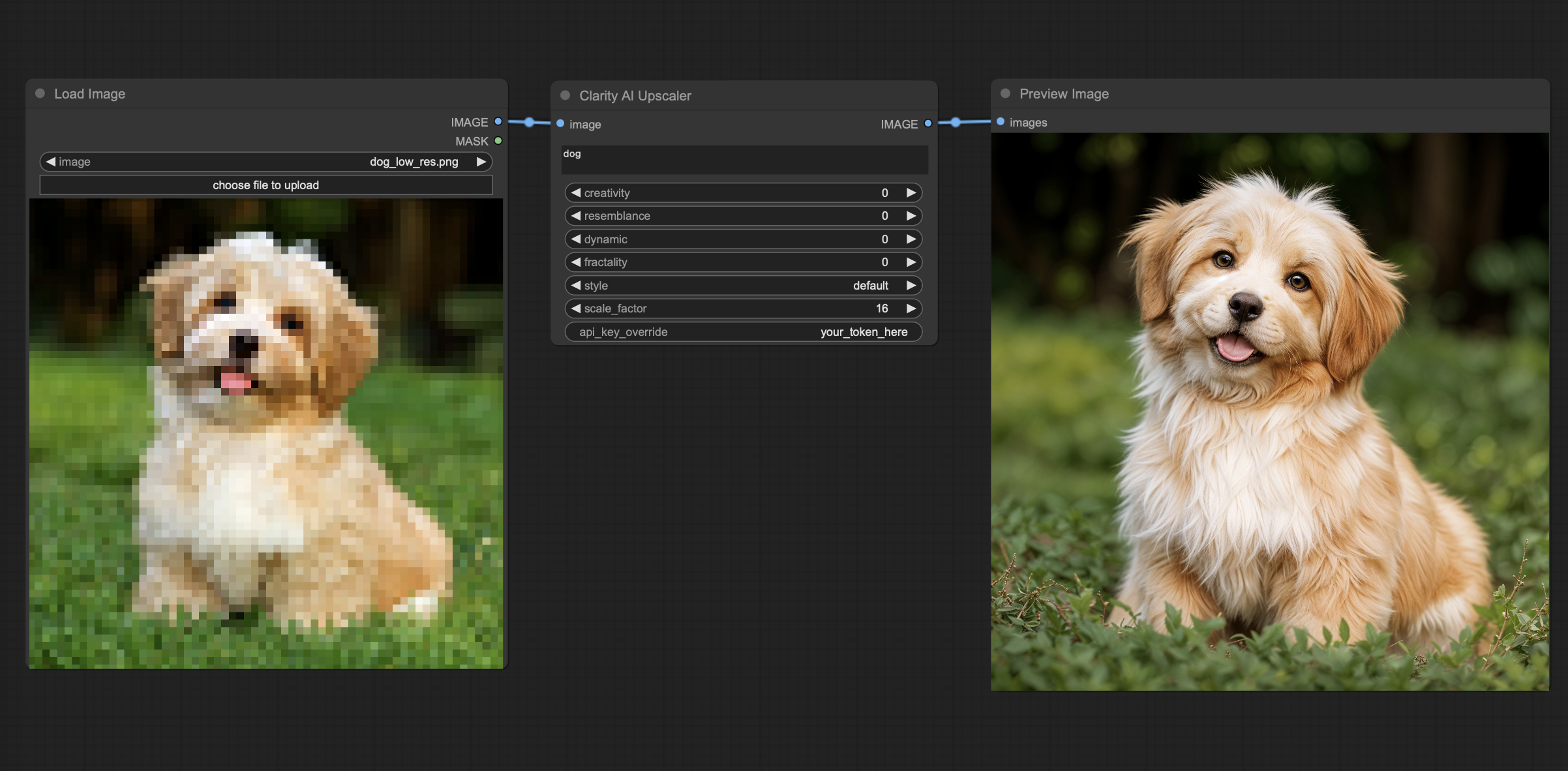
Free Usage:
We now have a fully ComfyUI workflow of Clarity upscaler, it seems to uses the same tech and is getting close to the clarity results. Needs some final tweaking to reach the same quality. Feel free to experiment and let me know if you discover great parameters.
1. Install
Just drag and drop the free-workflow.json workflow json file into your ComfyUI
Simple but paid usage:
1. Install Clarity AI node
Open ComfyUI Manager, search for Clarity AI, and install the node.
Alternatively:
cd custom_nodes
git clone https://github.com/philz1337x/ComfyUI-ClarityAI
2. Create your API key
Create an API key at: https://clarityai.cc/comfyui
3. Add the key to the node
Add the API key to the environment variable "CAI_API_KEY"
Alternatively, you can write your API key to a "cai_platform_key.txt" text file in the ComfyUI-ClarityAI folder.
Not recommended: You can also use and/or override the above by entering your API key in the 'api_key_override' field. But be careful to delete the api_key_override when sharing your workflow.