Nodes Browser
ComfyDeploy: How ComfyUI to Python Extension works in ComfyUI?
What is ComfyUI to Python Extension?
This custom node allows you to generate pure python code from your ComfyUI workflow with the click of a button. Great for rapid experimentation or production deployment.
How to install it in ComfyDeploy?
Head over to the machine page
- Click on the "Create a new machine" button
- Select the
Editbuild steps - Add a new step -> Custom Node
- Search for
ComfyUI to Python Extensionand select it - Close the build step dialig and then click on the "Save" button to rebuild the machine
ComfyUI-to-Python-Extension

The ComfyUI-to-Python-Extension is a powerful tool that translates ComfyUI workflows into executable Python code. Designed to bridge the gap between ComfyUI's visual interface and Python's programming environment, this script facilitates the seamless transition from design to code execution. Whether you're a data scientist, a software developer, or an AI enthusiast, this tool streamlines the process of implementing ComfyUI workflows in Python.
Convert this:
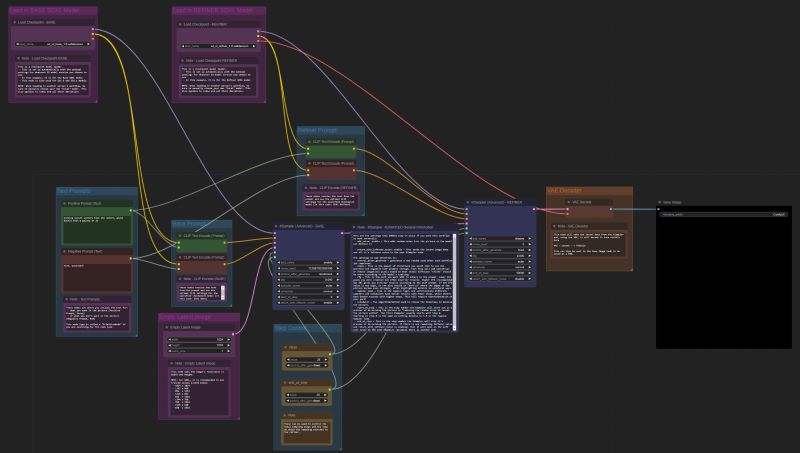
To this:
import random
import torch
import sys
sys.path.append("../")
from nodes import (
VAEDecode,
KSamplerAdvanced,
EmptyLatentImage,
SaveImage,
CheckpointLoaderSimple,
CLIPTextEncode,
)
def main():
with torch.inference_mode():
checkpointloadersimple = CheckpointLoaderSimple()
checkpointloadersimple_4 = checkpointloadersimple.load_checkpoint(
ckpt_name="sd_xl_base_1.0.safetensors"
)
emptylatentimage = EmptyLatentImage()
emptylatentimage_5 = emptylatentimage.generate(
width=1024, height=1024, batch_size=1
)
cliptextencode = CLIPTextEncode()
cliptextencode_6 = cliptextencode.encode(
text="evening sunset scenery blue sky nature, glass bottle with a galaxy in it",
clip=checkpointloadersimple_4[1],
)
cliptextencode_7 = cliptextencode.encode(
text="text, watermark", clip=checkpointloadersimple_4[1]
)
checkpointloadersimple_12 = checkpointloadersimple.load_checkpoint(
ckpt_name="sd_xl_refiner_1.0.safetensors"
)
cliptextencode_15 = cliptextencode.encode(
text="evening sunset scenery blue sky nature, glass bottle with a galaxy in it",
clip=checkpointloadersimple_12[1],
)
cliptextencode_16 = cliptextencode.encode(
text="text, watermark", clip=checkpointloadersimple_12[1]
)
ksampleradvanced = KSamplerAdvanced()
vaedecode = VAEDecode()
saveimage = SaveImage()
for q in range(10):
ksampleradvanced_10 = ksampleradvanced.sample(
add_noise="enable",
noise_seed=random.randint(1, 2**64),
steps=25,
cfg=8,
sampler_name="euler",
scheduler="normal",
start_at_step=0,
end_at_step=20,
return_with_leftover_noise="enable",
model=checkpointloadersimple_4[0],
positive=cliptextencode_6[0],
negative=cliptextencode_7[0],
latent_image=emptylatentimage_5[0],
)
ksampleradvanced_11 = ksampleradvanced.sample(
add_noise="disable",
noise_seed=random.randint(1, 2**64),
steps=25,
cfg=8,
sampler_name="euler",
scheduler="normal",
start_at_step=20,
end_at_step=10000,
return_with_leftover_noise="disable",
model=checkpointloadersimple_12[0],
positive=cliptextencode_15[0],
negative=cliptextencode_16[0],
latent_image=ksampleradvanced_10[0],
)
vaedecode_17 = vaedecode.decode(
samples=ksampleradvanced_11[0], vae=checkpointloadersimple_12[2]
)
saveimage_19 = saveimage.save_images(
filename_prefix="ComfyUI", images=vaedecode_17[0]
)
if __name__ == "__main__":
main()
Potential Use Cases
- Streamlining the process for creating a lean app or pipeline deployment that uses a ComfyUI workflow
- Creating programmatic experiments for various prompt/parameter values
- Creating large queues for image generation (For example, you could adjust the script to generate 1000 images without clicking ctrl+enter 1000 times)
- Easily expanding or iterating on your architecture in Python once a foundational workflow is in place in the GUI
V1.3.0 Release Notes
- Generate .py file directly from the ComfyUI Web App
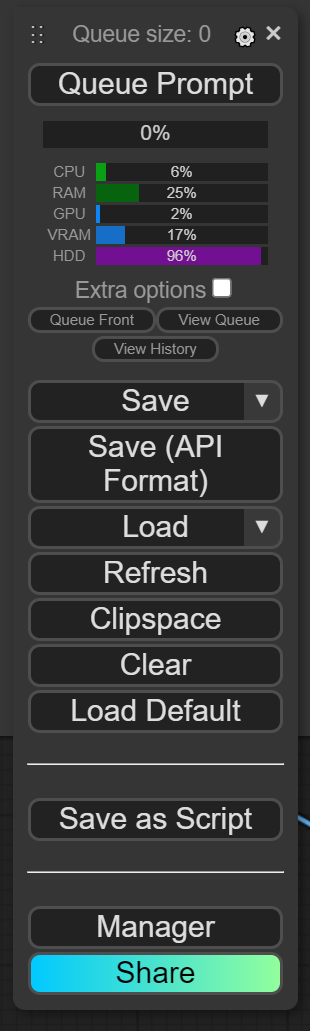
V1.2.1 Release Notes
- Dynamically change
comfyui_to_python.pyparameters with CLI arguments - Hotfix to handle nodes that accept kwargs.
V1.2.0 Release Notes
- Updates to adhere to latest changes from
ComfyUI
V1.0.0 Release Notes
- Use all the custom nodes!
- Custom nodes are now supported. If you run into any issues with code execution, first ensure that the each node works as expected in the GUI. If it works in the GUI, but not in the generated script, please submit an issue.
Installation
-
Navigate to your
ComfyUI/custom_nodesdirectory -
Clone this repo
git clone https://github.com/pydn/ComfyUI-to-Python-Extension.gitAfter cloning the repo, your
ComfyUIdirectory should look like this:/comfy /comfy_extras /custom_nodes --/ComfyUI-to-Python-Extension /input /models /output /script_examples /web .gitignore LICENSE README.md comfyui_screenshot.png cuda_mollac.py execution.py extra_model_paths.yaml.example folder_paths.py latent_preview.py main.py nodes.py requirements.txt server.py
Web App Use
-
Launch ComfyUI
-
Load your favorite workflow and click
Save As Script
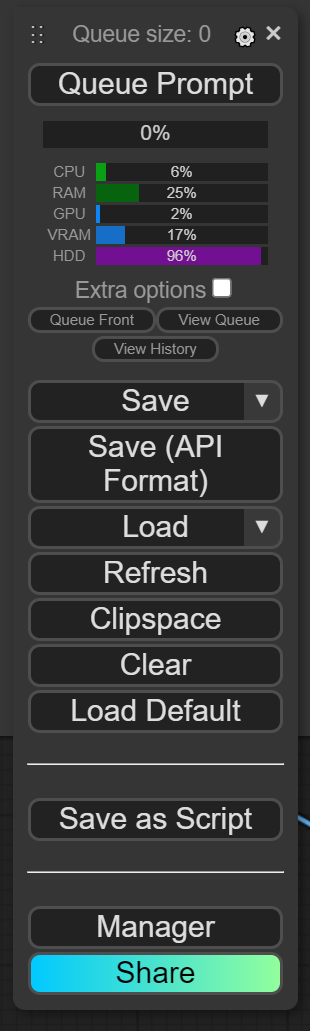
-
Type your desired file name into the pop up screen.
-
Move .py file from your downloads folder to your
ComfyUIdirectory. -
Now you can execute the newly created .py file to generate images without launching a server.
CLI Usage
-
Navigate to the
ComfyUI-to-Python-Extensionfolder and install requirementspip install -r requirements.txt -
Launch ComfyUI, click the gear icon over
Queue Prompt, then checkEnable Dev mode Options. THE SCRIPT WILL NOT WORK IF YOU DO NOT ENABLE THIS OPTION!
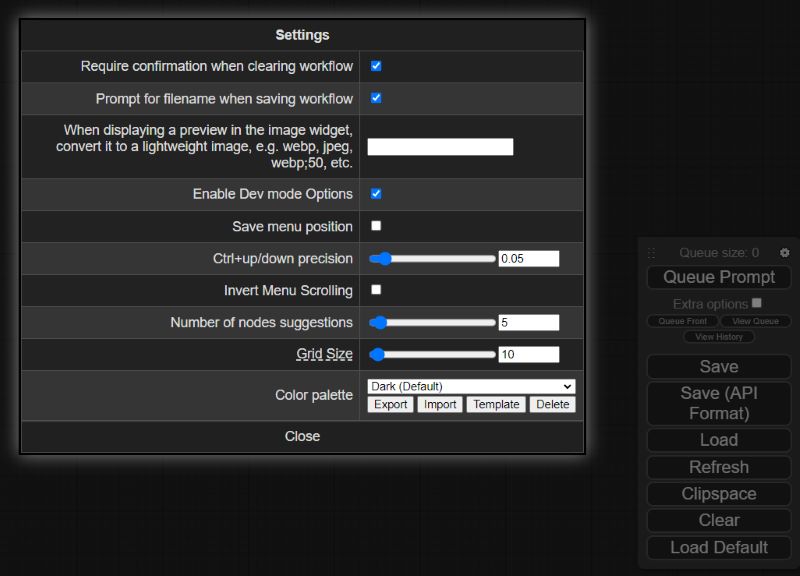
-
Load up your favorite workflows, then click the newly enabled
Save (API Format)button under Queue Prompt -
Move the downloaded .json workflow file to your
ComfyUI/ComfyUI-to-Python-Extensionfolder -
If needed, add arguments when executing
comfyui_to_python.pyto update the defaultinput_fileandoutput_fileto match your .json workflow file and desired .py file name. By default, the script will look for a file calledworkflow_api.json. You can also update thequeue_sizevariable to your desired number of images that you want to generate in a single script execution. By default, the scripts will generate 10 images. Runpython comfyui_to_python.py --helpfor more details.
6a. Run the script with default arguments:
python comfyui_to_python.py
6b. Run the script with optional arguments:
python comfyui_to_python.py --input_file "workflow_api (2).json" --output_file my_workflow.py --queue_size 100
-
After running
comfyui_to_python.py, a new .py file will be created in the current working directory. If you made no changes, look forworkflow_api.py. -
Now you can execute the newly created .py file to generate images without launching a server.