Nodes Browser
ComfyDeploy: How comfyui-load-image-in-seq works in ComfyUI?
What is comfyui-load-image-in-seq?
This node is load png image sequentially with metadata. Only supported for PNG format that has been created by ComfyUI.[w/renamed from comfyui-load-image-39. You need to remove previous one and reinstall to this.]
How to install it in ComfyDeploy?
Head over to the machine page
- Click on the "Create a new machine" button
- Select the
Editbuild steps - Add a new step -> Custom Node
- Search for
comfyui-load-image-in-seqand select it - Close the build step dialig and then click on the "Save" button to rebuild the machine
comfyui-load-image-in-seq
This node is load PNG image sequentially with metadata.
Features
- Read metadata.
- Load images in sequentially.
- Only support for PNG image that has been generated by ComfyUI.
- Show preview when change index.
- Quick inpaint on preview.
Usage
- Add node > image > Load Image In Seq
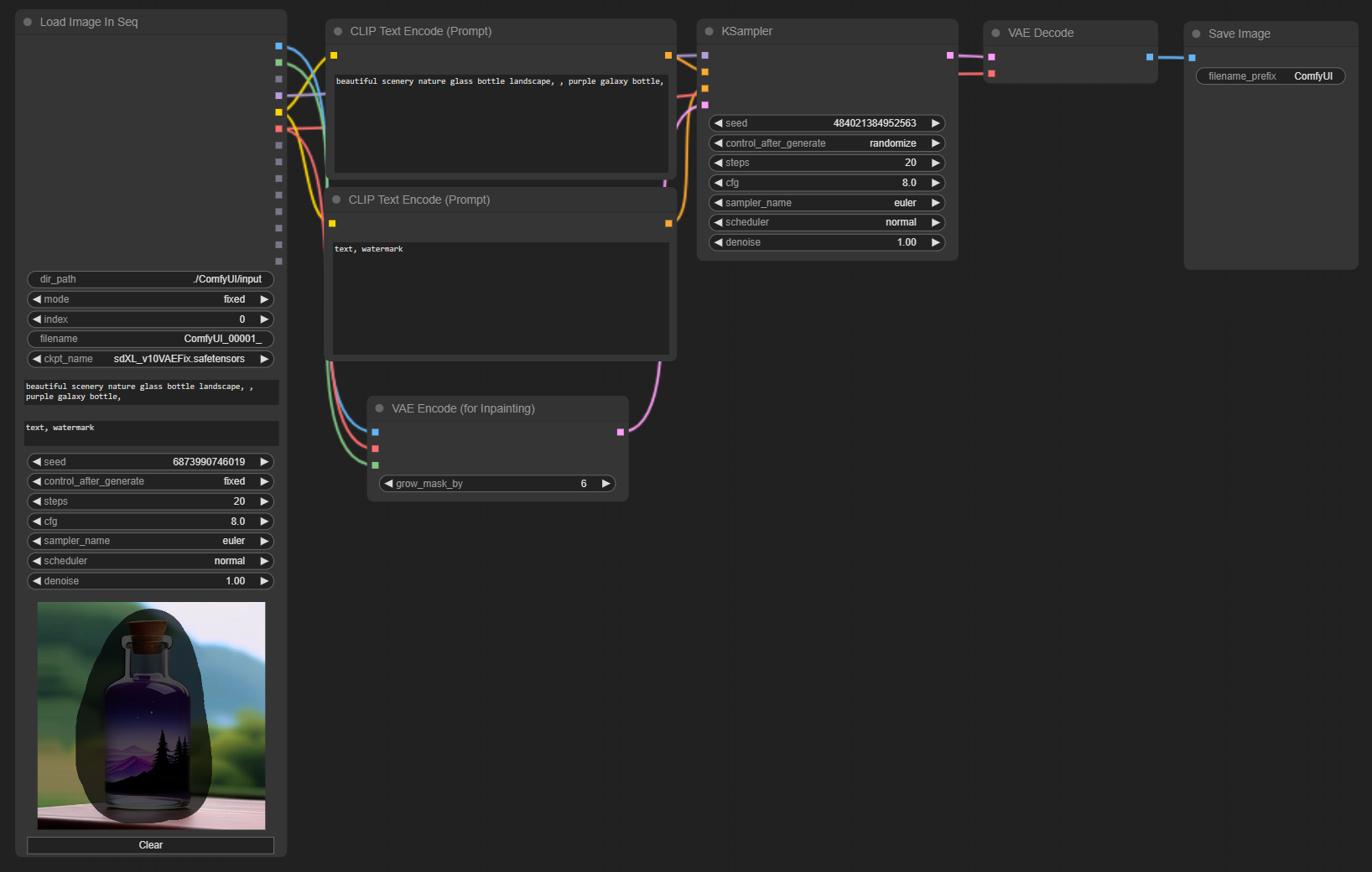
- Change index by arrow key.
- Inpaint > Arrow Right > Inpaint ...
Update
-
1.0.1
Reset index when reached end of file.
Fix: Primitive string -> CLIP Text Encord (Prompt)
-
1.0.2
Change node name to "Load Image In Seq".
Remove default values.
Input values update after change index.
Loop files in dir_path when set mode to "increment" and Click "Queue Prompt" or set "Auto Queue" mode.
Parse ckpt_name to MODEL, CLIP, VAE
-
1.0.3
Supports images it generated with Model DB node.
-
1.0.4
Load all images when change dir_path.
Move index by arrow key when focus in node.
Add preview image.
Add quick inpaint.