Nodes Browser
ComfyDeploy: How ComfyUI-SVGFullfill works in ComfyUI?
What is ComfyUI-SVGFullfill?
ComfyUI-SVGFullfill is a custom node for ComfyUI that handles SVG file processing. Key features: - SVG file upload and preview - Replace images (up to 3) and text elements (up to 10) in SVG - Chinese font support - Real-time canvas preview - PNG export
How to install it in ComfyDeploy?
Head over to the machine page
- Click on the "Create a new machine" button
- Select the
Editbuild steps - Add a new step -> Custom Node
- Search for
ComfyUI-SVGFullfilland select it - Close the build step dialig and then click on the "Save" button to rebuild the machine
ComfyUI-SVGFullfill
A ComfyUI custom node that enables SVG file integration and editing. This node allows you to upload SVG files, preview them in real-time, replace images and text elements within the SVG, and export the result as a PNG image.
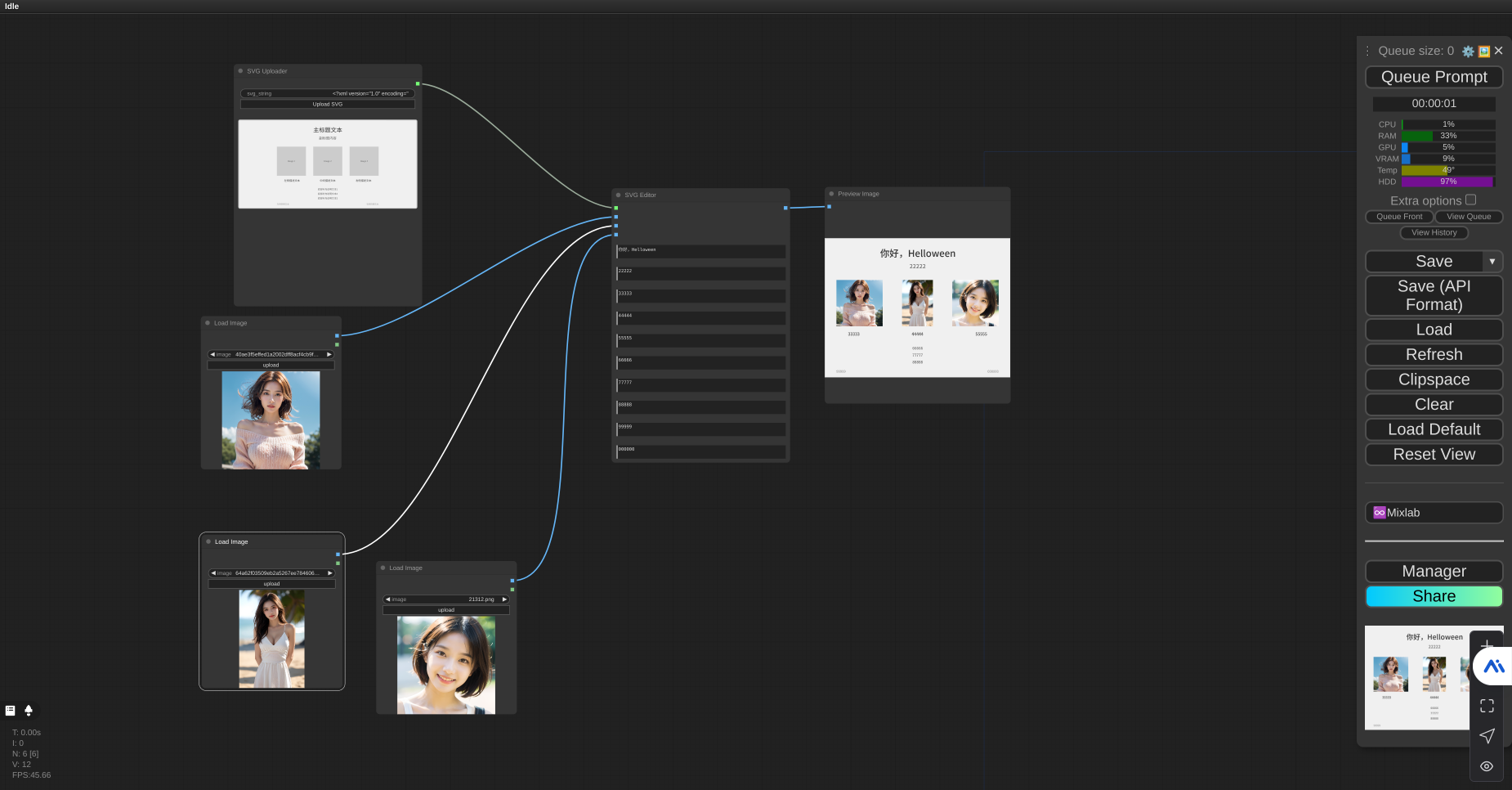
Features
- 🖼️ SVG file upload and preview
- 🔄 Replace up to 3 images in SVG
- ✏️ Edit up to 10 text elements in SVG
- 🈯 Full Chinese text support
- 🖼️ Real-time canvas preview
- 📤 PNG export
Installation
- Clone this repository to your ComfyUI custom_nodes directory:
cd ComfyUI/custom_nodes
git clone https://github.com/YourUsername/ComfyUI-SVGFullfill.git
- Install the required dependencies:
pip install cairosvg Pillow
- Copy your fonts into the font directory:
cd ComfyUI-SVGFullfill
mkdir font
# Copy your .ttf or .otf fonts into the font directory
Usage
SVG Requirements
Your SVG file should:
- Have text elements with id attributes like
text1,text2, etc., for text replacement - Have
<image>elements for image replacement - Use UTF-8 encoding (especially important for Chinese text)
Example SVG structure:
<svg xmlns="http://www.w3.org/2000/svg" width="800" height="600">
<text id="text1">Replaceable Text 1</text>
<text id="text2">替换文本2</text>
<image x="10" y="10" width="200" height="200" />
</svg>
Nodes
The extension provides two main nodes:
-
SVG Uploader
- Allows SVG file upload
- Provides real-time canvas preview
- Outputs SVG content to SVG Editor
-
SVG Editor
- Accepts SVG file input from SVG Uploader
- Has optional inputs for 3 images and 10 text replacements
- Outputs the final PNG image
Workflow Example
- Add SVG Uploader node
- Add SVG Editor node
- Connect SVG Uploader's output to SVG Editor's input
- Upload your SVG file using the SVG Uploader
- Connect your images to SVG Editor's image inputs (optional)
- Input text replacements in SVG Editor (optional)
- Run the workflow to get your final image
Example Workflow
graph TD
A[SVG Uploader] -->|SVG File| B[SVG Editor]
C[Image 1] -->|Optional| B
D[Image 2] -->|Optional| B
E[Image 3] -->|Optional| B
B -->|Final Image| F[Output]
Font Support
To use custom fonts (especially for Chinese text):
- Place your
.ttfor.otffont files in thefontdirectory - The fonts will be automatically detected and used for rendering
Known Limitations
- Maximum 3 image replacements per SVG
- Maximum 10 text replacements per SVG
- SVG animations are not supported
- External images in SVG must be base64 encoded
Contributing
Contributions are welcome! Please feel free to submit a Pull Request.
License
This project is licensed under the MIT License - see the LICENSE file for details.
Credits
Thanks to the ComfyUI community for their support and inspiration.