Nodes Browser
ComfyDeploy: How ComfyUI Structured Outputs works in ComfyUI?
What is ComfyUI Structured Outputs?
ComfyUI nodes for LLM Structured Outputs with integration for prompting
How to install it in ComfyDeploy?
Head over to the machine page
- Click on the "Create a new machine" button
- Select the
Editbuild steps - Add a new step -> Custom Node
- Search for
ComfyUI Structured Outputsand select it - Close the build step dialig and then click on the "Save" button to rebuild the machine
ComfyUI LLM Structured Output Nodes
ComfyUI nodes for (V)LLM Structured Outputs
Generate structured data from text and images, then use that data to create dynamic prompts or make decisions in your workflows.
E.g. you might use a vision LLM to analyze an image and extract descriptions of the foreground, background, and text. Then, using these variables in a format string, you can build a custom prompt such as:
A vector art drawing of {foreground}, set against a minimalistic light {background}.
“{text}” in the top right corner is drawn in wide {color} brushstrokes.
Install
- Install comfyui
- Install this custom nodes
comfyui-structured-outputsvia custom nodes manager - Copy
.env.exampleto.envand add your OpenAI API key
Custom Nodes
Attribute Node
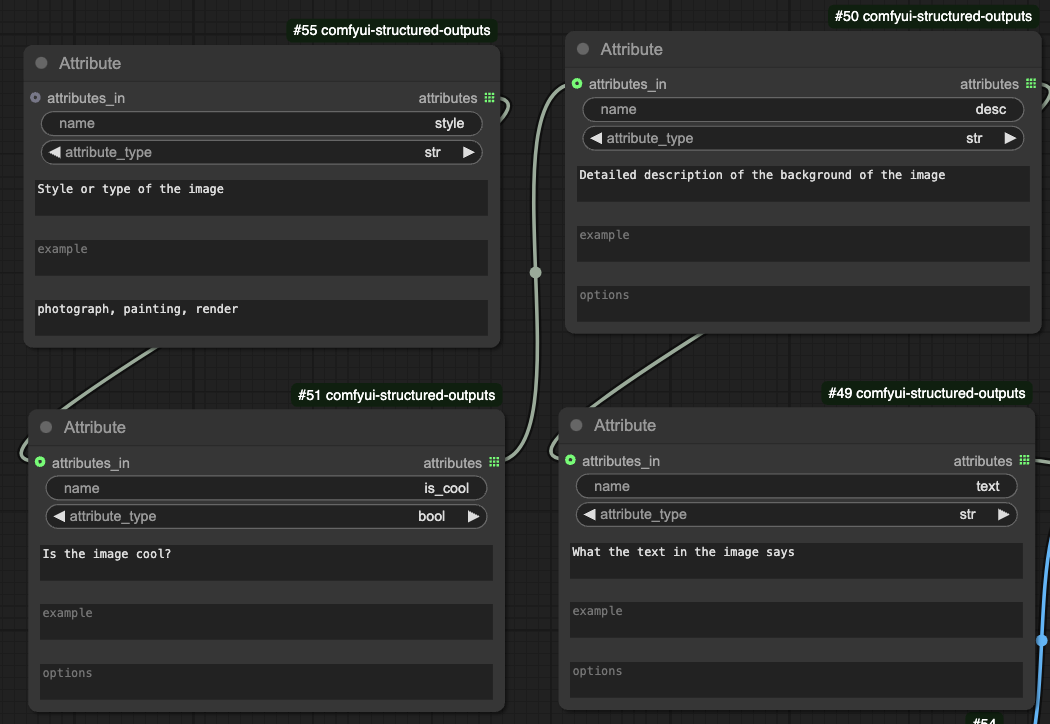
The Attribute Node represents a single variable in your structured output. Use it to:
- Name the Variable: Provide a clear, descriptive name (e.g.,
foreground). - Select the Data Type: Choose a type such as
string,int, orbool. - Describe the Attribute: Add a description or an example value.
- Define Choices: Optionally restrict the variable to a predefined set of options.
You can chain multiple Attribute Nodes together to form a complete structured output, or use a single node if only one value is needed.
Structured Output Node
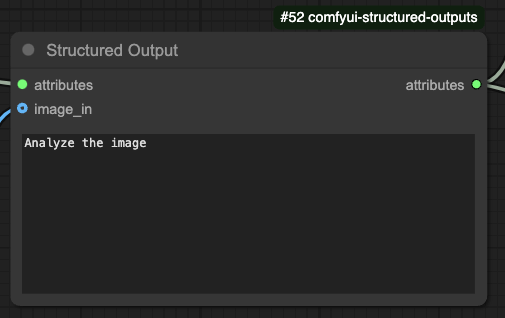
The Structured Output Node generates structured data by making an LLM call. In this node you can:
- Set a Text Prompt: Provide an optional prompt to guide the LLM.
- Attach Attribute Nodes: Connect one or more Attribute Nodes to define the output structure.
- Include an Image Prompt: Optionally add an image input to extract visual details.
The output is a set of named variables that the LLM produces.
Attribute to Text Node
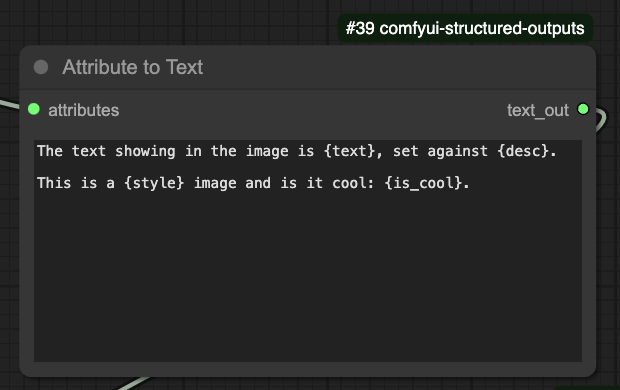
The Attribute to Text Node converts the structured output into formatted text. To use it:
- Define a Format String: Create a text template using attribute names as variables (e.g.,
The sky is {sky_color}). - Connect the Structured Output: Attach the output from the Structured Output Node.
This node outputs a formatted text prompt based on the structured variables.
Examples
Describing Image Parts Independently
This example:
- Defines attributes for the text, background, style (photography, painting, etc.), and if the image is cool
- Uses the Structured Output Node to generate descriptions for each attribute
- Combines the attributes in a formatted text string
- in real use cases you would likely use the attributes to create a prompt for an image generation model
Contributing
All contributions, bug reports, issues, requests welcome!
FAQ
What's this about API Keys?
To use the ComfyUI LLM Structured Output Nodes, you will need to have an API key for the OpenAI API.
You can get one by signing up at OpenAI.
Copy your key and paste it into a .env file in the project root.
e.g. See .env.example
OPENAI_KEY="sk-your-key-here"
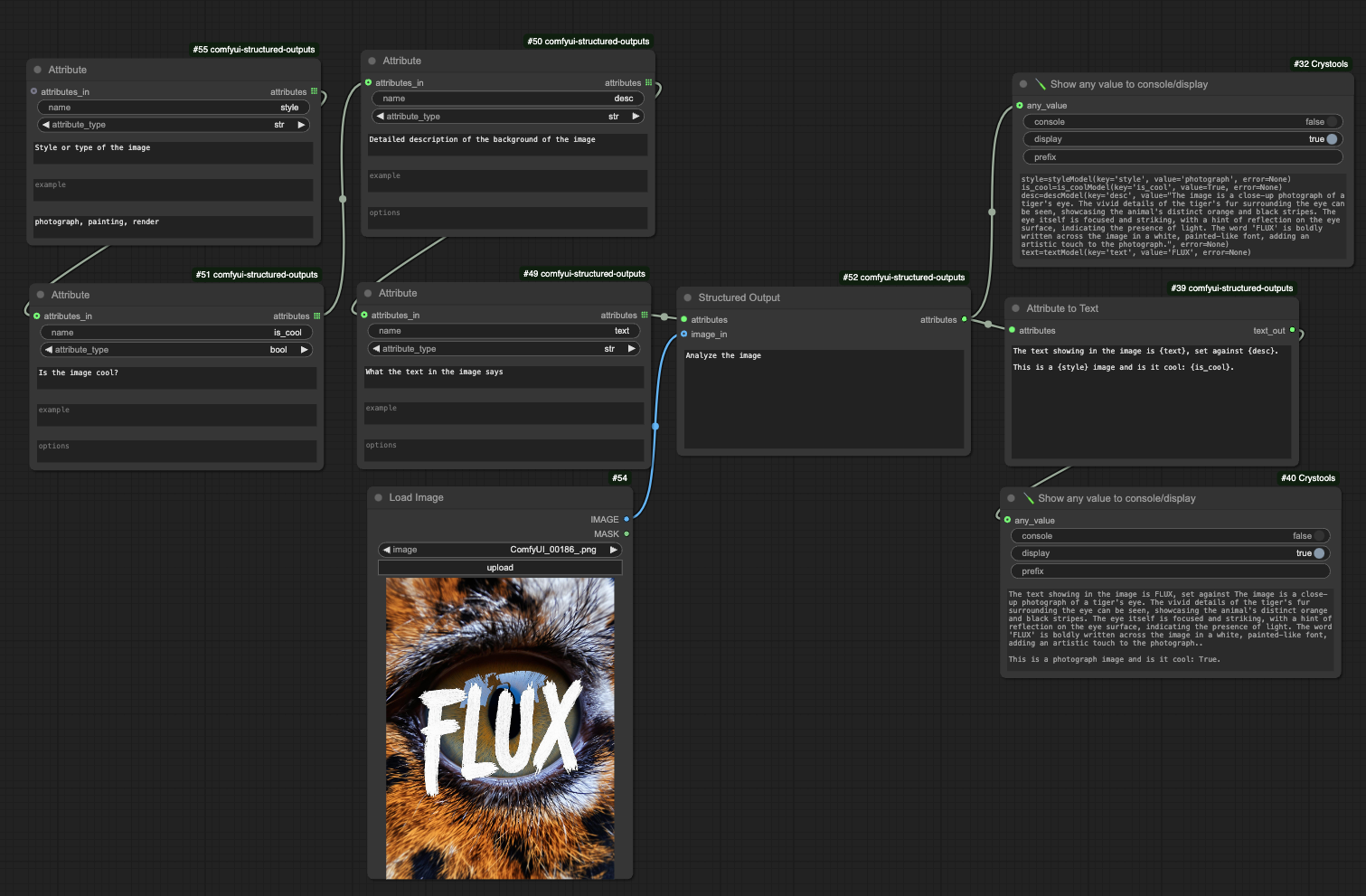 See
See