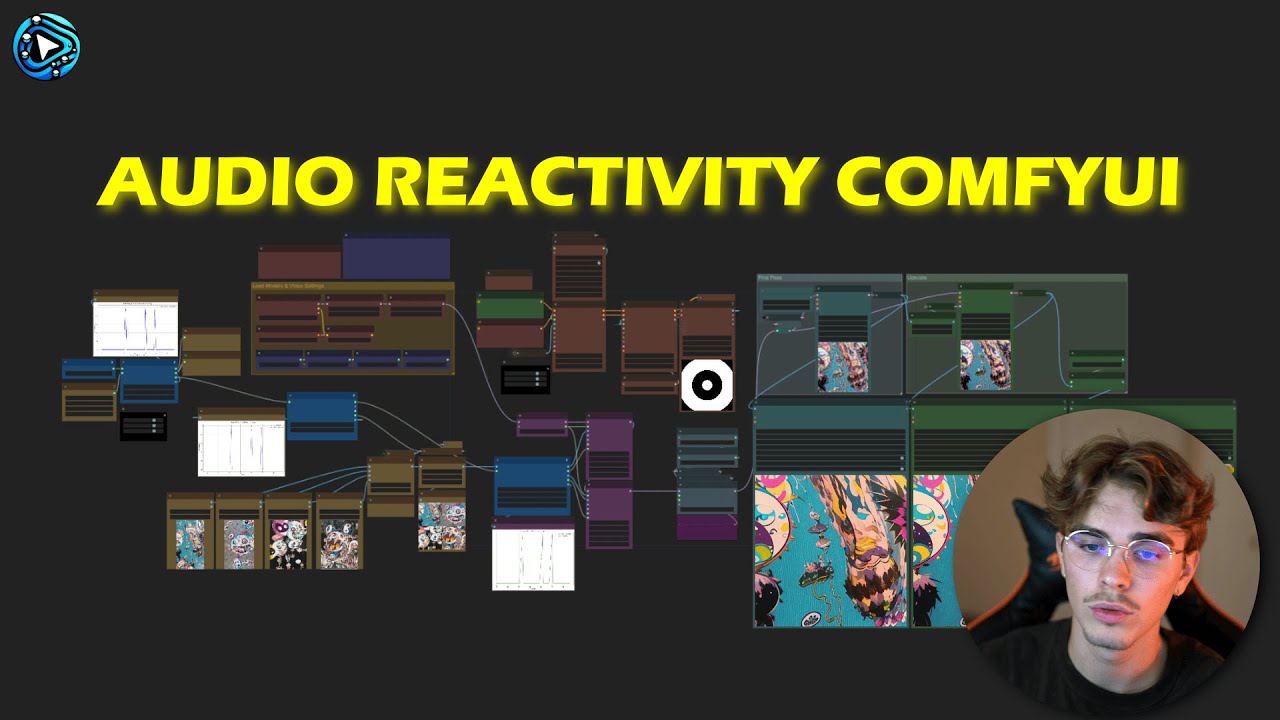Nodes Browser
ComfyDeploy: How ComfyUI_Yvann-Nodes works in ComfyUI?
What is ComfyUI_Yvann-Nodes?
Audio reactivity nodes for AI animations 🔊 Analyze audio, extract drums and vocals. Generate reactive masks and weights. Create audio-driven visuals. Produce weight graphs and audio masks. Compatible with IPAdapter, ControlNets and more. Features audio scheduling and waveform analysis. Tutorials to use this pack: [a/Yvann Youtube](https://www.youtube.com/@yvann.mp4)
How to install it in ComfyDeploy?
Head over to the machine page
- Click on the "Create a new machine" button
- Select the
Editbuild steps - Add a new step -> Custom Node
- Search for
ComfyUI_Yvann-Nodesand select it - Close the build step dialig and then click on the "Save" button to rebuild the machine
🔊 ComfyUI_Yvann-Nodes 
Made with the help of Lilien <a href="https://x.com/Lilien_RIG"><img src="https://github.com/user-attachments/assets/26a483b9-cfe6-4666-af0d-52d40ee65dcf" alt="unnamed" width="35"></a>
A pack of custom nodes that enable audio reactivity within ComfyUI, allowing you to generate AI-driven animations that sync with music
What Does This Do?
- Create Audio Reactive AI videos, enable controls over AI generations styles, content and composition with any audio
- Simple: Just Drop one of our Workflows in ComfyUI and specify your audio and visuals input
- Flexible: Works with existing ComfyUI AI tech and nodes (eg: IPAdapter, AnimateDiff, ControlNet, etc.)
Video result (generated by our amazing users 😁)
Audio Reactive Images to Video ⬇️
<table border="0" style="width: 100%; text-align: left; margin-top: 20px;"> <tr> <td> <video src="https://github.com/user-attachments/assets/615394cd-c829-4ee0-94de-1ffd20d35b9d" width="100%" controls autoplay loop></video> </td> <td> <video src="https://github.com/user-attachments/assets/d9a630d5-cd13-4cf4-a1da-282e6078cd49" width="100%" controls autoplay loop></video> </td> <td> <video src="https://github.com/user-attachments/assets/cd6af84d-db51-47cc-897d-c880271f2971" width="100%" controls autoplay loop></video> </td> </tr> </table> <table border="0" style="width: 100%; text-align: left; margin-top: 20px;"> <tr> <td> <video src="https://github.com/user-attachments/assets/f4b64874-5ca9-49ea-8d2c-40b377a5b5bd" width="100%" controls autoplay loop></video> </td> <td> <video src="https://github.com/user-attachments/assets/8e75df33-6426-4d6e-98d1-f8288cc87b74" width="100%" controls autoplay loop></video> </td> <td> <video src="https://github.com/user-attachments/assets/9d179485-011d-4de2-a4fb-d8489f20a2cf" width="100%" controls autoplay loop></video> </td> </tr> </table>Audio Reactive Video to Video ⬇️
<table border="0" style="width: 100%; text-align: left; margin-top: 20px;"> <tr> <td> <video src="https://github.com/user-attachments/assets/c0450100-a61f-4707-9e14-0d4ca563a2b1" width="100%" controls autoplay loop></video> </td> <td> <video src="https://github.com/user-attachments/assets/c0fa2ca0-6c0f-4687-b1c9-fe531278c58e" width="100%" controls autoplay loop></video> </td> </tr> </table>Quick Setup
- Install ComfyUI and ComfyUI-Manager
Pick a Workflow (Images → Video or Video → Video)
-
Images → Video
-
Video → Video
Load Your Chosen Workflow in ComfyUI
-
Download the
.jsonfile for the workflow you picked: -
Drop the
.jsonfile into the ComfyUI window. -
Open the “🧩 Manager” → “Install Missing Custom Nodes”
- Install each pack of nodes that appears.
- Restart ComfyUI if prompted.
-
Set Your Inputs & Generate
- Provide the inputs needed (everything explained here
- Click Queue button to produce your audio-reactive animation!
That’s it! Have fun playing with the differents settings now !! (if you have any questions or problems, check my Youtube Tutorials
Nodes Details
<details> <summary><strong>Click to Expand: Node-by-Node Reference</strong></summary>Audio Analysis 🔍
Analyzes audio to generate reactive weights for each frame.
<details> <summary><em>Node Parameters</em></summary>- audio_sep_model: Model from "Load Audio Separation Model"
- audio: Input audio file
- batch_size: Frames to associate with audio weights
- fps: Frame rate for the analysis
Parameters:
- analysis_mode: e.g., Drums Only, Vocals, Full Audio
- threshold: Minimum weight pass-through
- multiply: Amplification factor
Outputs:
- graph_audio (image preview),
- processed_audio, original_audio,
- audio_weights (list of values).
Load Audio Separation Model 🎧
Loads or downloads an audio separation model (e.g., HybridDemucs, OpenUnmix).
<details> <summary><em>Node Parameters</em></summary>- model: Choose between HybridDemucs / OpenUnmix.
- Outputs: audio_sep_model (connect to Audio Analysis or Remixer).
Audio Peaks Detection 📈
Identifies peaks in the audio weights to trigger transitions or events.
<details> <summary><em>Node Parameters</em></summary>- peaks_threshold: Sensitivity.
- min_peaks_distance: Minimum gap in frames between peaks.
- Outputs: Binary peak list, alternate list, peak indices/count, graph.
Audio IP Adapter Transitions 🔄
Manages transitions between images based on peaks. Great for stable or style transitions.
<details> <summary><em>Node Parameters</em></summary>- images: Batch of images.
- peaks_weights: From “Audio Peaks Detection”.
- blend_mode, transitions_length, min_IPA_weight, etc.
Audio Prompt Schedule 📝
Links text prompts to peak indices.
<details> <summary><em>Node Parameters</em></summary>- peaks_index: Indices from peaks detection.
- prompts: multiline string.
- Outputs: mapped schedule string.
Audio Remixer 🎛️
Adjusts volume levels (drums, vocals, bass, others) in a track.
<details> <summary><em>Node Parameters</em></summary>- drums_volume, vocals_volume, bass_volume, others_volume
- Outputs: single merged audio track.
Repeat Image To Count 🔁
Repeats a set of images N times.
<details> <summary><em>Node Parameters</em></summary>- mask: Mask input.
- Outputs: Repeated images.
Invert Floats 🔄
Flips sign of float values.
<details> <summary><em>Node Parameters</em></summary>- floats: list of floats.
- Outputs: inverted list.
Floats Visualizer 📈
Plots float values as a graph.
<details> <summary><em>Node Parameters</em></summary>- floats (and optional second/third).
- Outputs: visual graph image.
Mask To Float 🎭
Converts a mask into a single float value.
<details> <summary><em>Node Parameters</em></summary>- mask: input.
- Outputs: float.
Floats To Weights Strategy 🏋️
Transforms float lists into an IPAdapter “weight strategy.”
<details> <summary><em>Node Parameters</em></summary>- floats: list of floats.
- Outputs: dictionary with strategy info.
6. Thank You!
Please give a ⭐ on GitHub it helps us enhance our Tool and it's Free for you !! (: